13. Managing multiple installations with user teams and installation groups
User teams allow you to put multiple users together in a team, and then give the team access to installations. Making it easy to add a new colleague as well as remove access in case someone leaves the team or company.
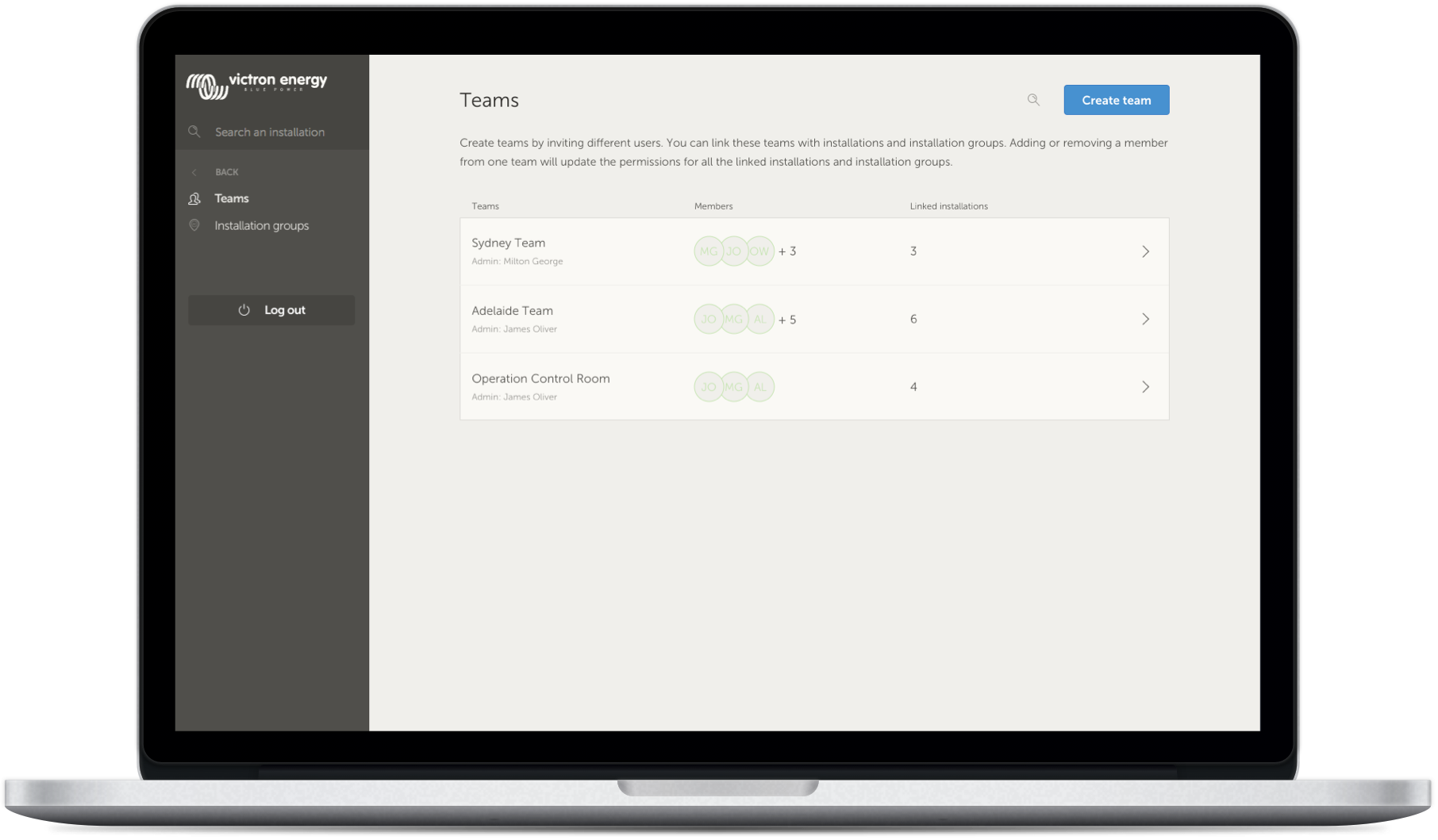 |
Installation groups are similar. Allowing you to group multiple installations together, and then manage user access on the level of that group rather than per individual installation.
 |
It is possible to link:
An individual user to an individual installation
A group of users as a team to an individual installation
An individual user to a group of installations
A group of users as a team to a group of installations
The 'Groups' settings are accessible via the top level menu of your VRM account.
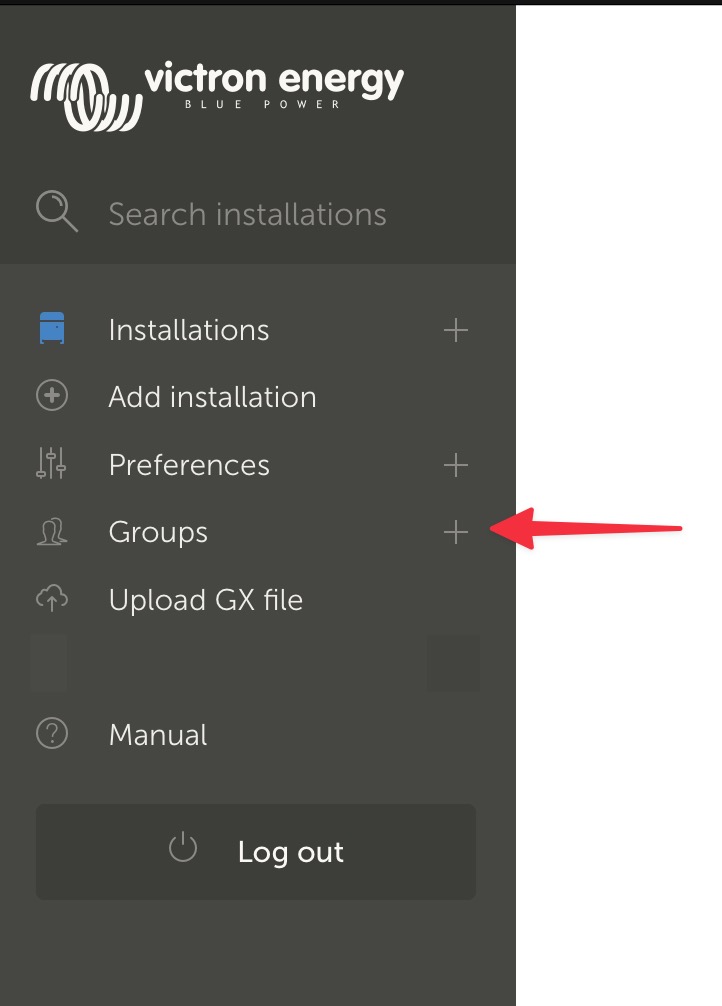 |
Creating a new team
You can create a new team by opening the Groups menu, selecting Teams, and Create Team.
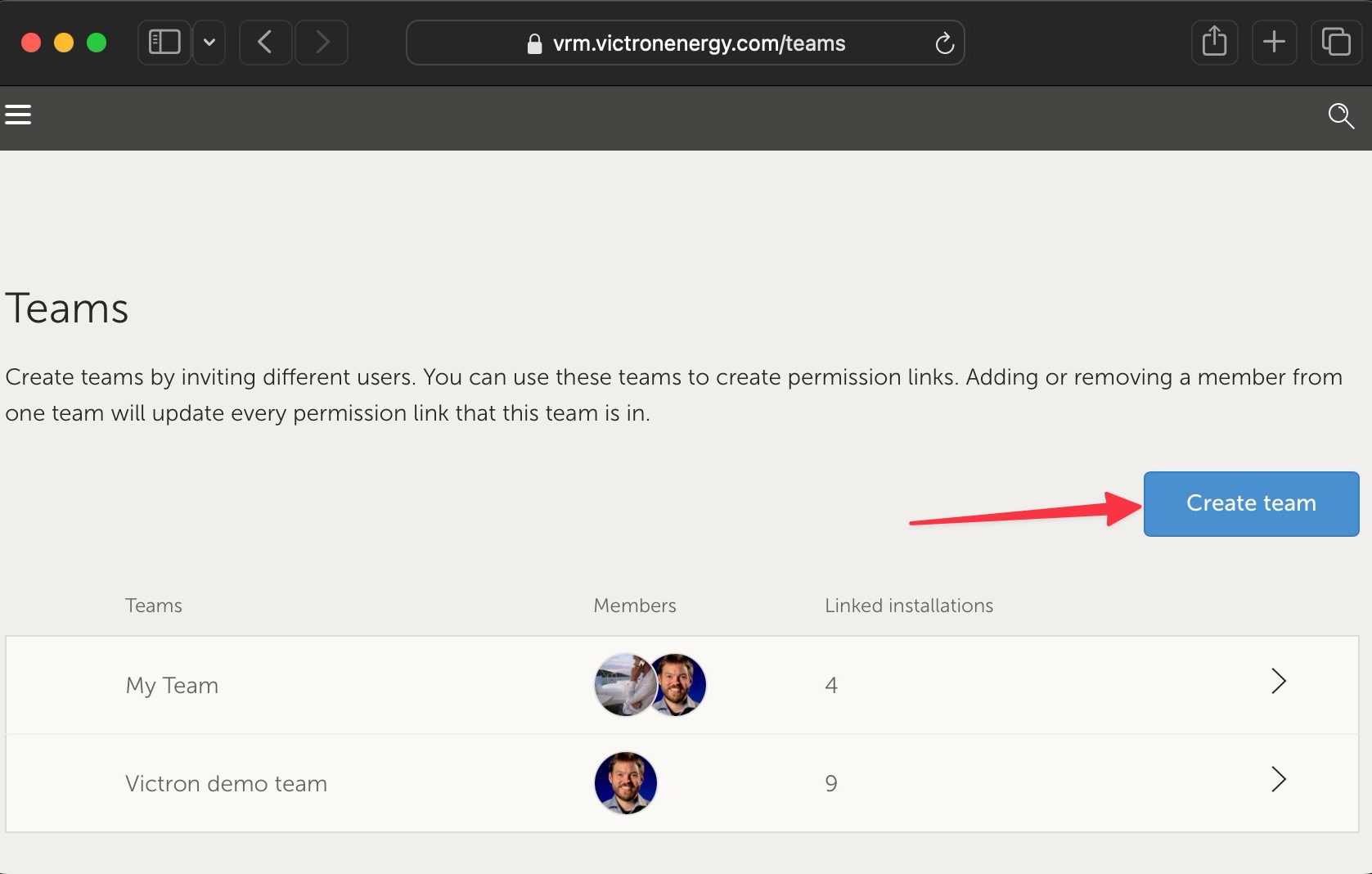 |
When creating a new team you are automatically made the team admin.
You can name the team, invite other VRM users to join, and add users for another existing team.
Adding an existing team can save time if you have a big team, and then quickly add or remove individual people who you don't want in the new group before saving the selection.
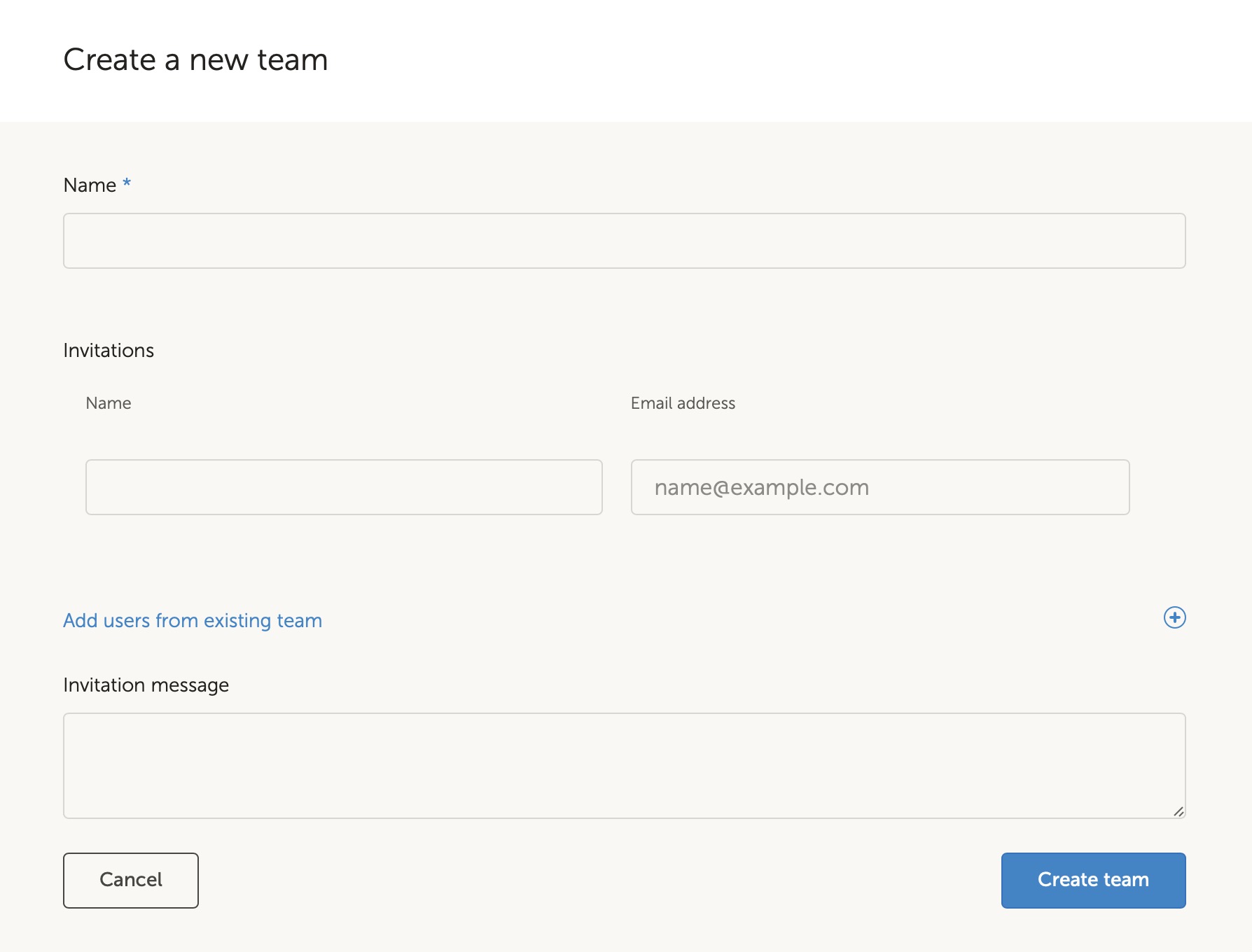 |
Once you have created the new team and added other users, the team will appear in the teams page. From there clicking to open the team will allow you to add additional users, and also link specific installations, and installation groups.
If you have full control for an installation, you can share full control with the team.
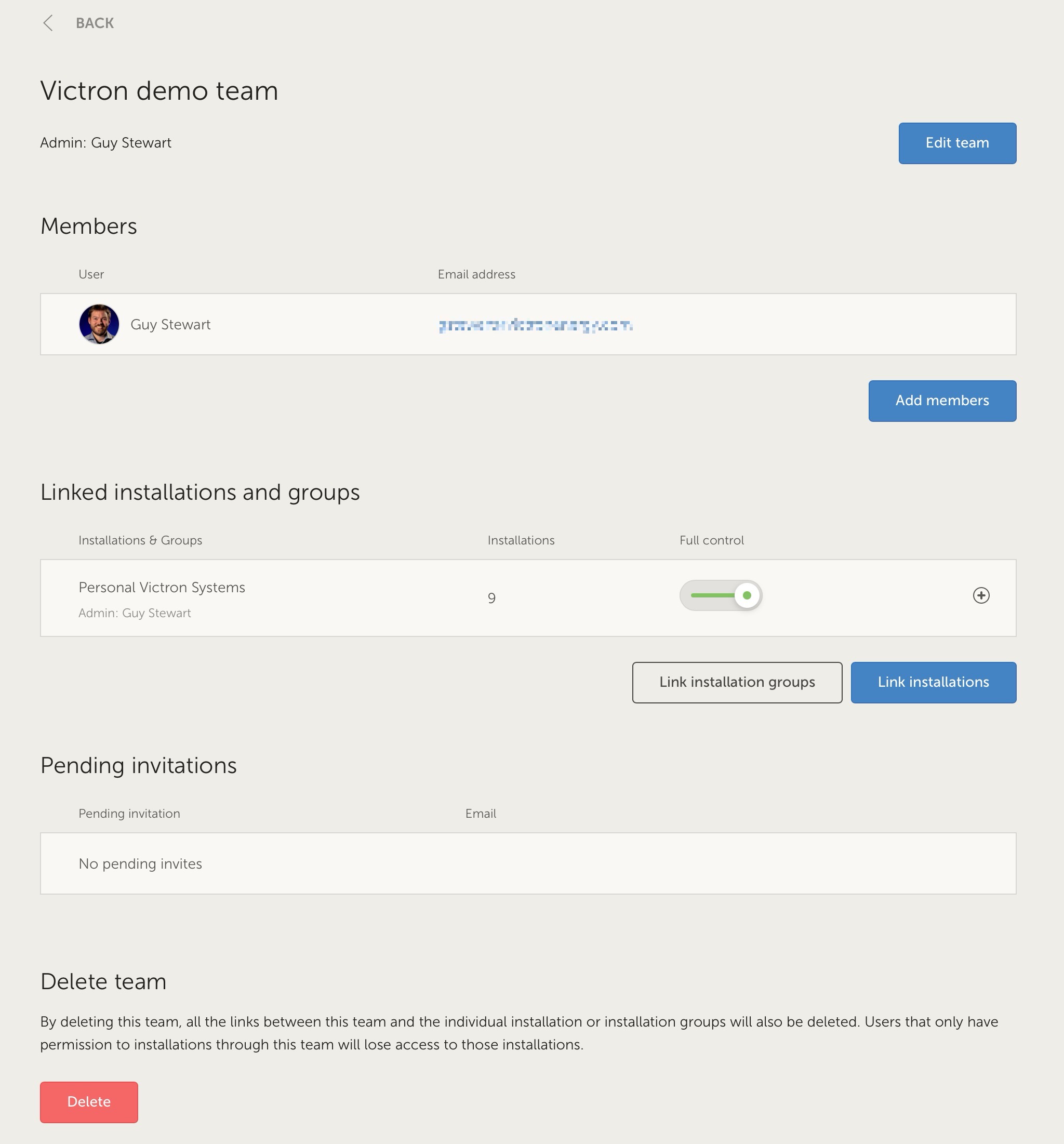 |
Creating a new Installation group
You can create a new installation group by opening the Groups menu, selecting Installation groups, and Create Installation group.
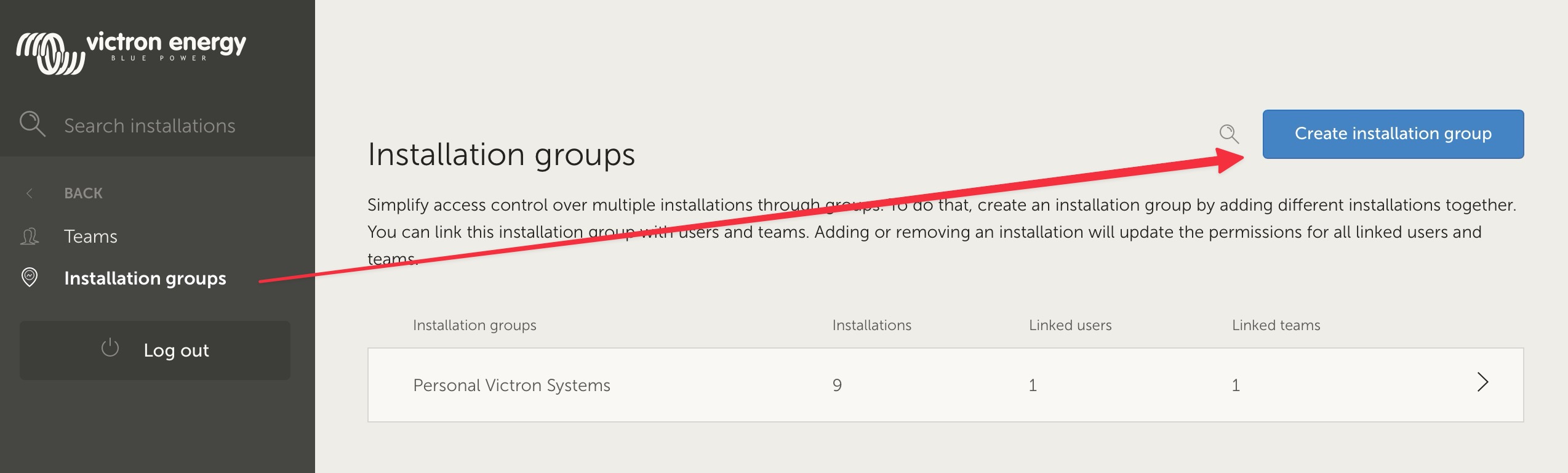 |
Add an installation group name, select the installation from the pull down menu, or using the search tool. You can only add installations that are already linked to your VRM user account.
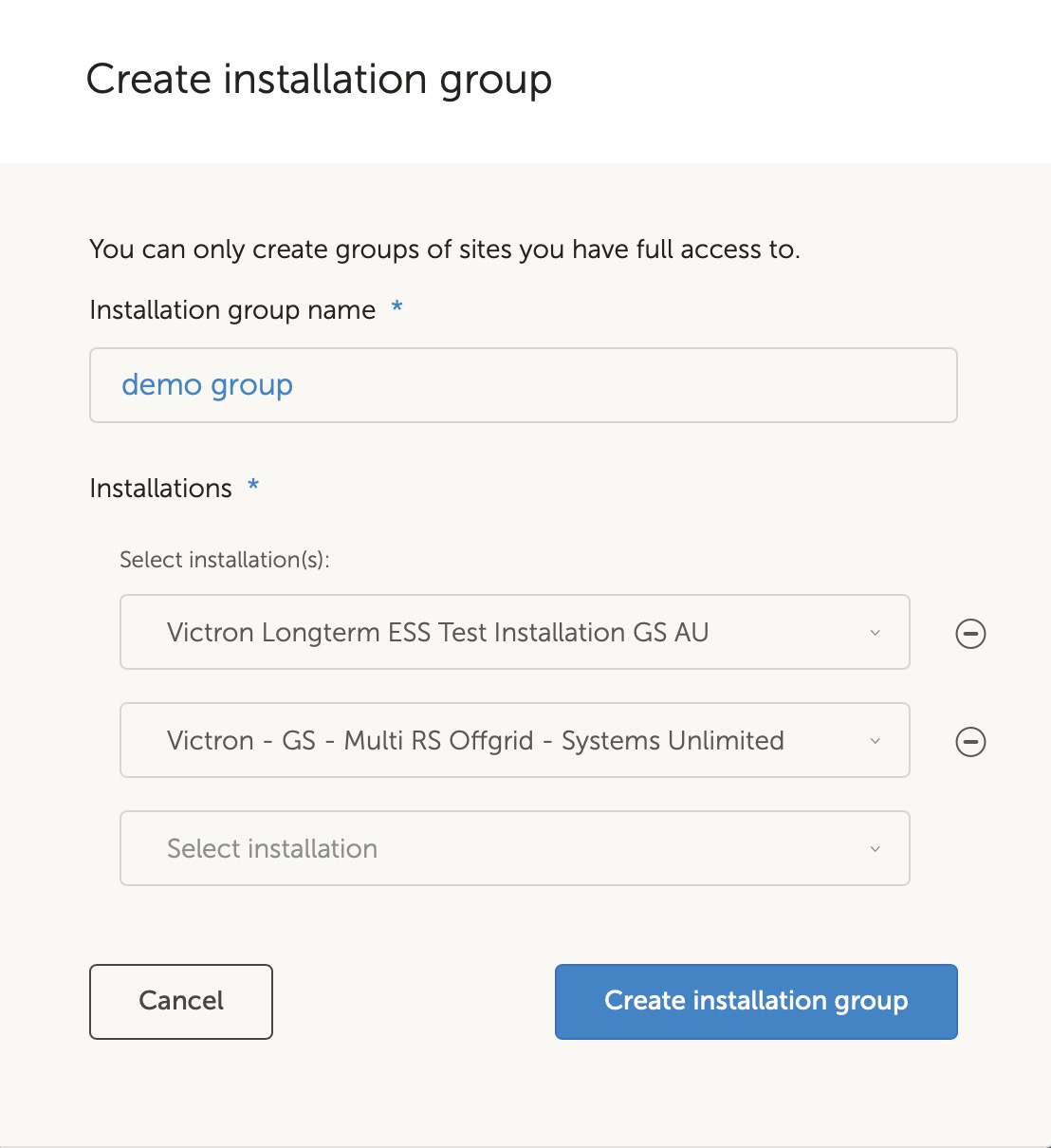 |
Example of when to use teams and installation groups
A company rents out and maintains hybrid generators throughout Australia.
They also have teams of technicians taking care of those, some located on the Gold Coast, others near Perth and also a team around Sydney, one in Adelaide and so forth.
First group the installations together by location. For example a group called Sydney, with all hybrid generators rented out from the Sydney branch. And another one called Adelaide, and so forth.
Next make user teams, one for each area again. Then link those installation groups and the user teams together, by giving the teams access to their regional installation groups.
Lastly, perhaps there is a nation wide operation control room, make another team for those users, giving them the required access (read-only, or full) for all of the installation groups.
Now, with all that set-up, adding a newly commissioned hybrid generator is very simple, just add it to VRM and then add it to the right installation group. All users in that group will automatically have access.
Similarly, when adding new technicians, they only need to be added to the right group. Also when saying goodbye to a technician, access to all system can be easily removed by the group admin.
Instead of having a single VRM user credential that is shared by several people, this method allows far better security, control and management.