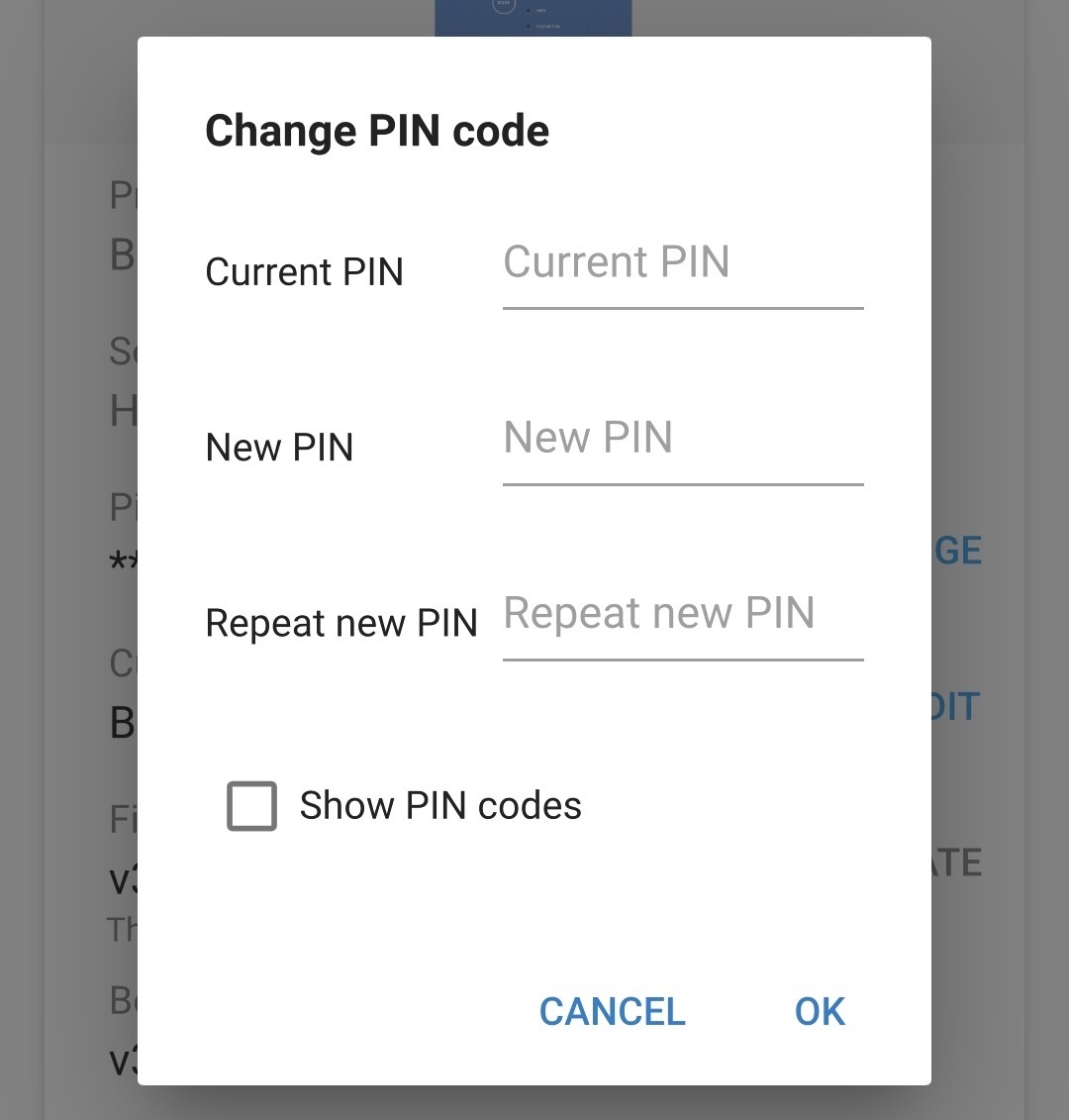Changing the PIN code
To prevent an unauthorised Bluetooth connection, it is highly recommended to change the default PIN code.
The Bluetooth PIN code can be changed using a Bluetooth enabled device (such as a mobile phone or tablet) with the VictronConnect app.
To change the Bluetooth PIN code:
Connect the AC power cable to a mains power outlet; after a short delay, the LEDs indicating the current charge mode and charge state will illuminate.
Using a Bluetooth enabled device (such as a mobile phone or tablet), open the VictronConnect app and locate the Blue Smart IP22 Charger in the 'LOCAL' page device list, then connect to the device (default Bluetooth PIN code is 000000).
Select the ‘Setting’ icon (gear in the top right corner) to access the 'Settings' page.

Select the 'device options' icon (three vertical dots in the top right corner) to access the ‘device options’ menu.

Select 'Product info’ to access the 'Product info' page.
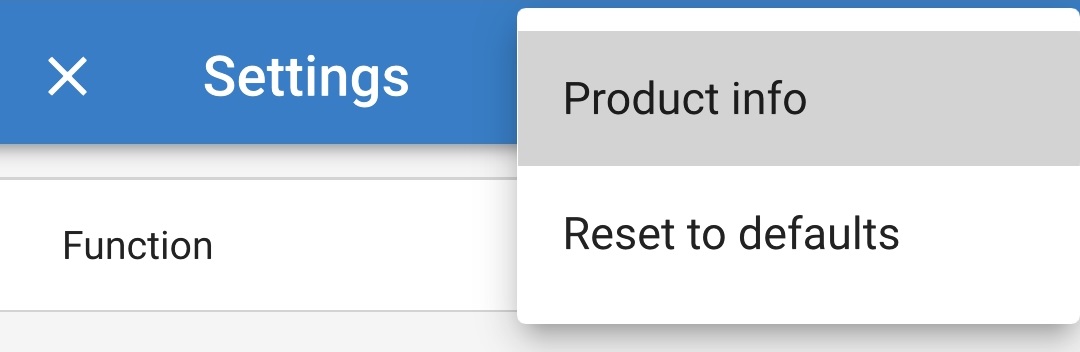
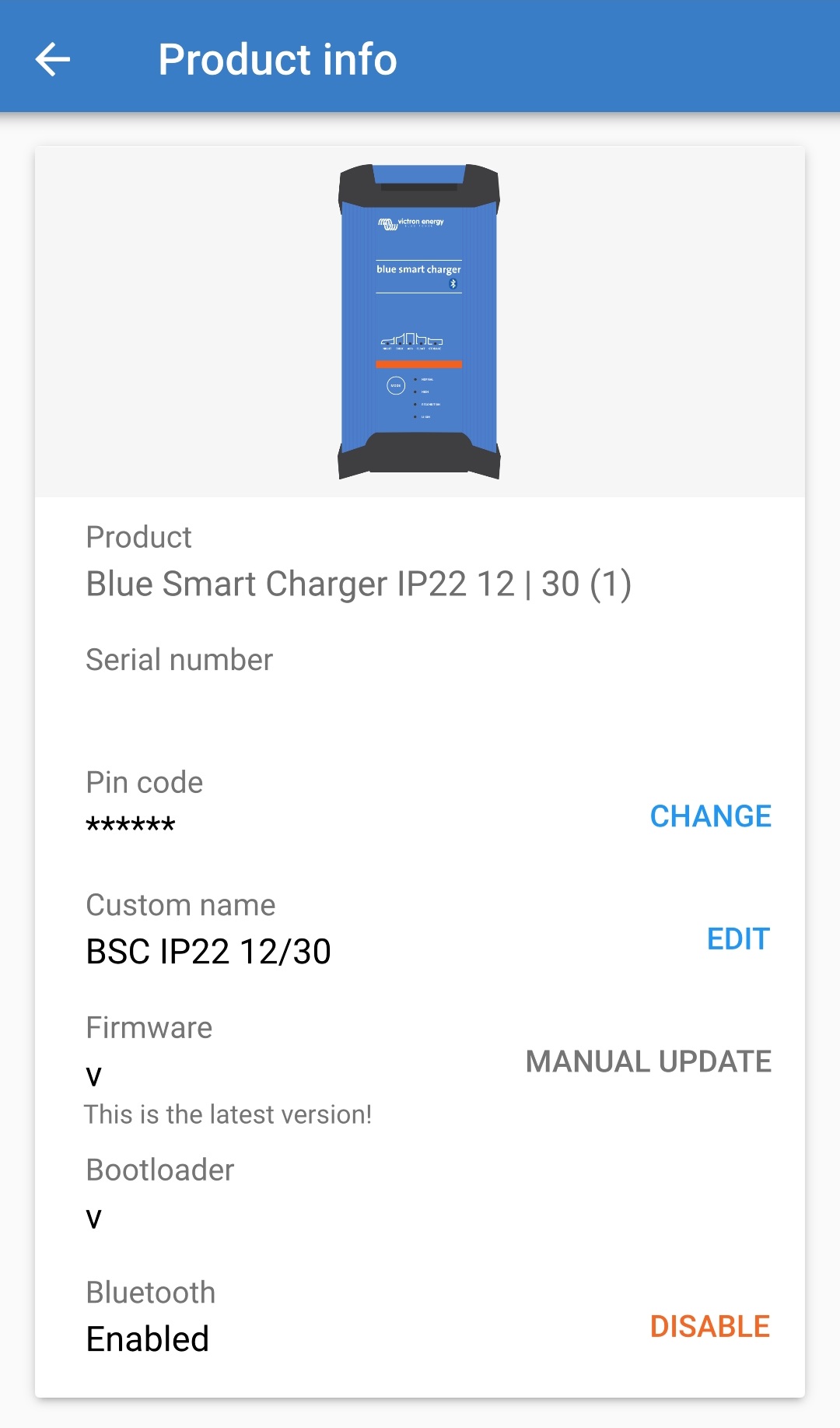
Select ‘CHANGE’ (beside ‘Pin code’) to open the ‘Change PIN code’ window.

Enter the current PIN code and the desired new PIN code (twice), then select 'OK'; avoid using an obvious PIN code that is easy for someone else to guess, such as 123456.