Power supply mode
The Blue Smart IP22 Charger range are also suitable for use as a DC power supply, to power equipment without a battery connected (or while also connected to a battery).
While it’s still possible to use the charger as a power supply without changing any settings, a dedicated ‘Power supply’ mode exists for this purpose/usage and is recommended.
If the charger will be used as a power supply, it is recommended to activate ‘Power supply’ mode, as it will disable the internal charge logic and provide a constant DC supply voltage.
To enable power supply mode:
Connect the AC power cable to a mains power outlet; after a short delay, the LEDs indicating the current charge mode and charge state will illuminate.
Using a Bluetooth enabled device (such as a mobile phone or tablet), open the VictronConnect app and locate the Blue Smart IP22 Charger in the 'LOCAL' page device list, then connect to the device (default Bluetooth PIN code is 000000).
Select the ‘Setting’ icon (gear in the top right corner) to access the 'Settings' page.

Select the 'Function' mode (Charger) to expand the dropdown menu.

Select ‘Power supply' mode from the dropdown menu.
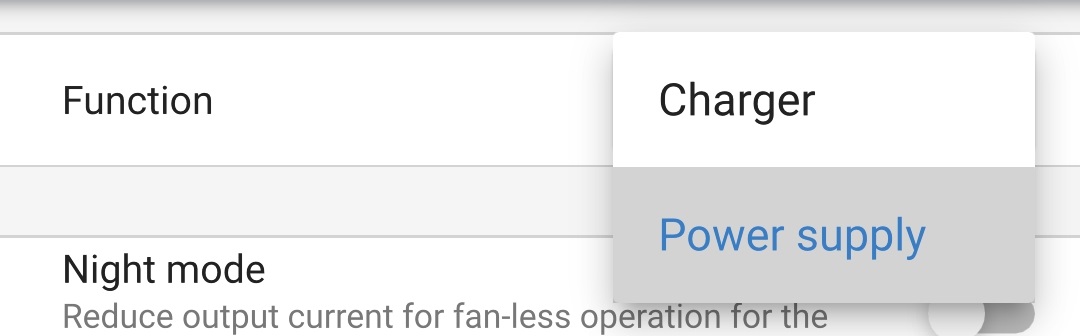
‘Power supply' mode will now be enabled; when enabled the BULK, ABS, FLOAT and STORAGE LEDs will be illuminated.

If required, adjust the desired output voltage and/or the 'Maximum current' limit.
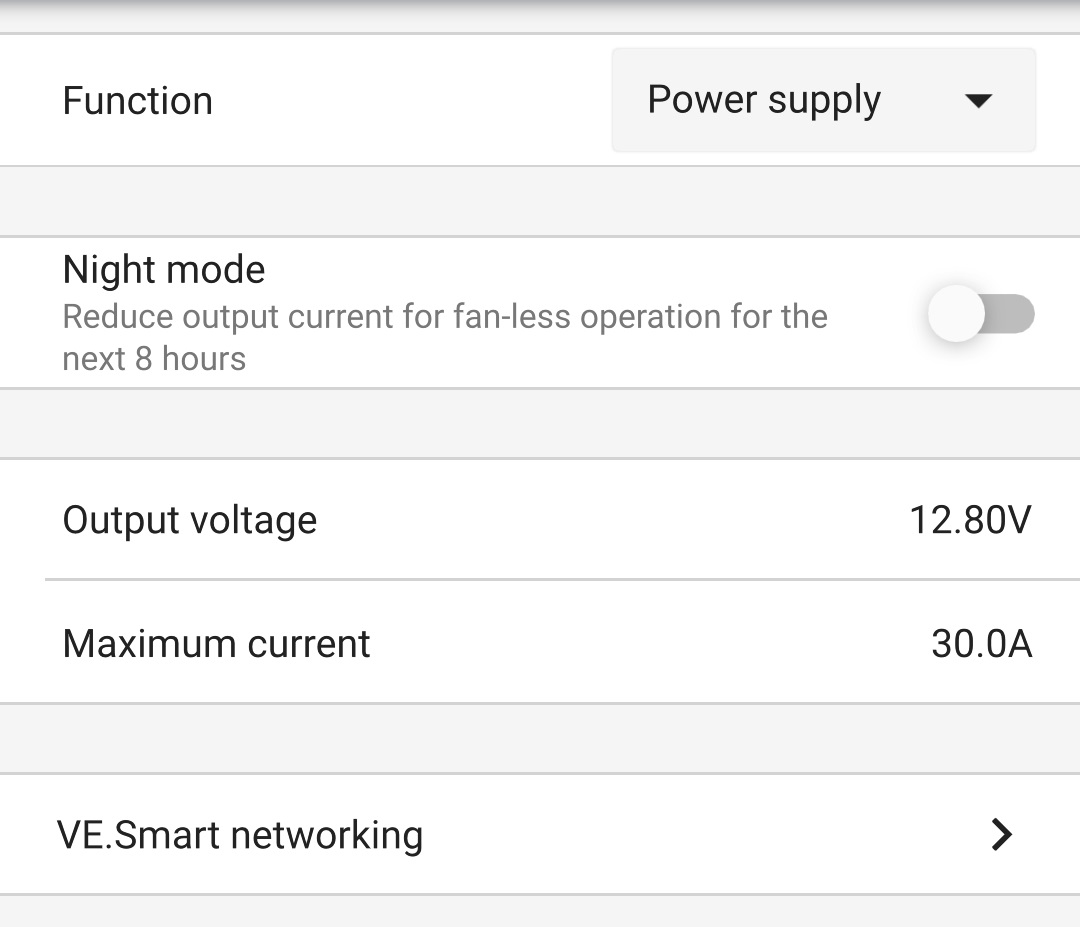
To revert the charger function back to use as a normal battery charger, follow steps 1 to 3 above and then select 'Charger' mode from the ‘Function’ drop down menu.