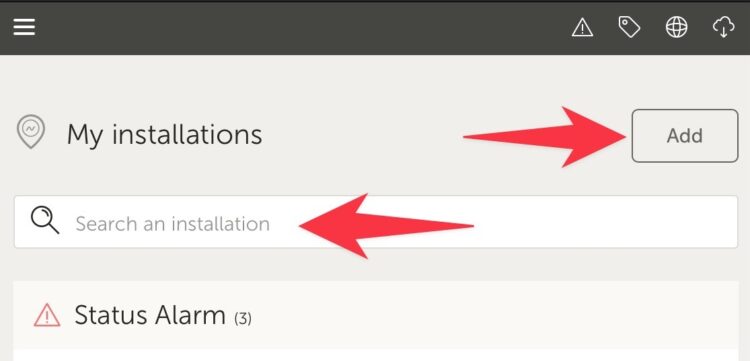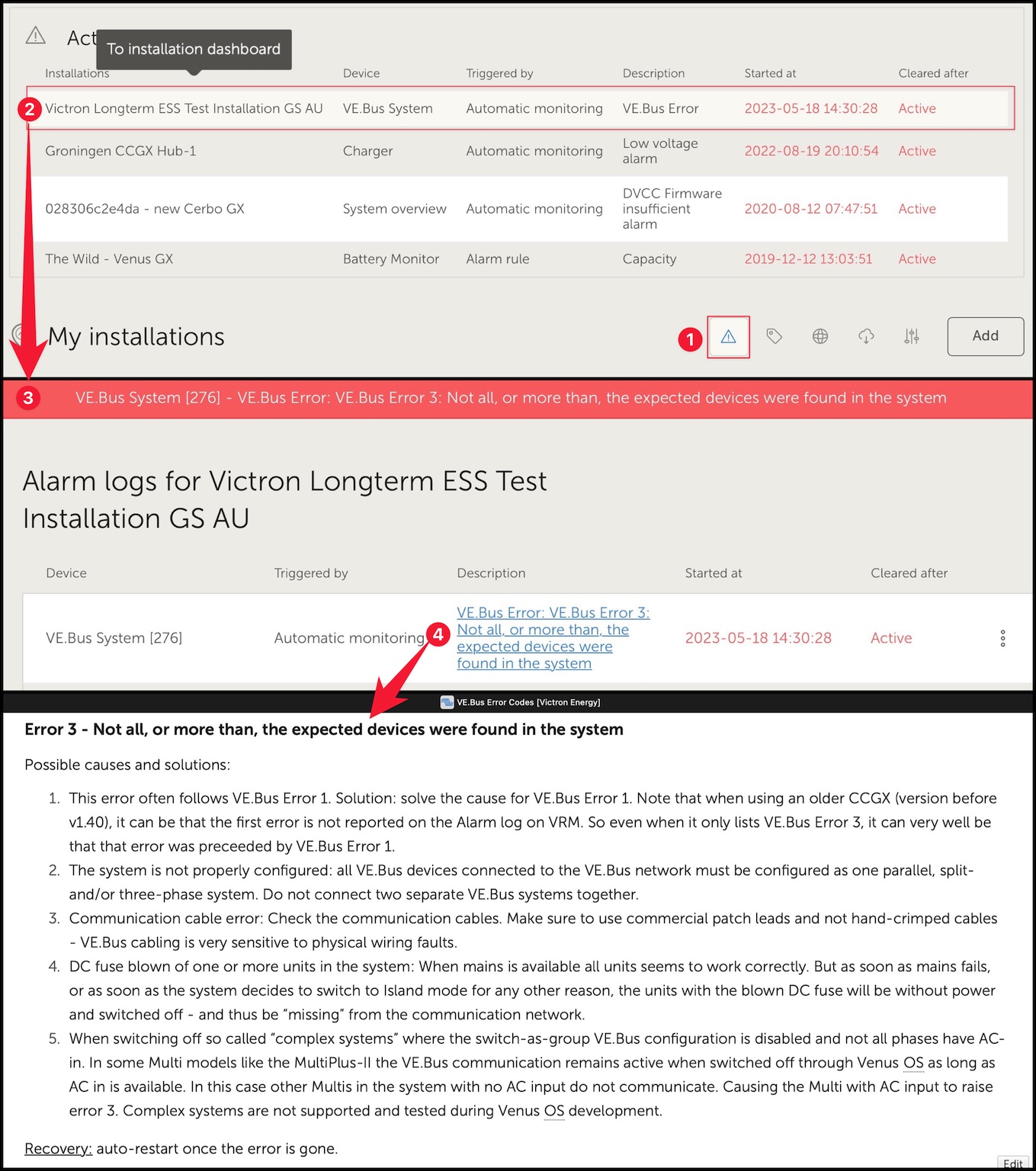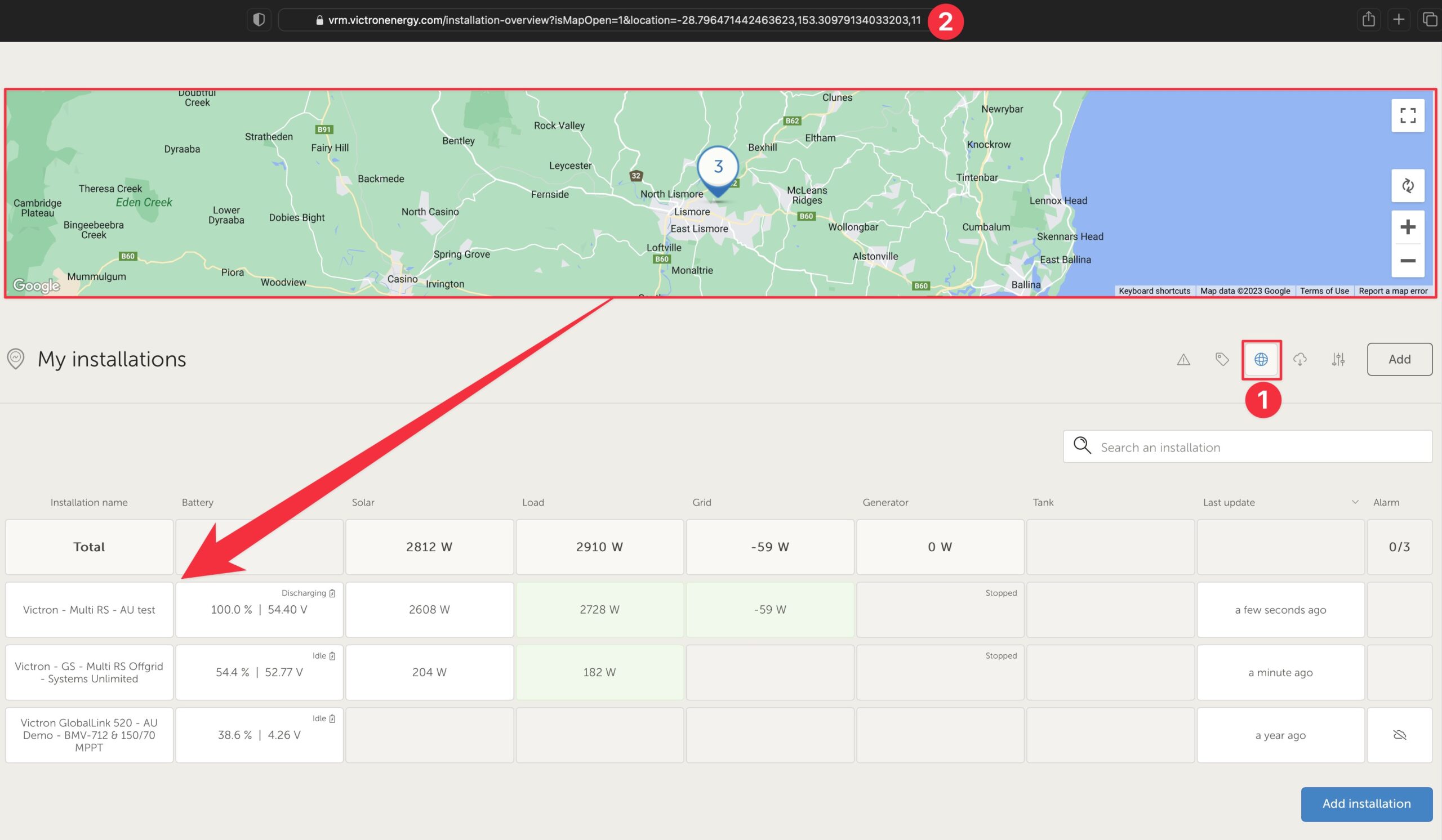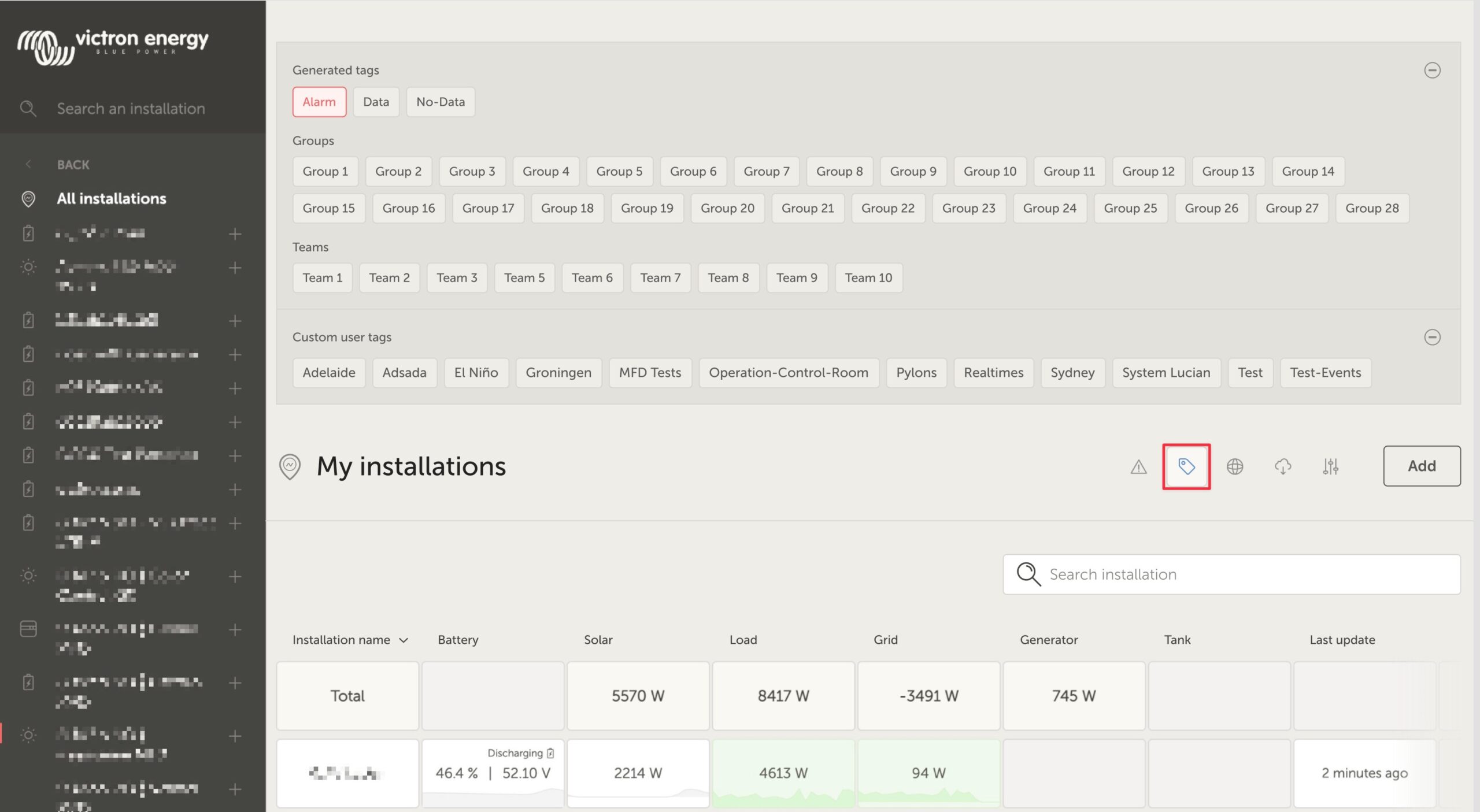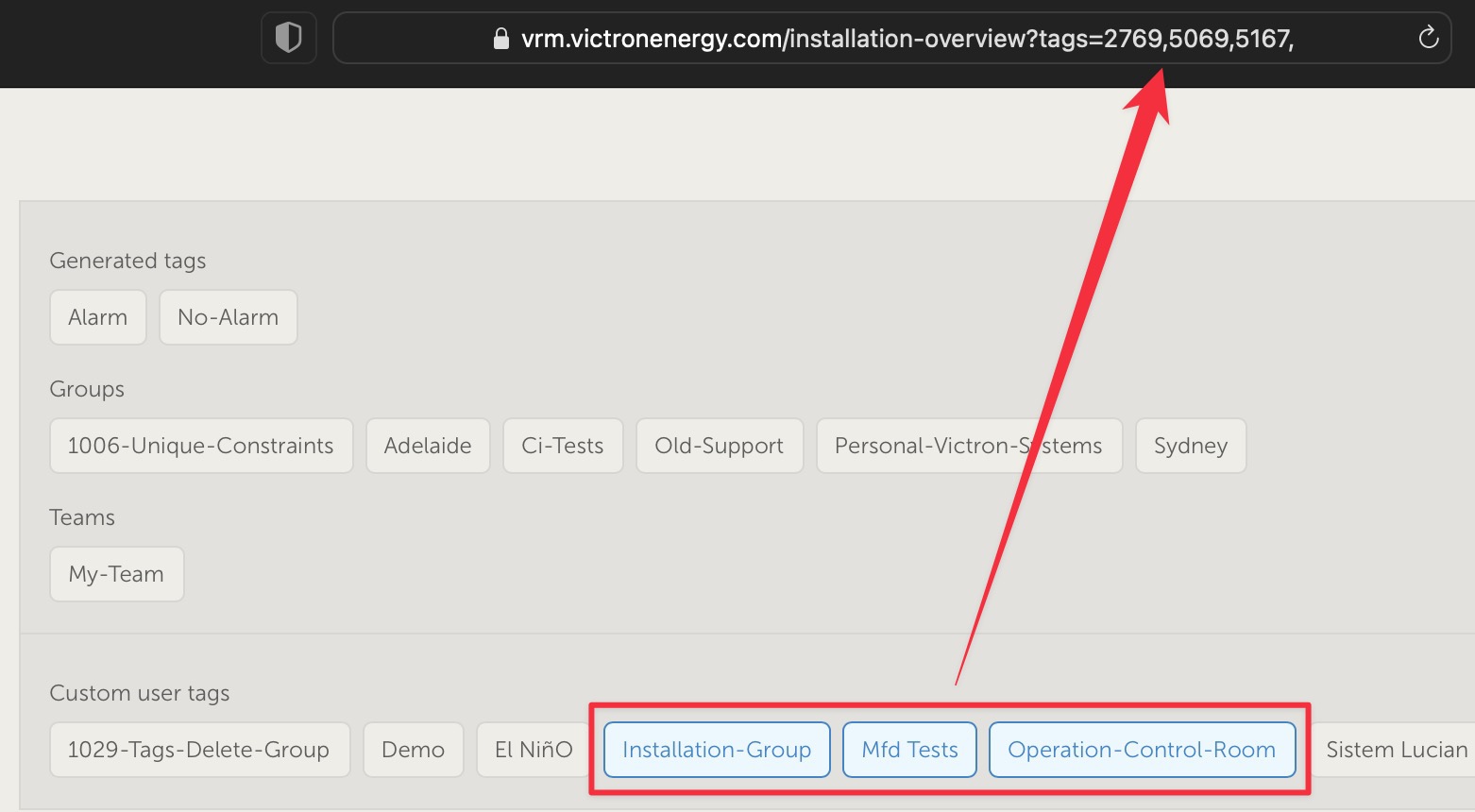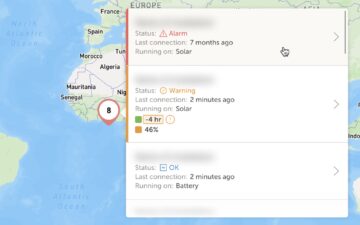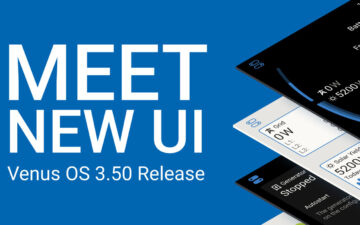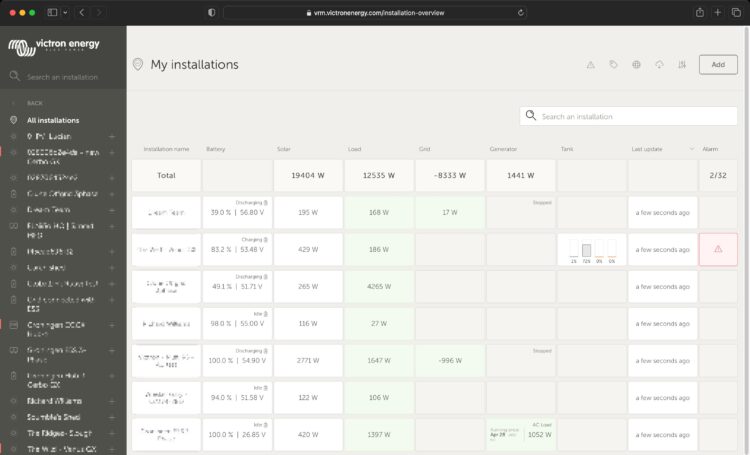
Victron dealers and installers are growing their install fleets and we’re seeing an impressive rise in the number of VRM users who are now in control of not just hundreds, but THOUSANDS of systems.
VRM has just added some new features and improvements specifically in response to feedback we have received from these large system fleet operators.
The majority of these updates are concentrated in the installation overview section of VRM, where all the sites linked to your VRM user account are displayed.
For users managing a single or a few sites, the installation overview might not be a heavily used section. Typically, they would click through to a specific site to view the dashboard, advanced data widgets, or device list.
However, for fleet operators, the installation overview becomes the nerve center of their operations. The ability to swiftly locate the sites you want and access the data you need is paramount.
New Additions
Even small user interface improvements can significantly enhance the installer’s experience when managing these large fleets.
We’ve introduced a new ‘Add’ button at the top of the installation overview. This eliminates the need to scroll through hundreds or thousands of installations when adding a new one.
We’ve also made the search bar more prominent, requiring fewer clicks and making it faster to use.
The fleet totals have been relocated to the top of the installation list, preventing them from getting lost at the bottom. This feature now also displays the total number of systems and the number of active alarms (if any).
The quick pull-down alarm menu allows you to view all the active alarms for your fleet and then click to go directly to the advanced data for that site for further investigation.
If the alarm comes with specific documentation (such as the MPPT and VE.Bus Error codes), you can click through for the description to see exactly what the alarm code means and find troubleshooting suggestions for clearing it.
Map Enhancements
The systems visible on the map now filter the visible systems shown in the installation list below.
This can be combined with another new feature: the visible map coordinates are now displayed in the URL bar of your browser.
This means you can customize the visible system views to your preference, then bookmark the page in your browser for quick access.
This feature becomes even more powerful for systems with a dynamic location set by a GPS. For instance, if you operate a fleet of vehicles with Victron systems containing a GX device and GPS module, you could create a location bookmark and filter view to only show systems in your service workshop.
Please note, the filter’s visibility may vary depending on the width of your browser window. Different devices may display a different list of systems from the same link if the screen resolution varies.
We’ve added a button on the map to reset the zoom level to see all your installations.
Tags
The clarity and ease of use of the tag selection area has been significantly improved.
VRM automatically generates tags for a site when it is added to an installation group, and also when a linked installation is part of a team group.
VRM also automatically applies tags if a site has an active alarm. Alarm tags are specially color-coded for increased visibility.
Some installers also add dozens of custom tags to help manage their fleets of thousands of systems.
Tag visibility can now be toggled on or off by type to reduce clutter, and tags are now also sorted alphabetically.
The tags you’ve actively selected are now visible in the URL bar of your browser. This allows you to create browser bookmarks of your specific tag groups, saving time if there are some you want to see regularly or wish to share with another user who has access to the same installations.
Tags are an indispensable tool when managing large groups of systems. They are flexible and can be added to filter your installations in any way you prefer.
The ways to use them are virtually limitless and depend entirely on your team’s needs.
Some examples of tags we’ve seen include:
Service contract sites: Multiple systems might appear offline due to onsite networking issues, but you only want to filter to show the ones where the customer has paid extra as part of a service contract with the installer for high level active system monitoring and service for that kind of fault.
Different types of equipment: Such as a particular generator type, or managed lithium battery.
Special customers with multiple sites: Tags are more flexible than just a prefix to the system name.
A particular type of installation: Solar pumps, different models of hybrid generator units, or container systems.
System sizes: Only show systems with solar arrays larger than 10 kW.
Installation year: Filter to show which systems might be approaching end of life, or need a time-based service call.
There are thousands of actively used system tags in VRM, so this only begins to cover their potential.
Please note that users will still only see the installations they have access to. Therefore, when sharing a tag view, the installations displayed may vary between different logged-in users.
Do you have ideas for further improvements?
VRM is a project of continuous improvement. The team pushes updates daily and have been for over eight years! You can see a full list of changes in our public VRM change log.
If you have any feature requests or suggestions for improvements, please forward them to your Victron Dealer, Victron Sales Manager, or via the Victron Community with the topic tag VRM.