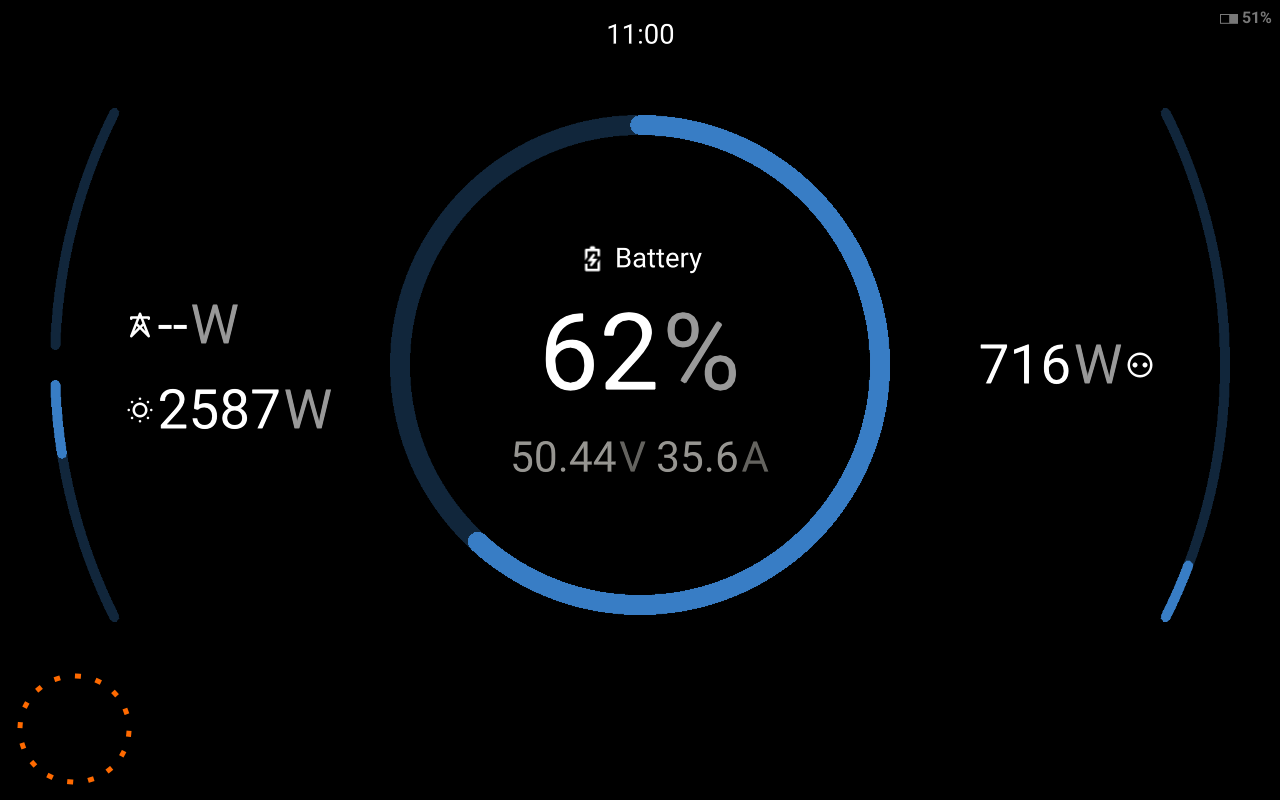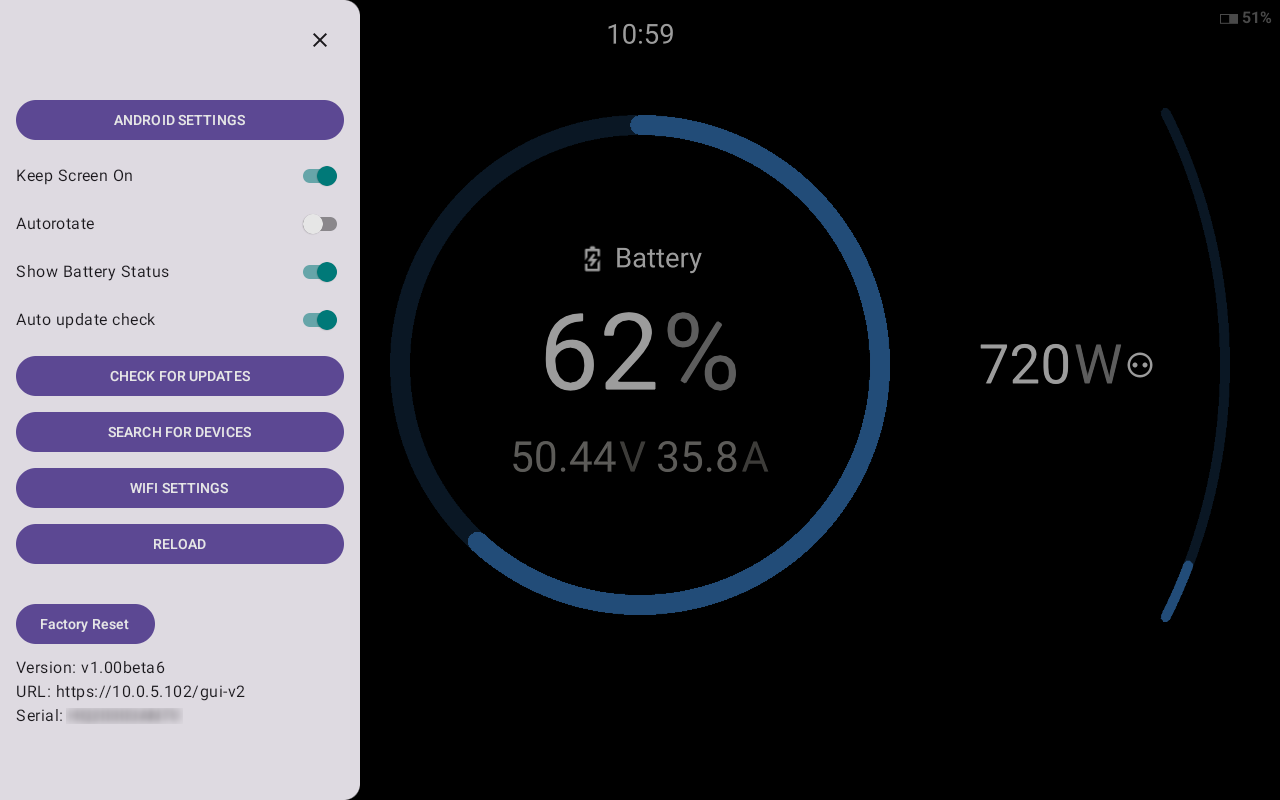4. Service menu
The service menu provides access to additional settings, many of which were previously set during the initial configuration.
Additionally, you can access certain native Android system settings.
|
|
The service menu appears at the left hand side and offers several settings:
|
|