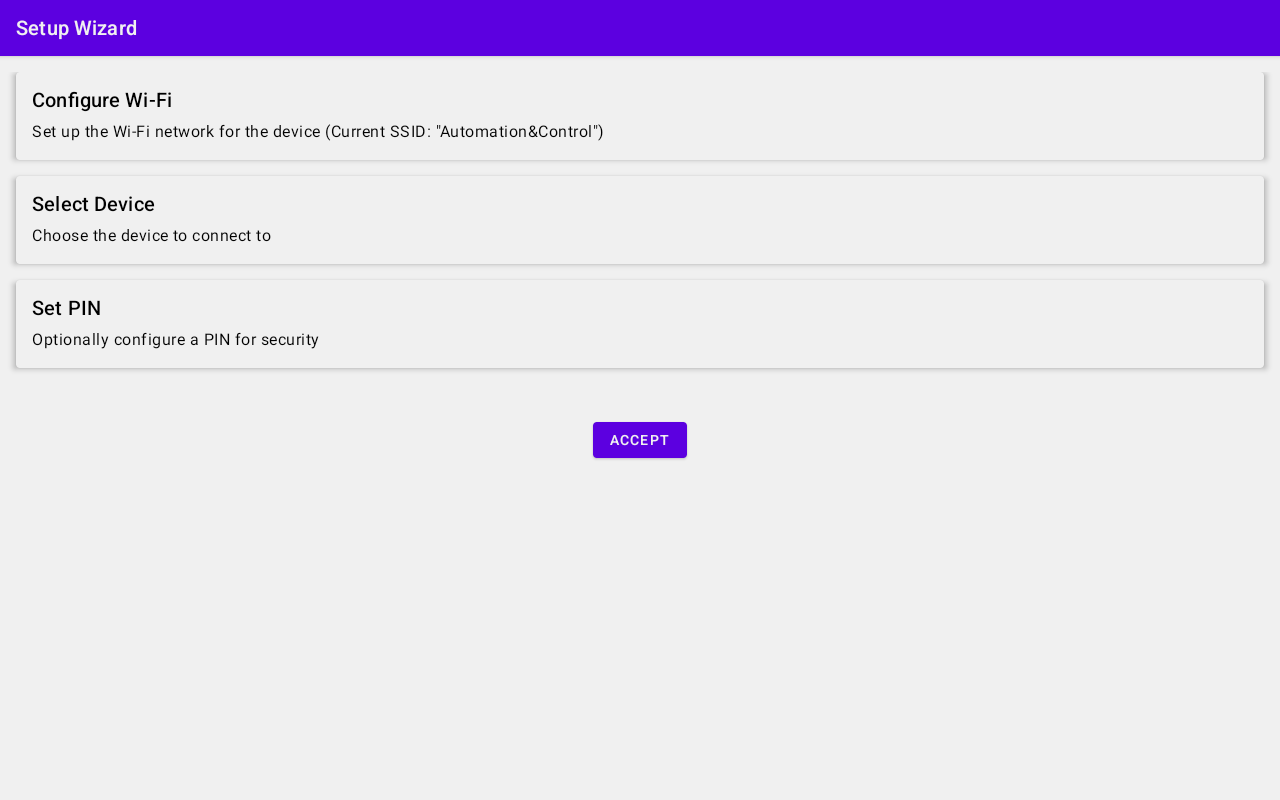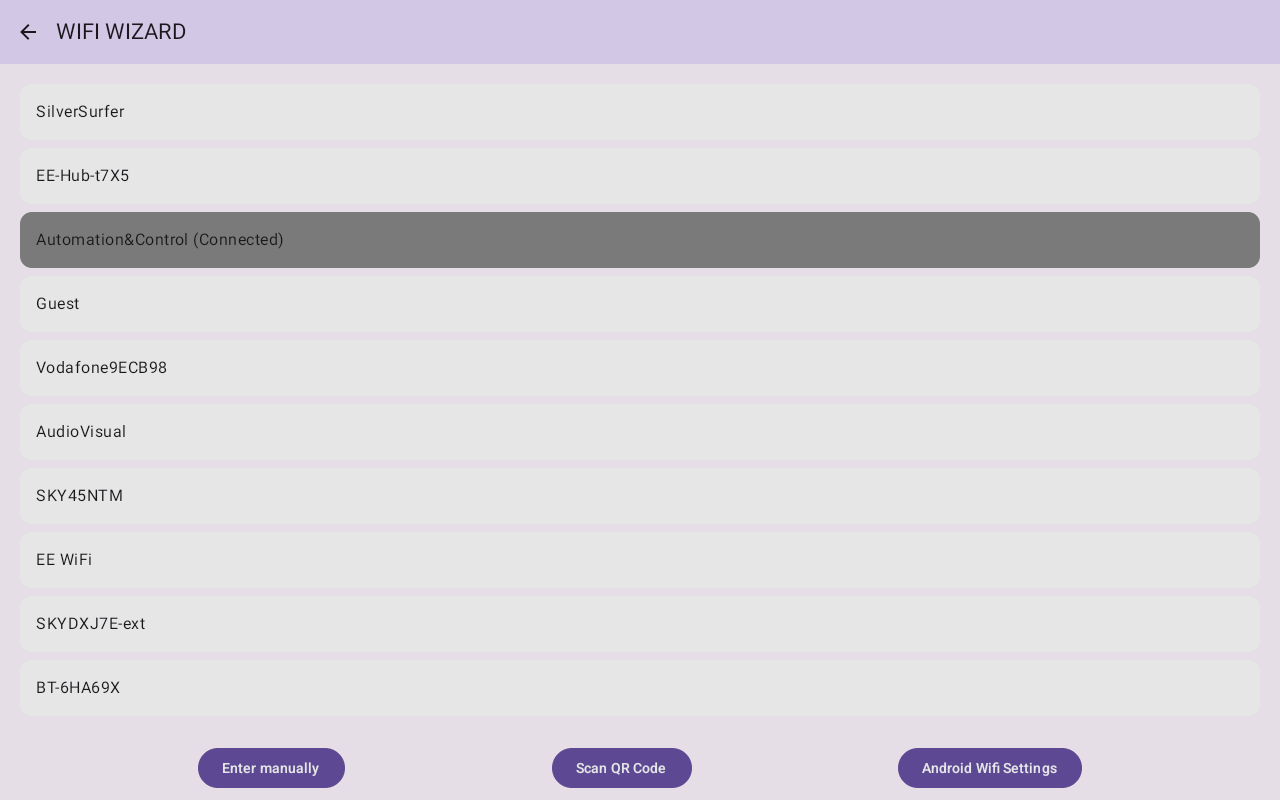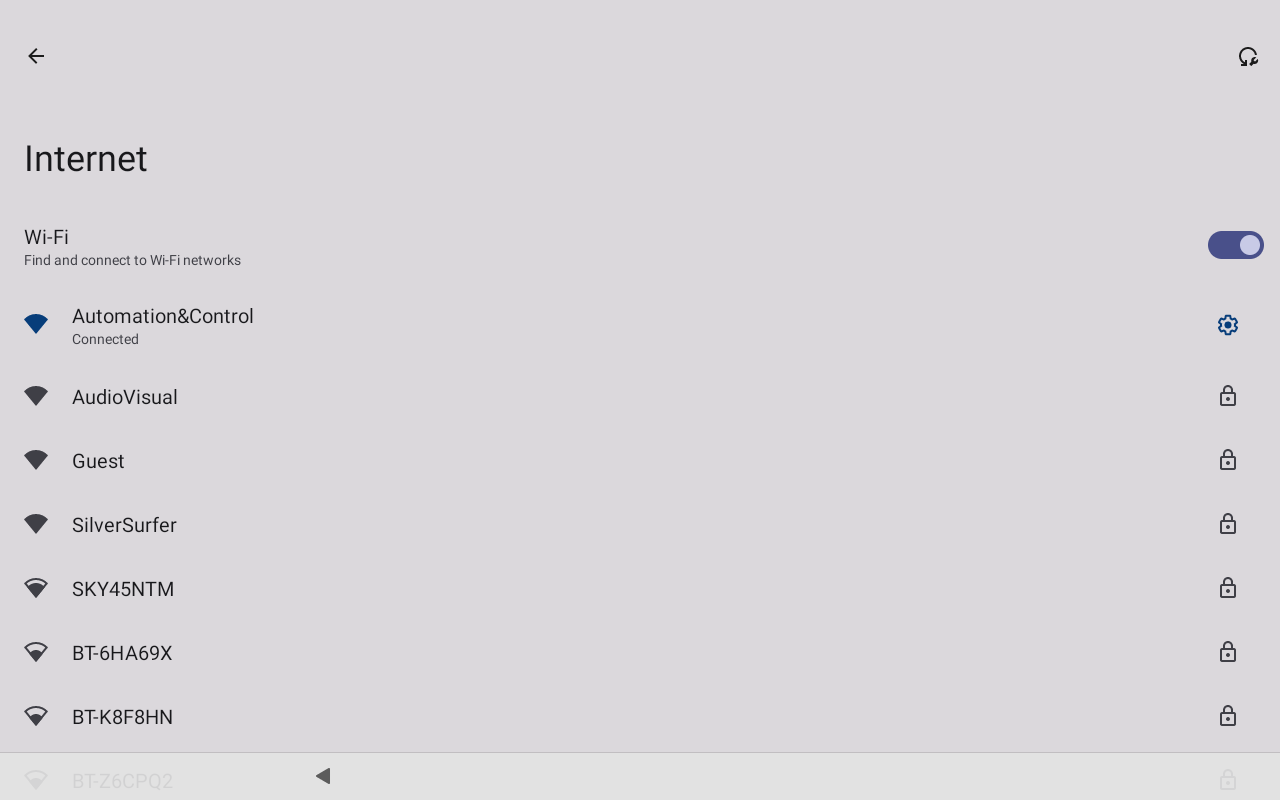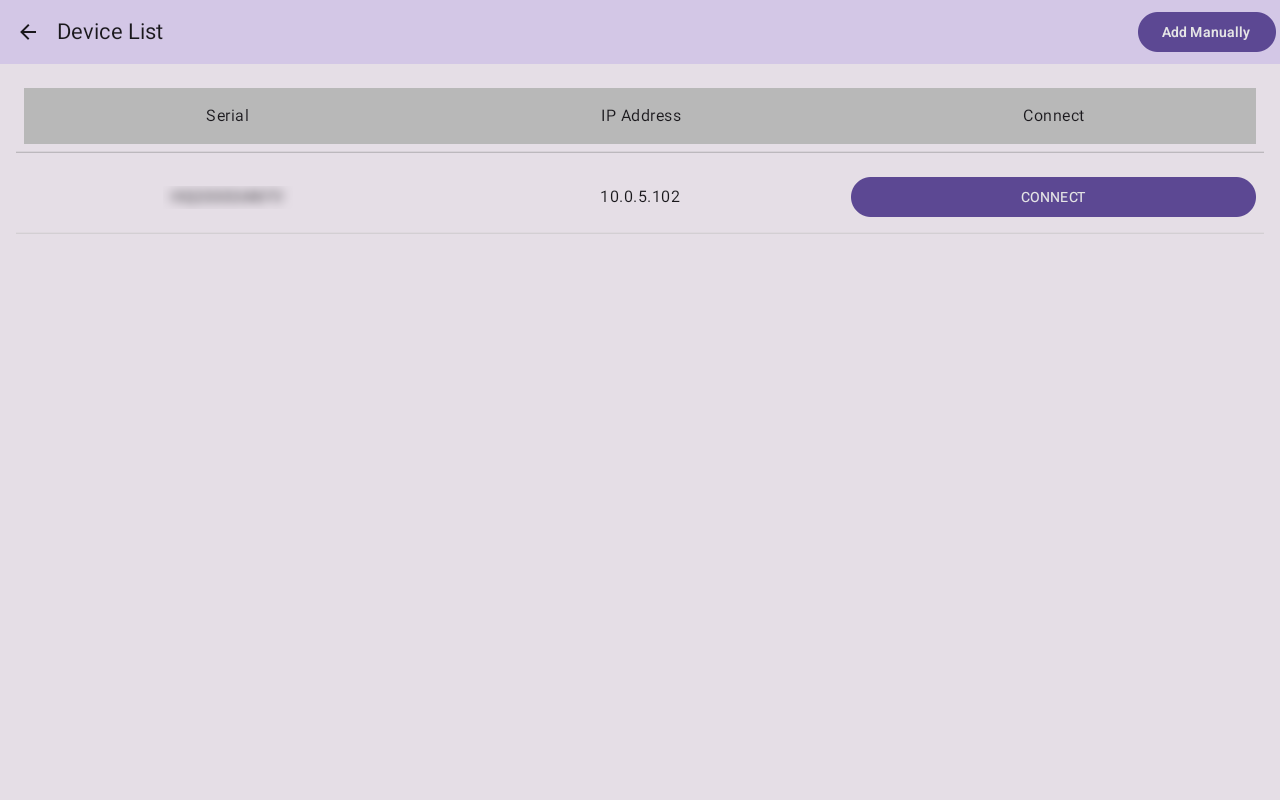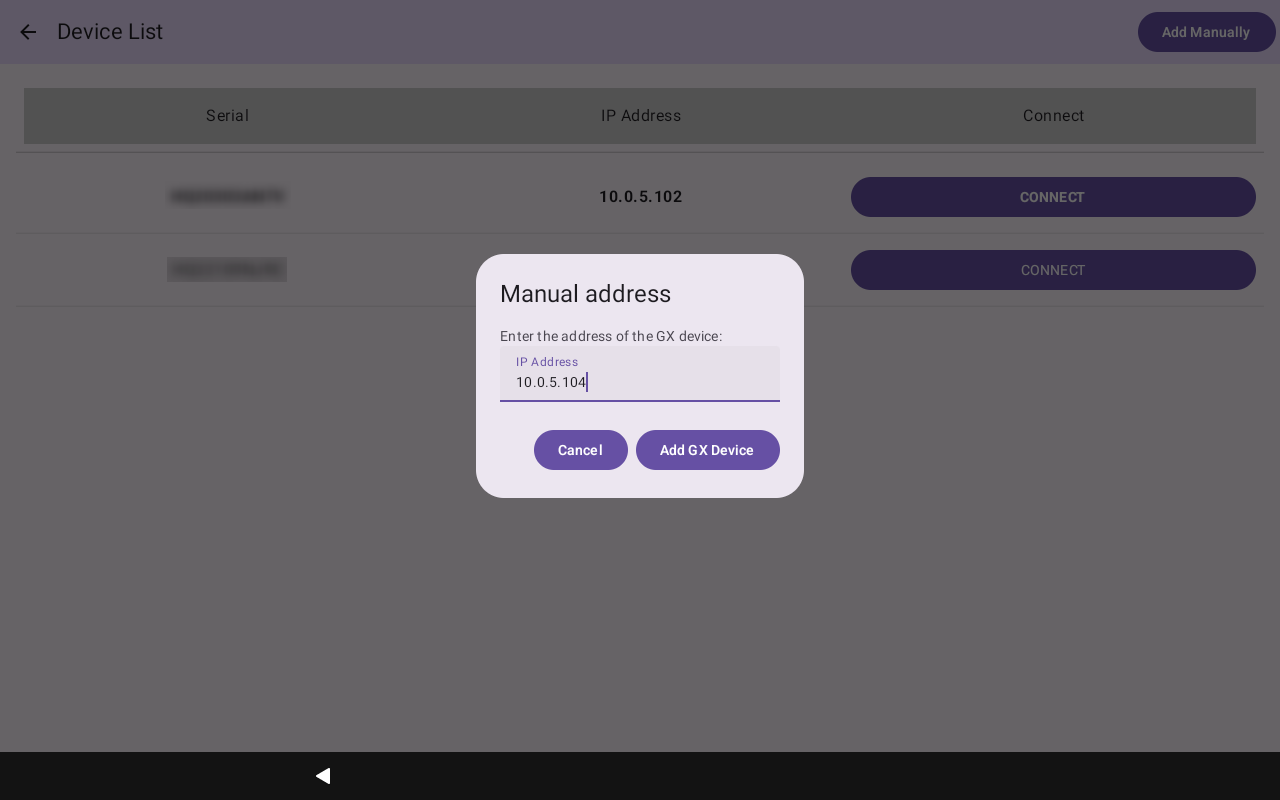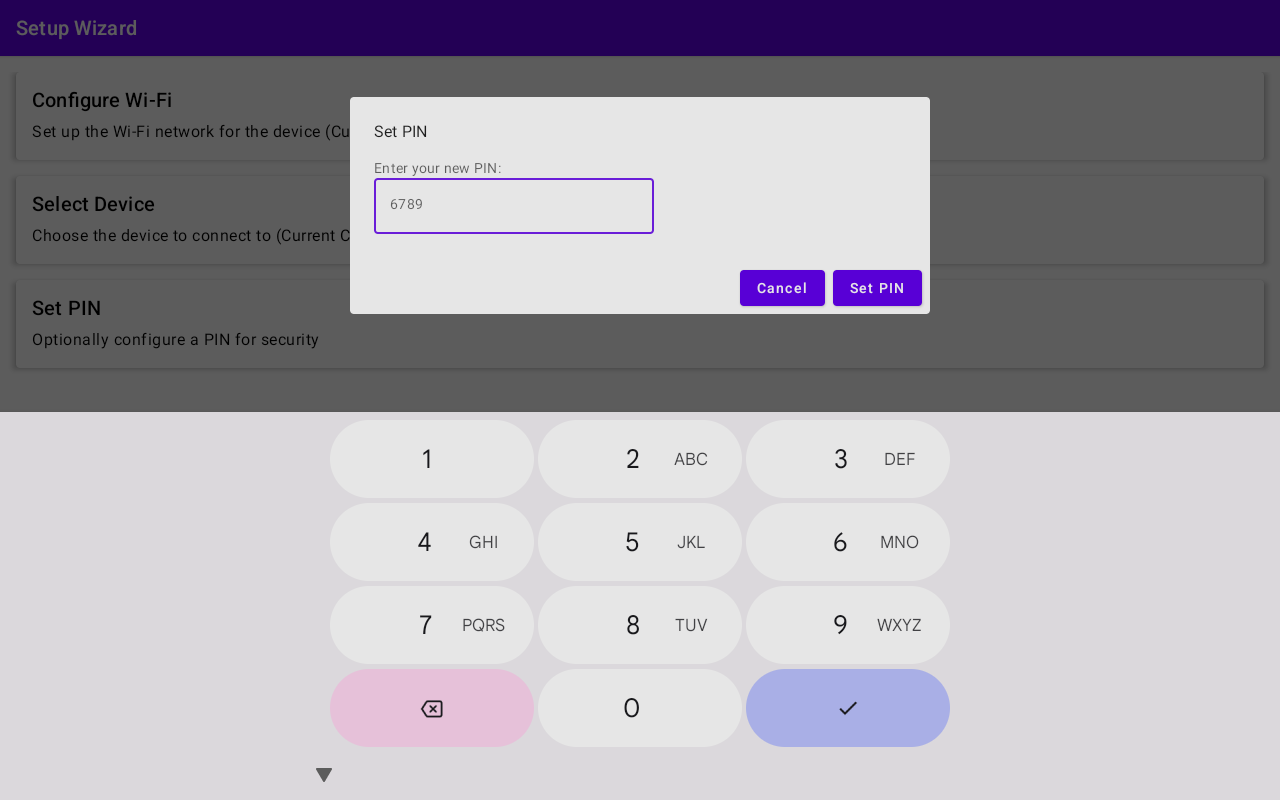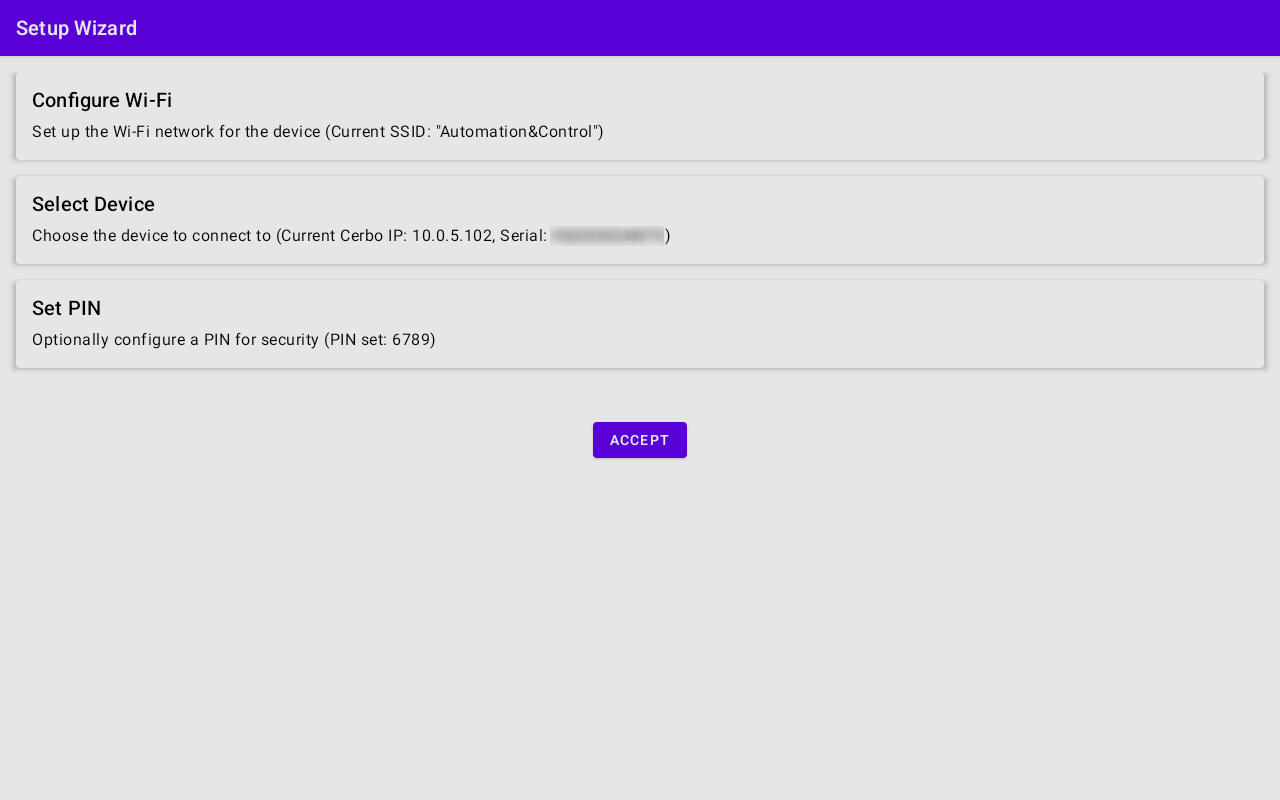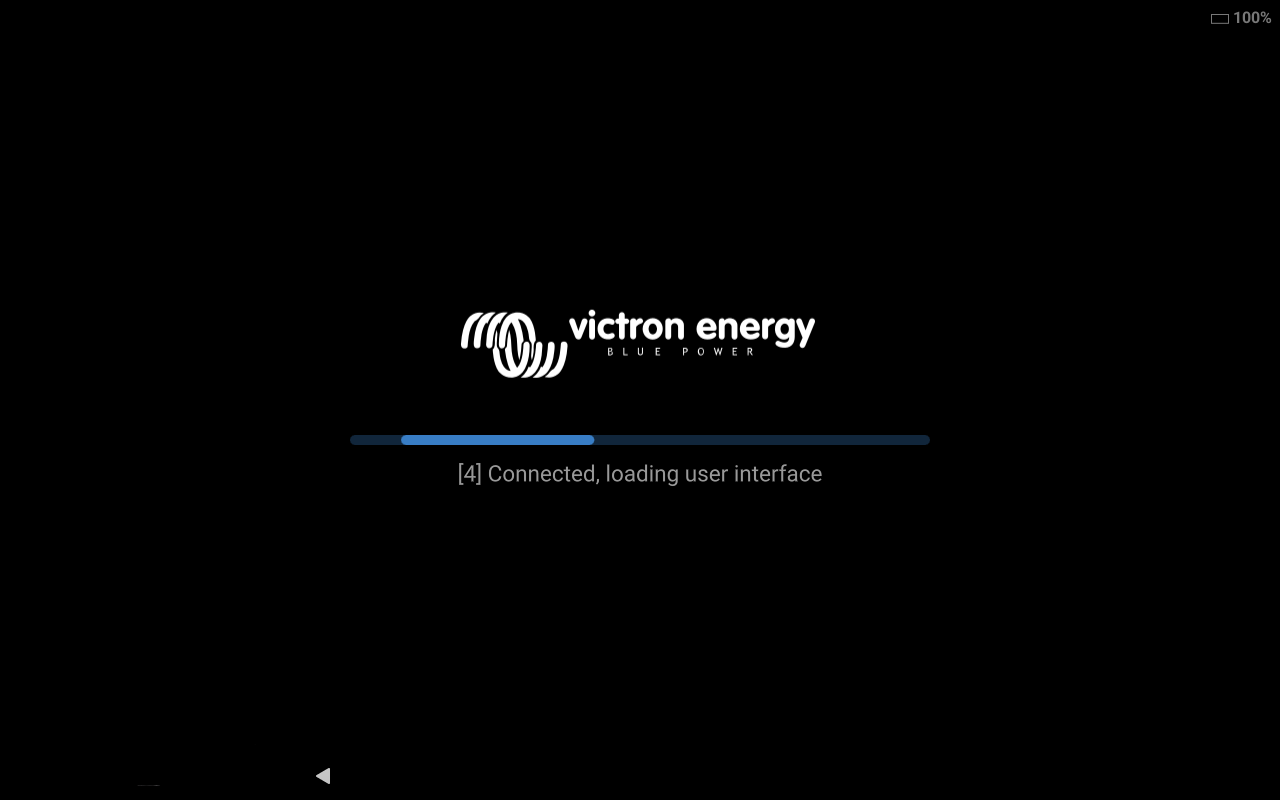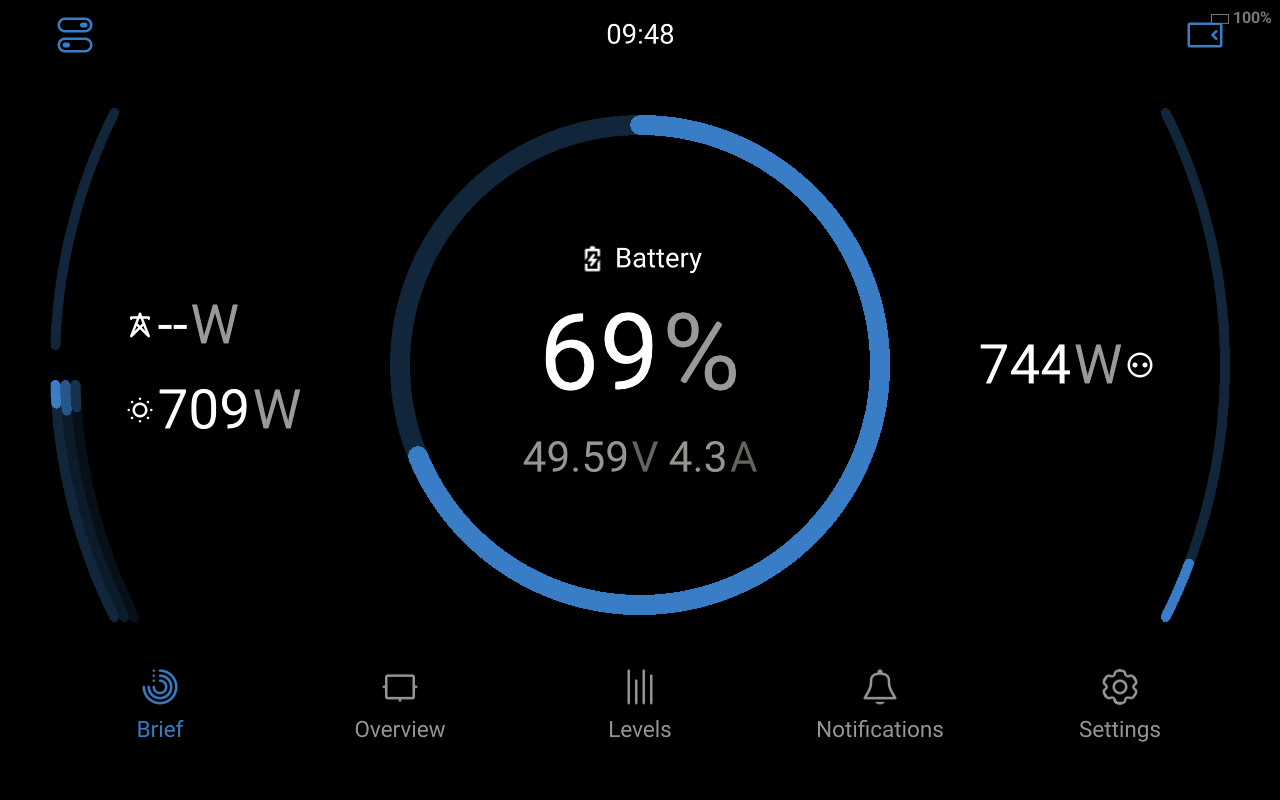3. Initial configuration
When the installation process has finished, the Setup Wizard screen will appear.
To complete the setup wizard, tap on each section and enter the necessary information.
|
|
Located at the bottom of the screen, you will find three buttons that represent alternative WiFi connection methods.
|
|
To navigate back to the Setup Wizard page, locate the arrow on the top left corner of your screen and tap it. |
|
|
|
In some cases, the GX device might not automatically appear in the device list. Perhaps the GX device is on a different subnet.
|
|
ImportantYou should consider setting a PIN to prevent changes to the settings on the Android device's service menu. This PIN does not protect settings changes on the GX device.
|
|
|
|
The Android device is now connecting to the GX device, which will load the required components for the display. |
|
After a short while, the display will load. The user interface closely mirrors that of a GX Touch or Ekrano display, with identical touch controls and menu structures. The user interface on this device, on other devices, and on the GX Display operates independently, allowing each device to display different pages. |
|