8. Advanced Configuration
8.1. Advanced settings
In specific use cases where the integrated charge modes are not suitable/ideal for the battery type being charged, or the battery manufacturer recommends specific charge parameters and fine tuning is desired, advanced configuration is possible using a Bluetooth enabled device (mobile phone or tablet) with the VictronConnect app.
For most common battery types, advanced configuration is not required or recommended; the integrated charge modes and adaptive charge logic are typically suitable and perform very well.
The advanced settings page enables specific configuration of charge parameters and user defined settings to be saved and easily selected.
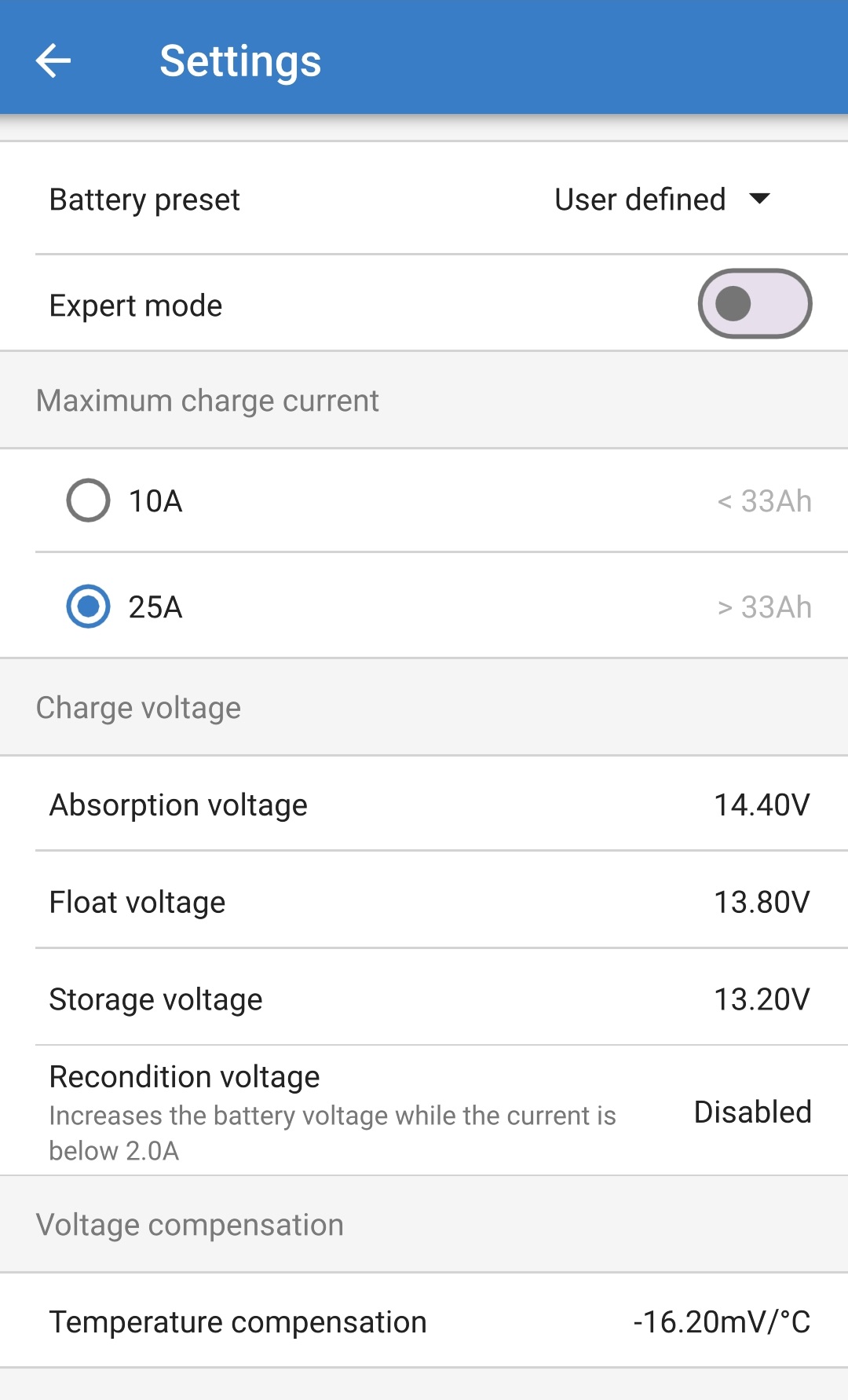
To access the advanced settings:
Connect the Blue Smart IP65 Charger AC power cable to a mains power outlet; after a short delay the TEST LED will begin to blink, until the charger determines if the battery will successfully accept charge (for up to 2 minutes).
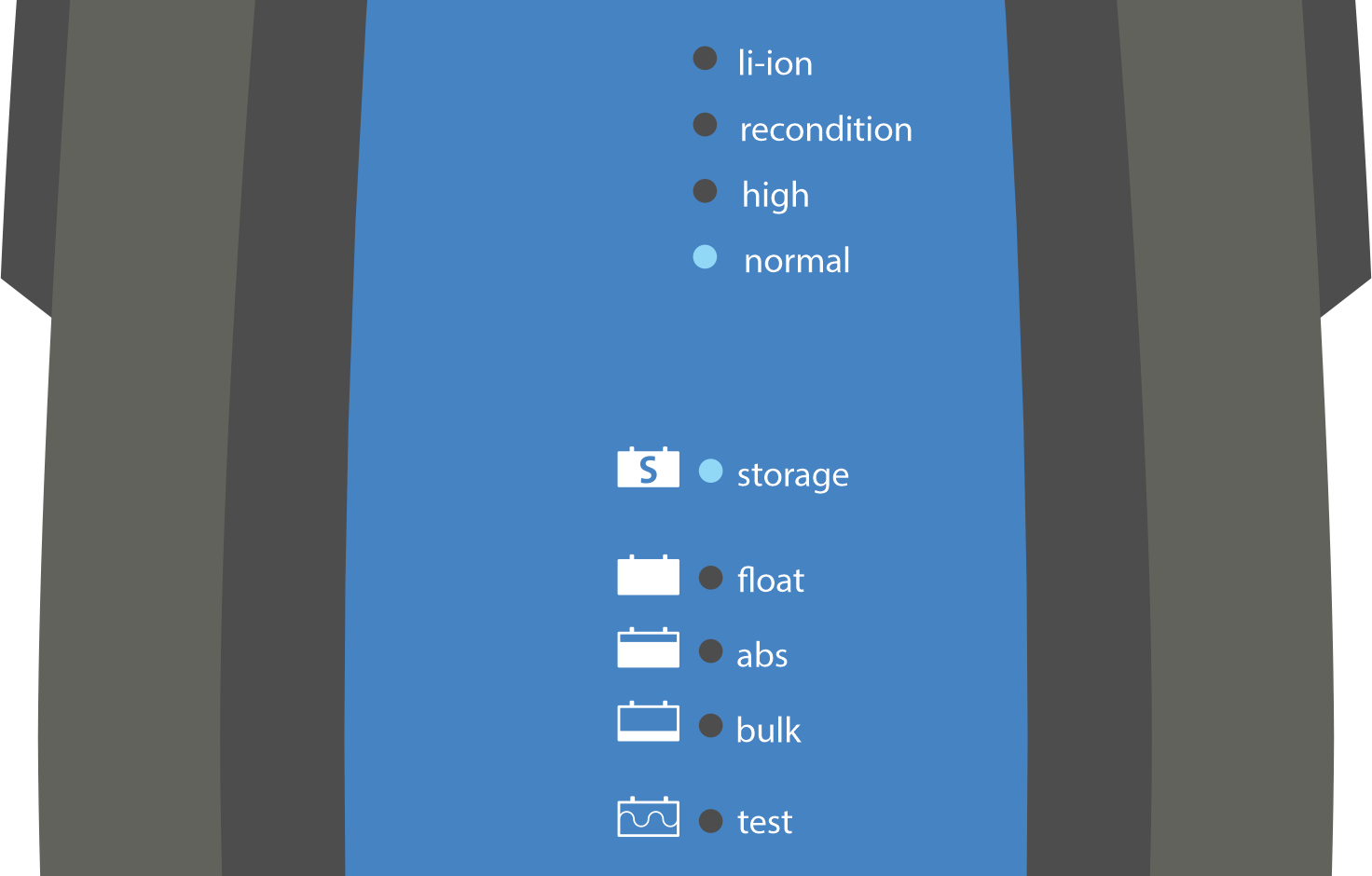
Using a Bluetooth enabled device (mobile phone or tablet), open the VictronConnect app and locate the Blue Smart IP65 Charger in the Device list Local page, then connect to the device (the default PIN code is stated on a label located on the back of the charger, or try 000000 if there is no label).
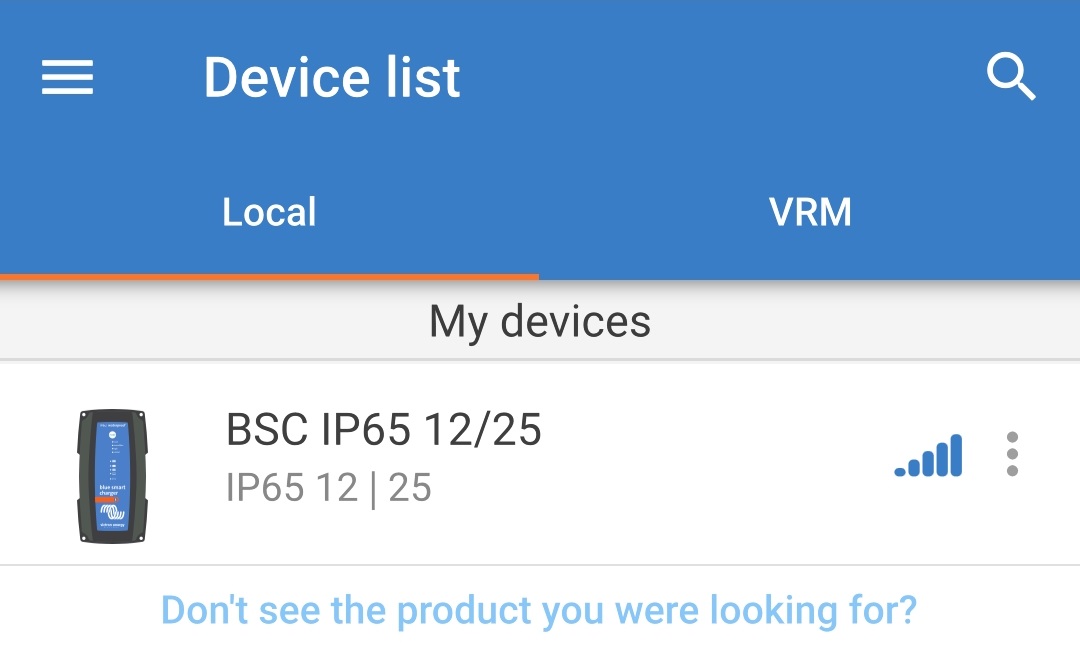
Select the Settings icon (gear in the top right corner) to access the Settings page.

Toggle the Advanced settings switch on to enable the Advanced settings page.

Read the warning message and then select OK to proceed.
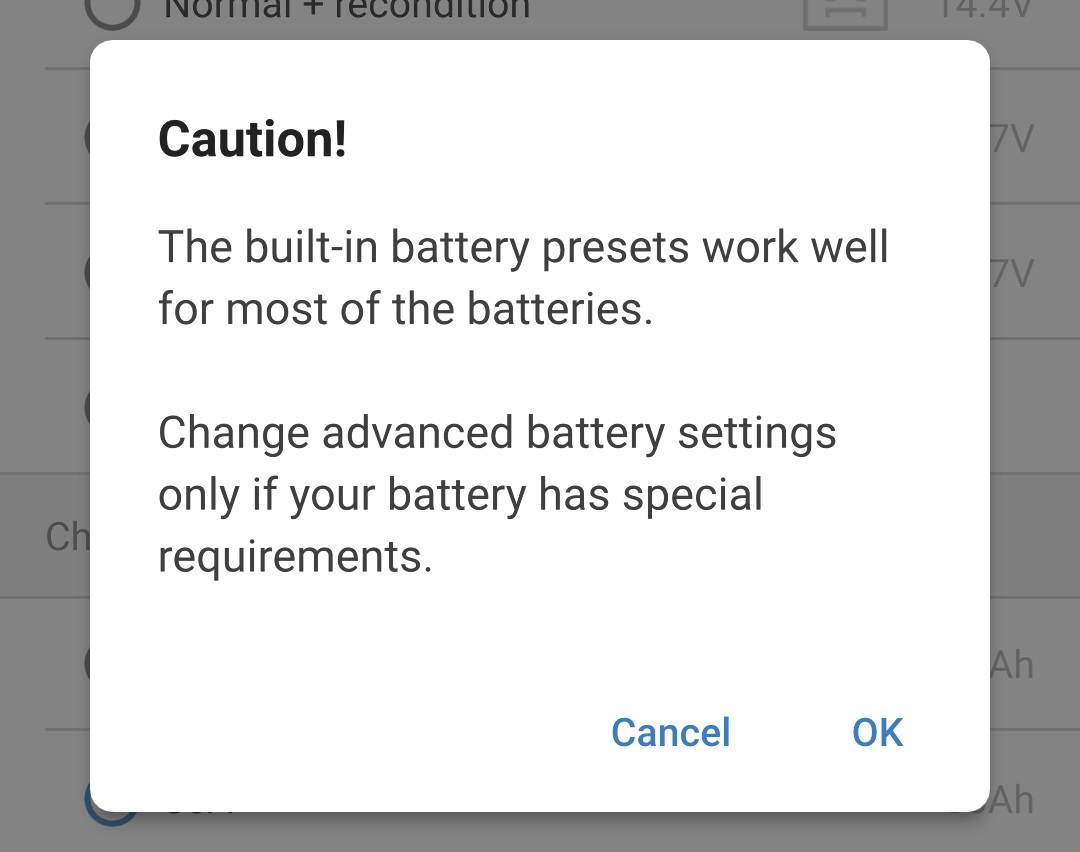
Select Advanced battery settings to access the Advanced settings page.
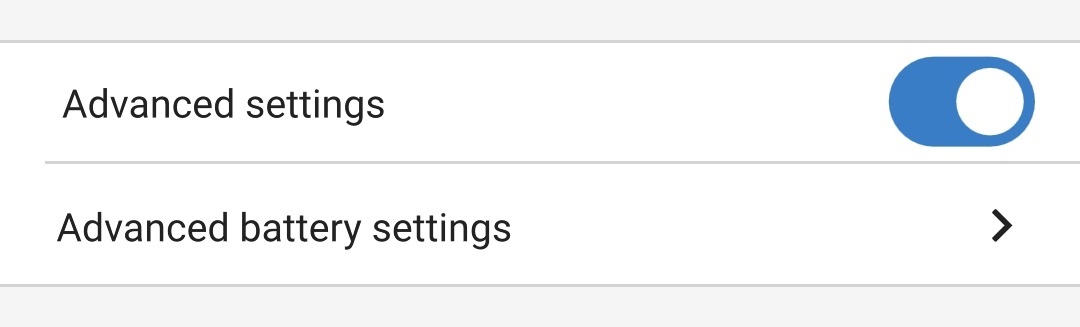
To configure user defined advanced settings:
Select the Battery preset dropdown arrow to expand the dropdown menu.
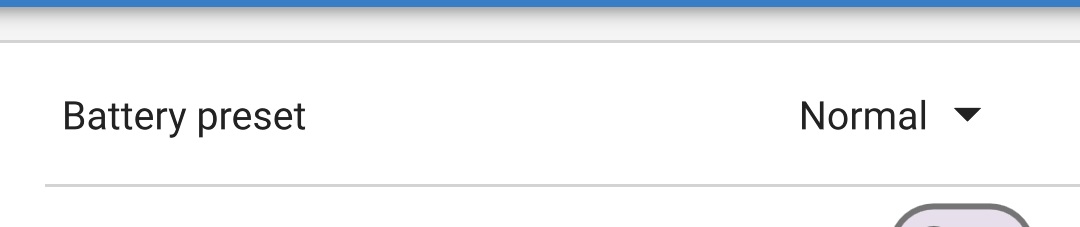
Select User defined from the Battery preset dropdown menu.
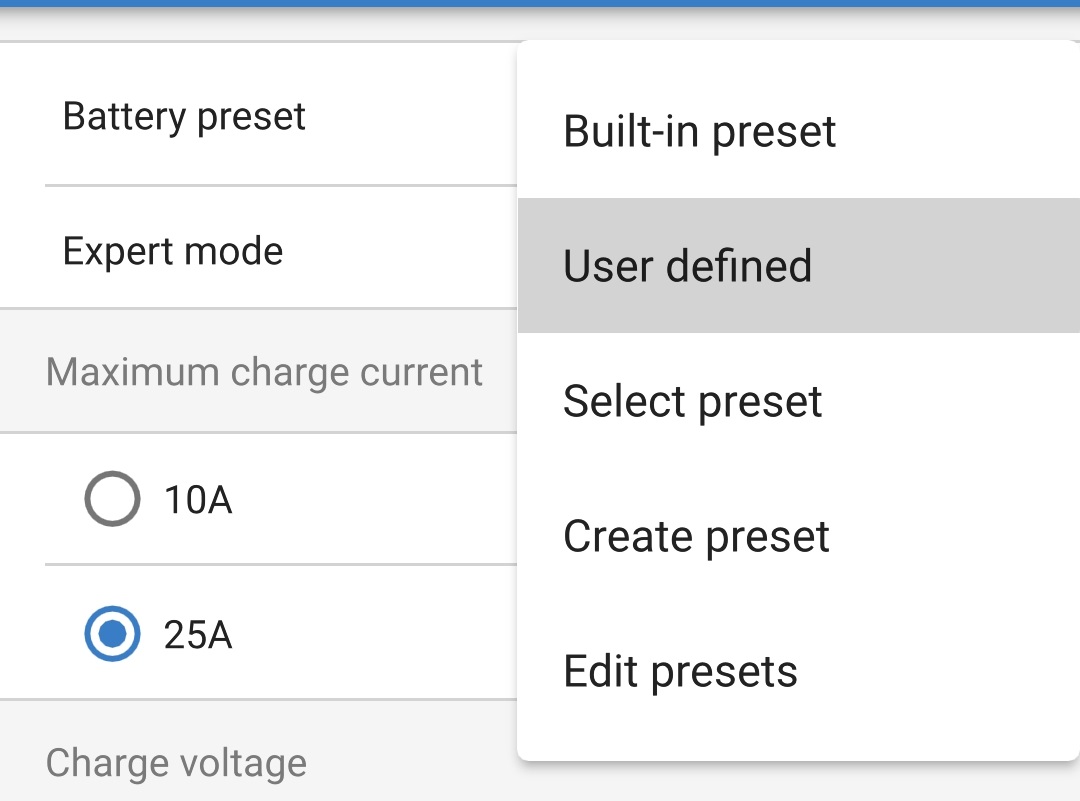
User defined configuration will now be enabled.
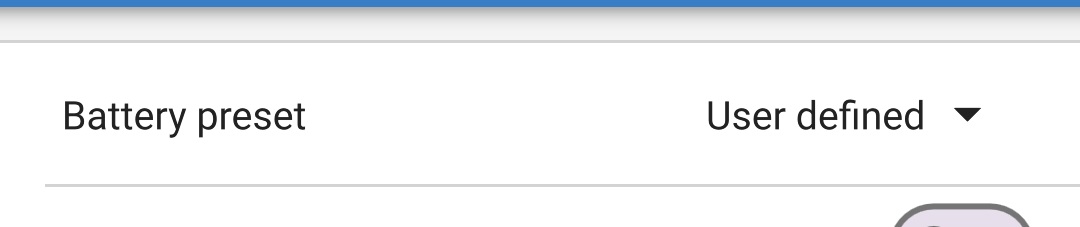
Configure the advanced settings as required per battery manufacturers recommendations.
The advanced settings (with expert mode disabled) include:
Battery preset
The Battery preset dropdown allows selection from the following options:
Built-in preset
Selection of a standard integrated pre-set (same as the general settings menu)
User defined
Configuration of user defined charge settings and selection of the last user defined configuration
Select preset
Selection from an extended range of integrated battery charging pre-sets, including new user defined charging pre-sets
Create preset
A new charging preset to be created and saved from user defined settings
Edit presets
An existing preset to be edited and saved
Maximum charge current
The maximum charge current setting allows selection between the default and a significantly reduced charge current limit preset; Maximum or Low (reduced current level varies between models, refer to 'Technical Specifications' section for more information) current.
Charge voltage
The charge voltage settings enable the voltage setpoint for each charge stage to be independently configured and some charge stages (recondition and float) to be disabled or enabled.
The charge voltage setpoint can be configured for the following charge stages:
Absorption
Float
Storage
Recondition
Voltage compensation
Temperature compensation
The temperature compensation setting enables the charge voltage temperature compensation coefficient to be configured, or temperature compensation to be totally disabled (such as for Li-ion batteries). The temperature compensation coefficient is specified in mV/°C and applies to the entire battery/battery bank (not per battery cell).
8.2. Expert mode settings
Expert mode expands the advanced settings menu even further, to include more specialised expert level configuration settings.
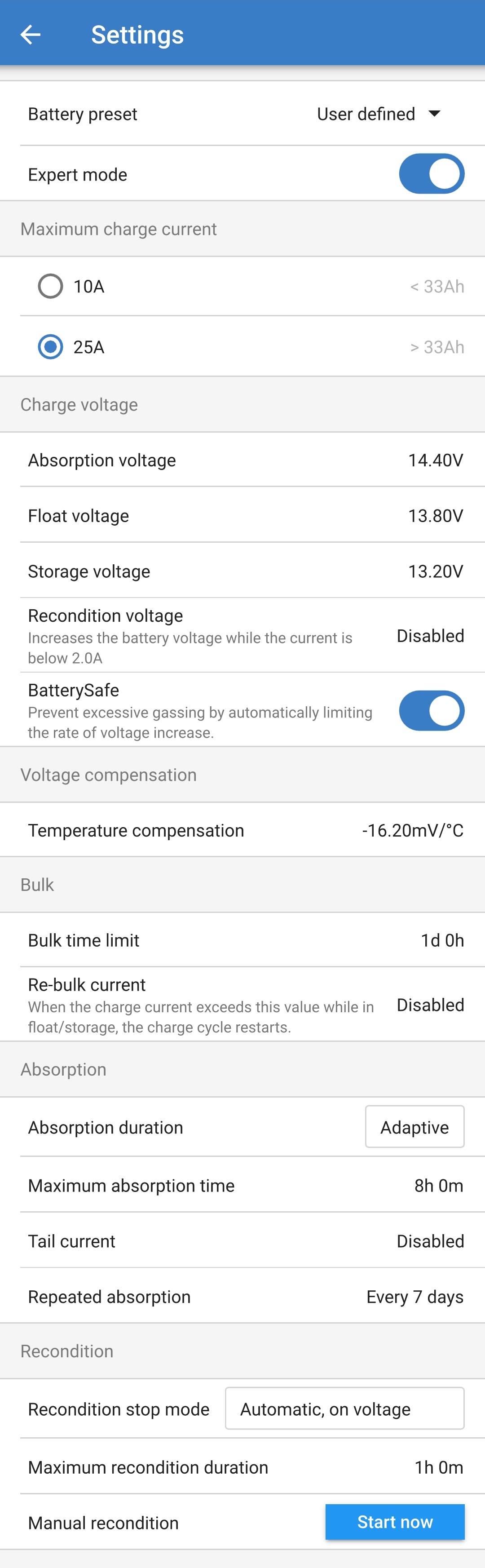
To access the expert mode settings:
Open the Advanced setting page and enable User defined configuration - see the 'Advanced configuration > Advanced settings' section for instructions.
Toggle the Expert mode switch on to enable additional Expert mode settings (extension of the Advanced settings menu).

Read the warning message and then select OK to proceed.
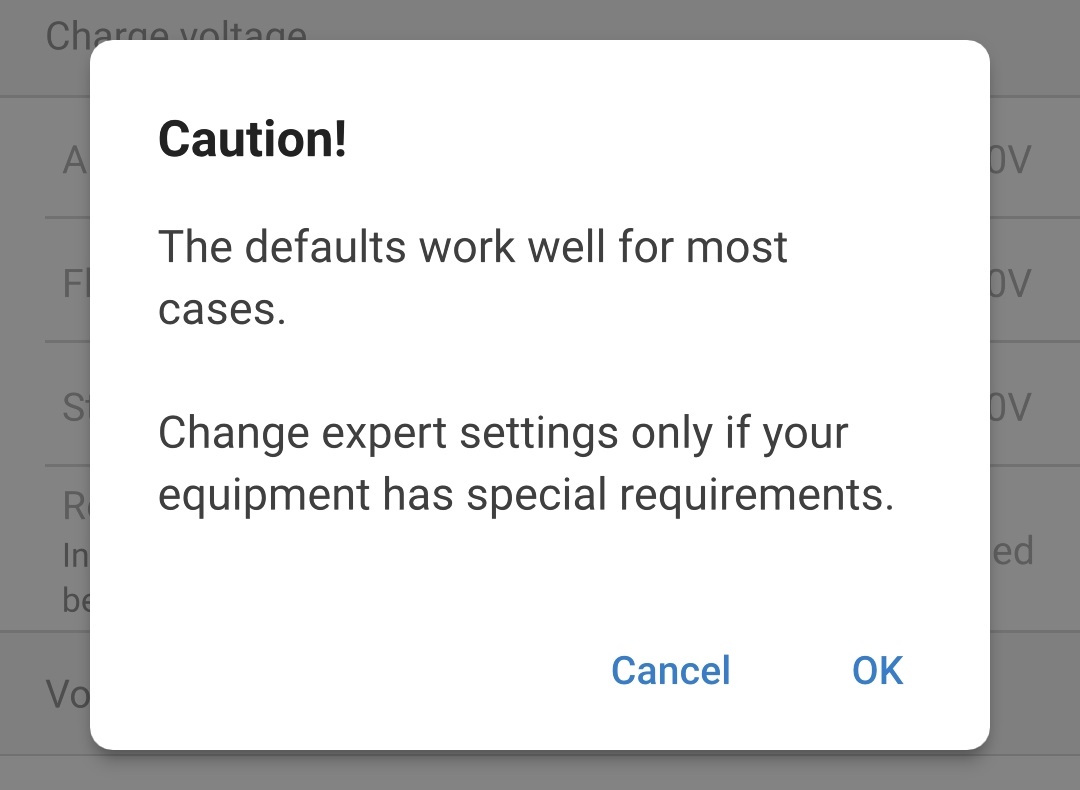
The Expert mode settings (extension of the Advanced settings menu) will now be accessible.

The ADDITIONAL expert mode settings include:
Charge voltage
BatterySafe
The BatterySafe setting allows the BatterySafe voltage control to be enabled or disabled. When BatterySafe is enabled, the rate of battery voltage increase during bulk stage is automatically restricted to a safe level. In cases where the battery voltage would otherwise increase at a faster rate, the charge current is reduced to prevent excessive gassing.
Bulk
Bulk time limit
The bulk time limit setting restricts the maximum time the charger can spend in bulk stage as a protection measure, since the absorption voltage should have been achieved by this time. If the bulk time limit is satisfied the charger will move directly to float stage.
Re-bulk current
The re-bulk current setting is the charge current limit that will trigger a new charge cycle. If the charge current exceeds the re-bulk current threshold for four seconds while the charger is in float or storage stage, the charger to move back into bulk charge stage.
Note that even when the re-bulk setting is disabled, re-bulk will still occur if the charge current is maintained at the maximum charge current for four seconds while the charger is in float or storage stage.
Absorption
Absorption duration
The absorption duration setting allows selection between adaptive absorption time (calculated based on the bulk time / level of discharge) or a fixed absorption time.
Maximum absorption time / Absorption time
The maximum absorption time / absorption time setting enables the maximum adaptive absorption time or the fixed absorption time to be configured (depending if adaptive or fixed absorption time is selected). Note that regardless if adaptive or fixed absorption time is selected, the absorption phase can end early based on the tail current setting (if enabled).
Tail current
The tail current setting enables the absorption stage to be ended early based on charge current. If the charge current drops below the tail current threshold for one minute, the absorption stage will immediately end and the charger will move to float or storage stage.
Repeated absorption
The repeated absorption setting enables the elapsed time between each automatic refresh charge cycle (1h in absorption stage) to be configured. Repeated absorption is enabled by default and can be disabled which results in the battery staying in storage mode indefinitely.
Recondition
Recondition stop mode
The recondition stop mode setting allows selection between the recondition stage being ended upon the battery voltage reaching the recondition stage voltage setpoint or a fixed time period.
Maximum recondition duration
The recondition time setting enables the maximum recondition time or the fixed recondition time to be configured (depending on the recondition stop mode selected).
8.3. Power supply mode
The Blue Smart IP65 Charger range is also suitable for use as a DC power supply, to directly power loads with or without a battery connected.
When the charger is used specifically as a DC power supply it is recommended to activate Power supply mode, which will disable the internal charge logic and provide a constant (configurable) DC voltage to the loads.
To enable power supply mode:
Connect the Blue Smart IP65 Charger AC power cable to a mains power outlet; after a short delay the TEST LED will begin to blink, until the charger determines if the battery will successfully accept charge (for up to 2 minutes).
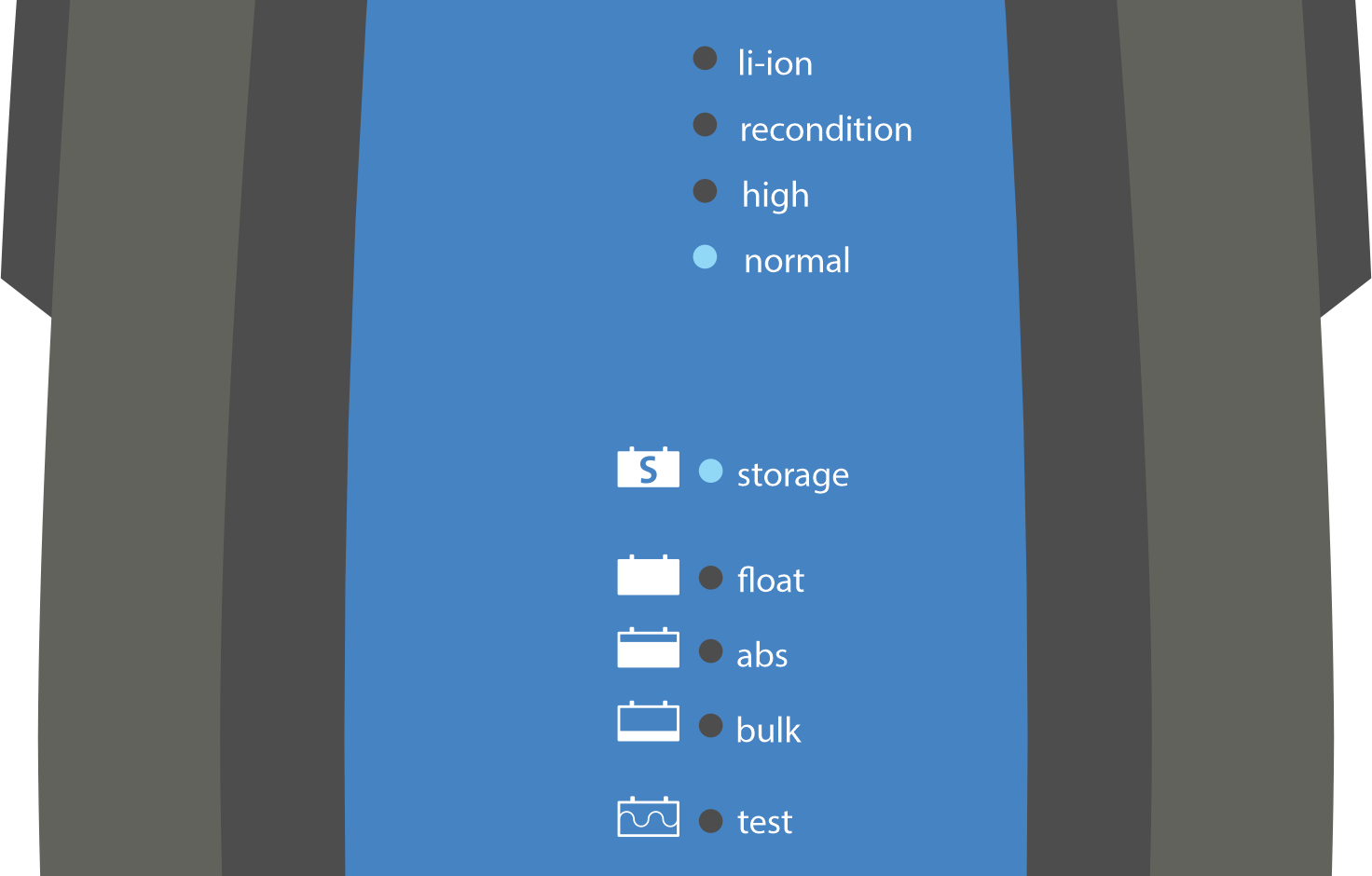
Using a Bluetooth enabled device (mobile phone or tablet), open the VictronConnect app and locate the Blue Smart IP65 Charger in the Device list Local page, then connect to the device (the default PIN code is stated on a label located on the back of the charger, or try 000000 if there is no label).
Select the Settings icon (gear in the top right corner) to access the Settings page.

Select the Charger in the Function filed to open the Function pop-up dialog box.

Select Power supply from the Function pop-up dialog box, then select OK.
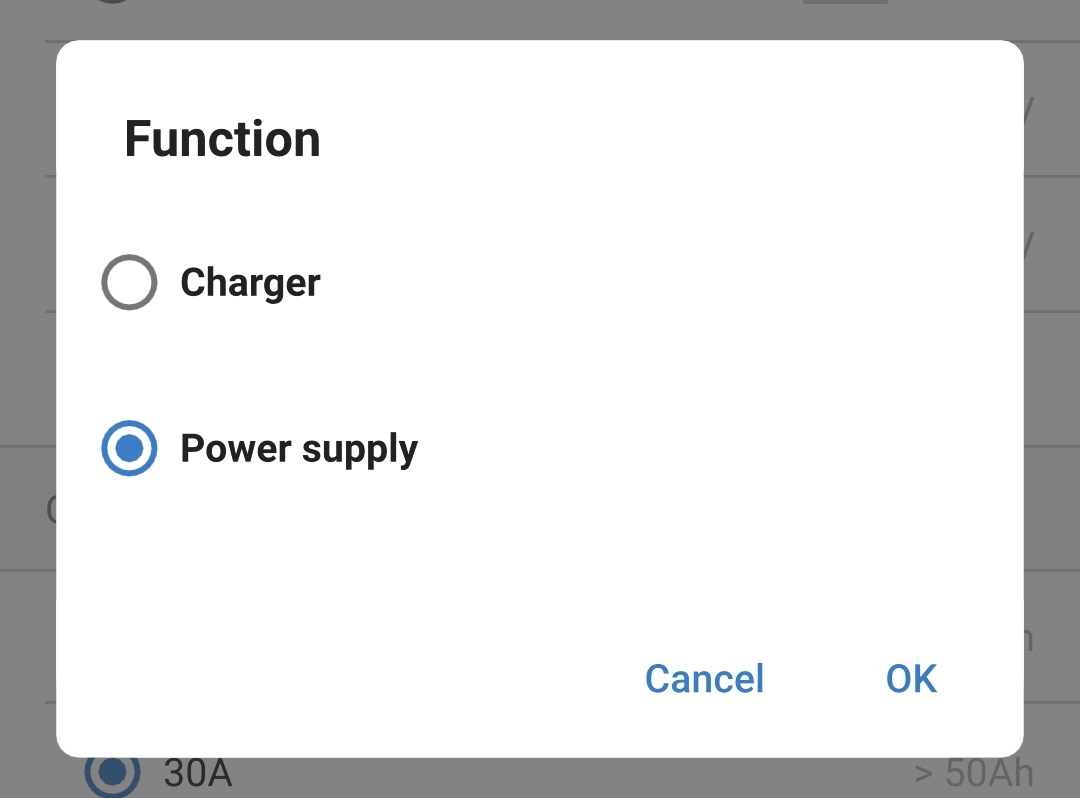
After a short delay the BULK, ABS, FLOAT and STORAGE LEDs will be illuminated to indicate the charger function has changed to Power supply mode.

If required, adjust the desired output voltage and/or enable/disable low current mode.
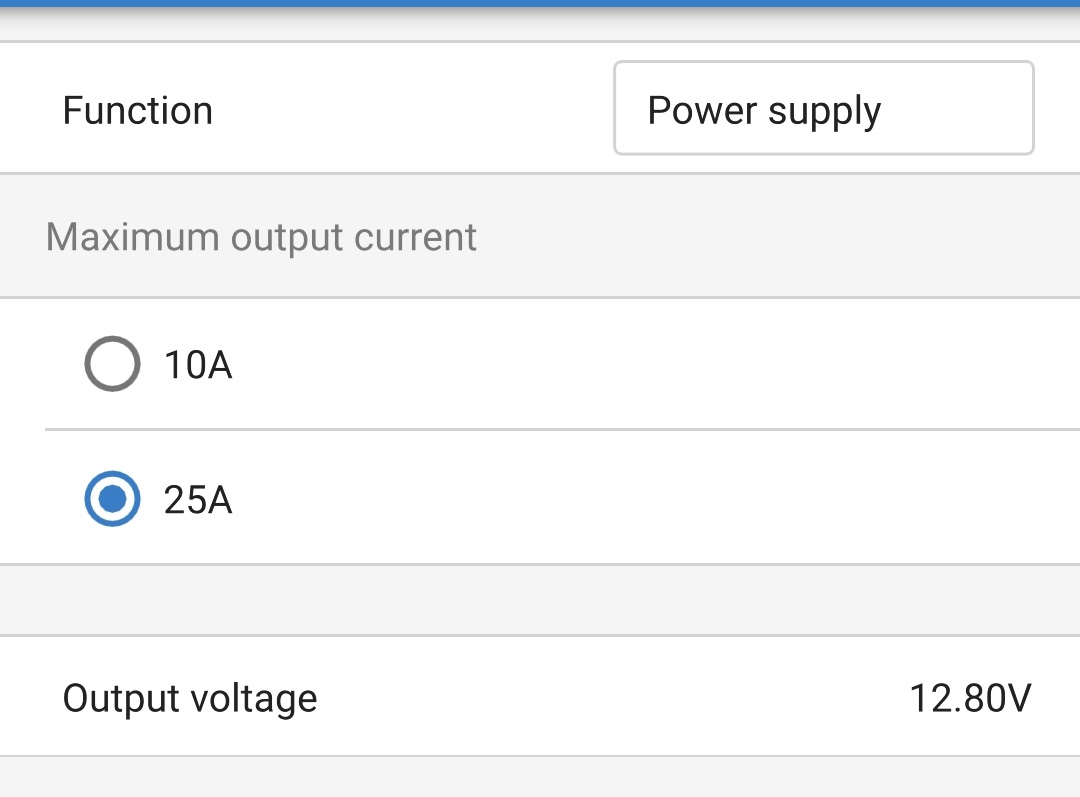
Power supply mode has now been enabled and configured.
To revert the charger function back to use as a normal battery charger, follow steps 1 to 4 above and then select Charger from the Function pop-up dialog box.