5. Setup
5.1. Charge modes
There are 3 integrated charge modes (Normal, High and Li-Ion), as well as an optional Recondition stage that can be included (except for Li-ion mode).
The integrated charge modes combined with adaptive charge logic are well suited for most common battery types; such as flooded lead-acid, AGM, Gel and LiFePO4.
The required charge mode can be selected via a Bluetooth enabled device (mobile phone or tablet) with the VictronConnect app; refer to the 'Setup > Setup using Bluetooth' section for more information.
If necessary, advanced configuration with user defined settings is also possible using a Bluetooth enabled device (mobile phone or tablet) with the VictronConnect app; refer to the 'Advanced configuration > Advanced settings' and 'Advanced configuration > Expert mode settings' sections for more information.
All settings are stored and will not be lost when the charger is disconnected from mains power or the battery.
5.1.1. Charge voltage
The charge voltage settings for each of the integrated charge modes are specified in the table below:
Notice
To ensure proper charging, battery longevity and safe operation it is important to select a charge mode appropriate for the battery type and capacity being charged; refer to the battery manufacturer’s recommendations.
The Blue Smart IP65 Charger range feature temperature compensation, which will automatically optimise the nominal/configured charge voltage based on ambient temperature (except for Li-ion mode or if manually disabled); refer to the 'Operation > Temperature compensation’ section for more information.
5.1.2. Recondition mode
Recondition is an optional charge stage for lead acid batteries and not recommended for regular/cyclic use; use only if required, as unnecessary or overuse will reduce battery life due to excessive gassing.
When recondition mode is enabled the recondition stage is included within the charge cycle (after the absorption stage is complete) and the battery voltage will be increased to an elevated level; refer to the 'Operation > Charge algorithm' section for more information.
Recondition mode can be enabled and disabled via a Bluetooth enabled device (mobile phone or tablet) with the VictronConnect app; refer to the 'Setup > Setup using Bluetooth' section for more information.
5.1.3. Low current mode
When low current mode is enabled the maximum charge current is limited to 50% of the maximum rated charge current; refer to the 'Technical Specifications' section for more information.
Low current mode is recommended when charging lower capacity batteries with a high current charger; charging at an excessive charge current can cause premature battery degradation and overheating.
Typically the maximum charge current for lead acid based batteries should not exceed ~0.3C (more than 30% of the battery capacity in Ah) and the maximum charge current for LiFePO4 batteries should not exceed ~0.5C (more than 50% of the battery capacity in Ah).
Low current mode can be enabled and disabled via the VictronConnect app; refer to the 'Setup > Setup using VictronConnect' section for more information.
5.2. Setup using VictronConnect
The charge mode and charge current limit most appropriate for the battery type and capacity can only be selected using a Bluetooth enabled device (mobile phone or tablet) with the VictronConnect app.
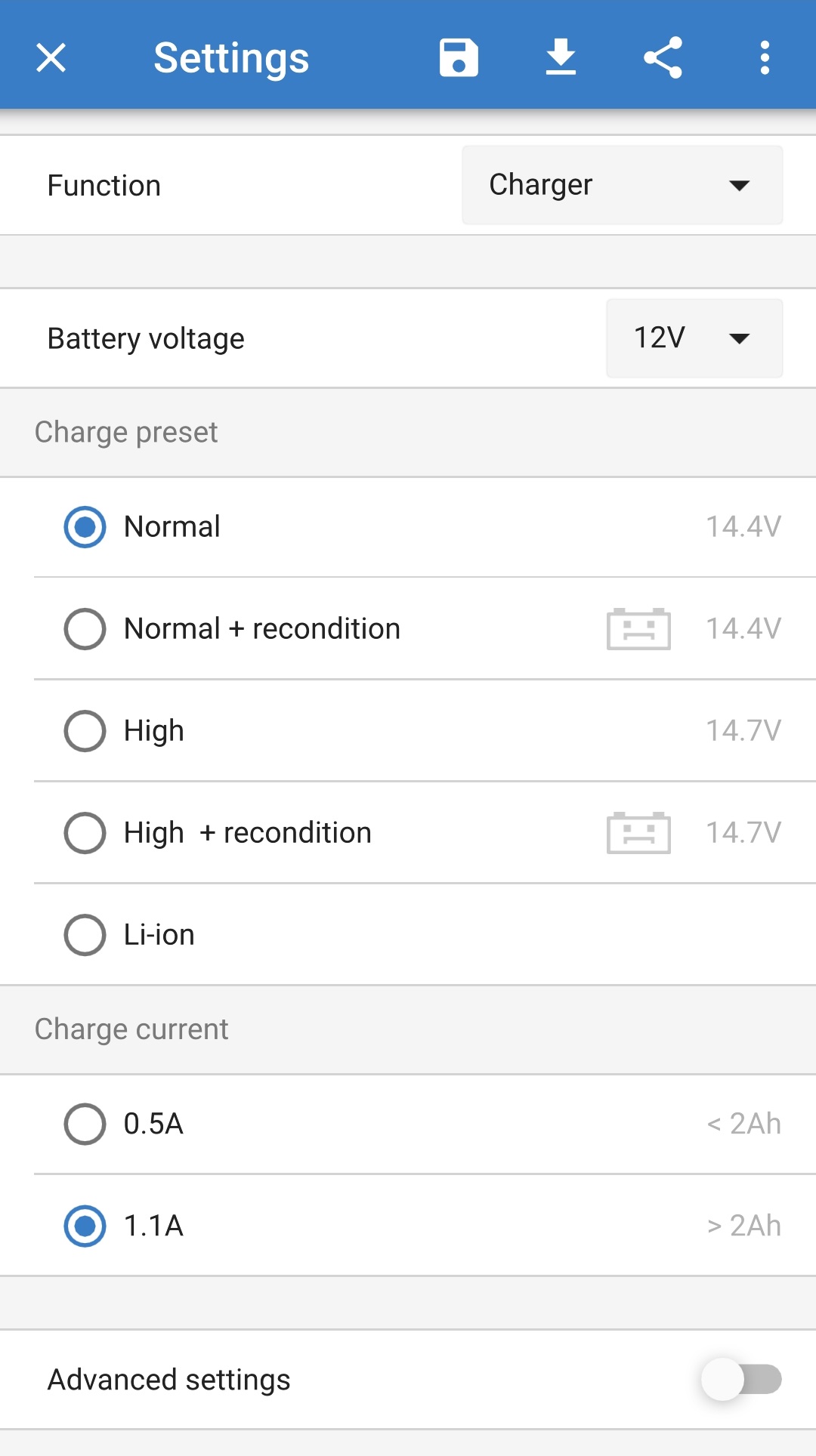
For further information about the VictonConnect app refer to the VictronConnect manual.
To setup using Bluetooth:
Download and install the VictronConnect app onto the Bluetooth enabled device (mobile phone or tablet).
The VictronConnect app can be downloaded from the following locations:
Android - Google Play Store
iOS/Mac - Apple App Store
Windows and other - Victron Energy website > Downloads > Software
Enable Bluetooth on the Bluetooth enabled device (mobile phone or tablet) if not already enabled, but do not attempt to pair with the Blue Smart IP65 Charger.
Connect the Blue Smart IP65 Charger AC power cable to a mains power outlet; after a short delay the 12V (green) and the 6V (yellow) LEDs will begin blink slowly (standby mode), until the charger automatically determines the battery voltage or the battery voltage is manually set.

Open the VictronConnect app and locate the Blue Smart IP65 Charger in the Device list Local page, under Other devices.
In case the Blue Smart IP65 Charger does not automatically appear, ensure that the mobile phone or tablet has Bluetooth enabled and is within close range, then perform a manual scan for devices by selecting the Scan button (round orange button with circular arrow) in the bottom right corner.
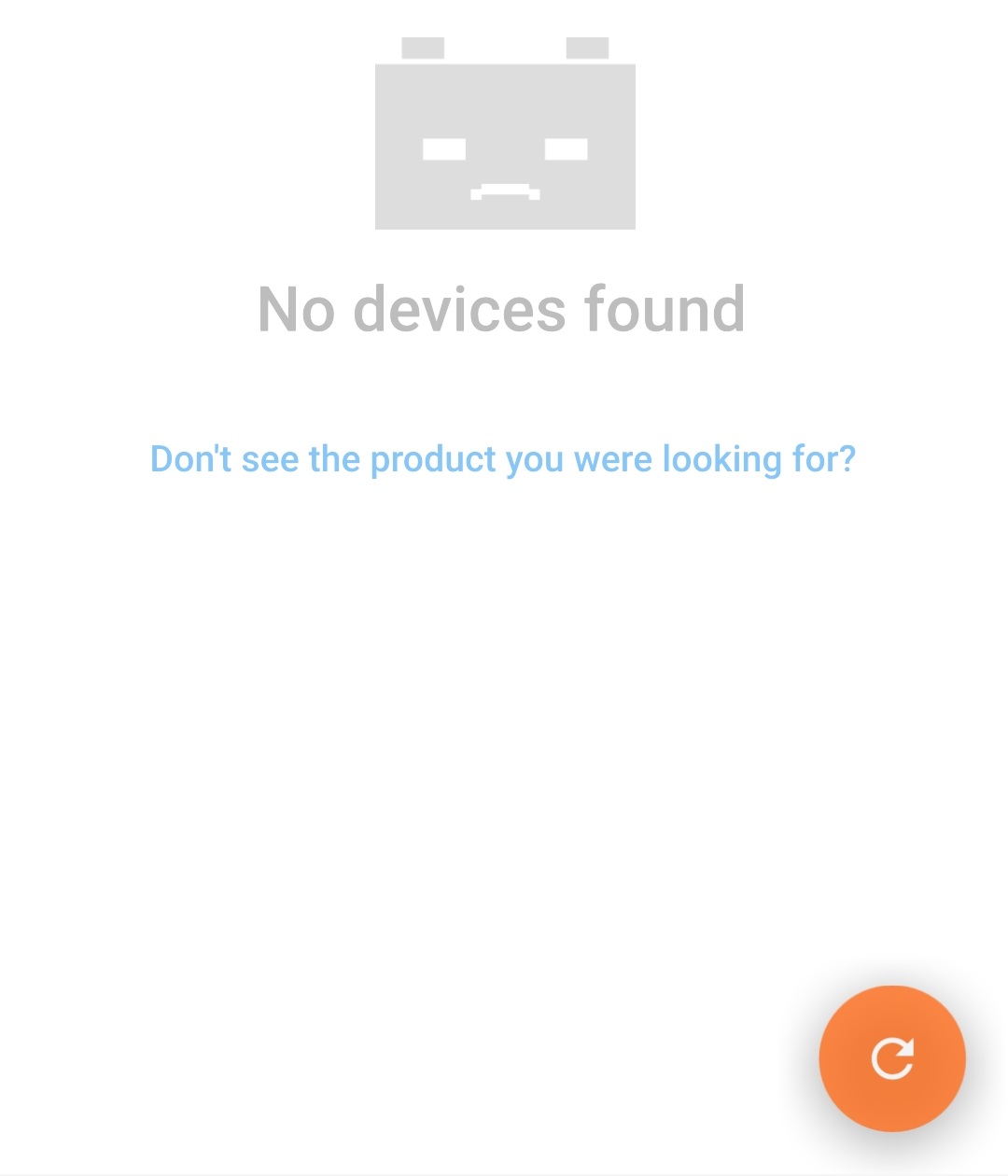
Select the Blue Smart IP65 Charger from the Device list Local page, under Other devices.
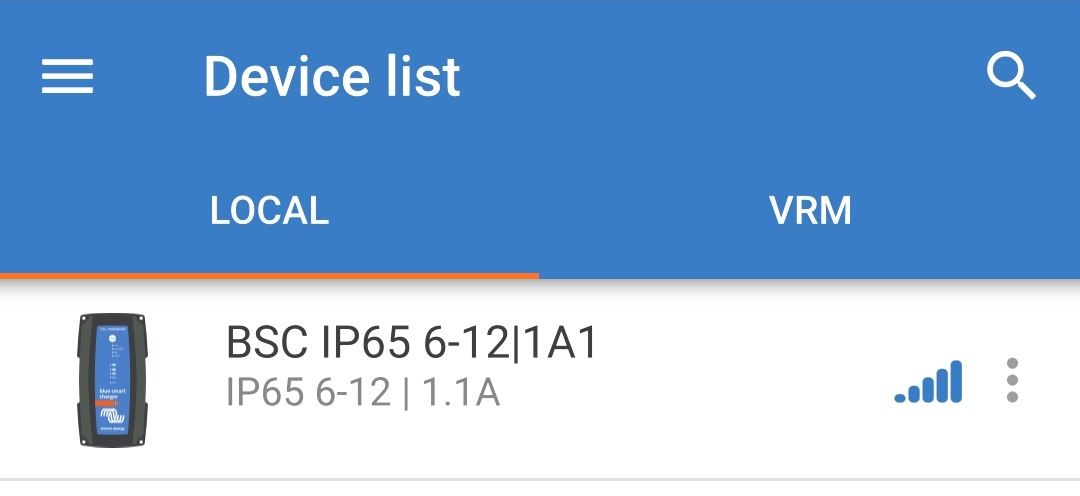
VictronConnect will attempt to establish a Bluetooth connection with the Blue Smart IP65 Charger and display the connection progress in the Connecting pop-up dialog box.
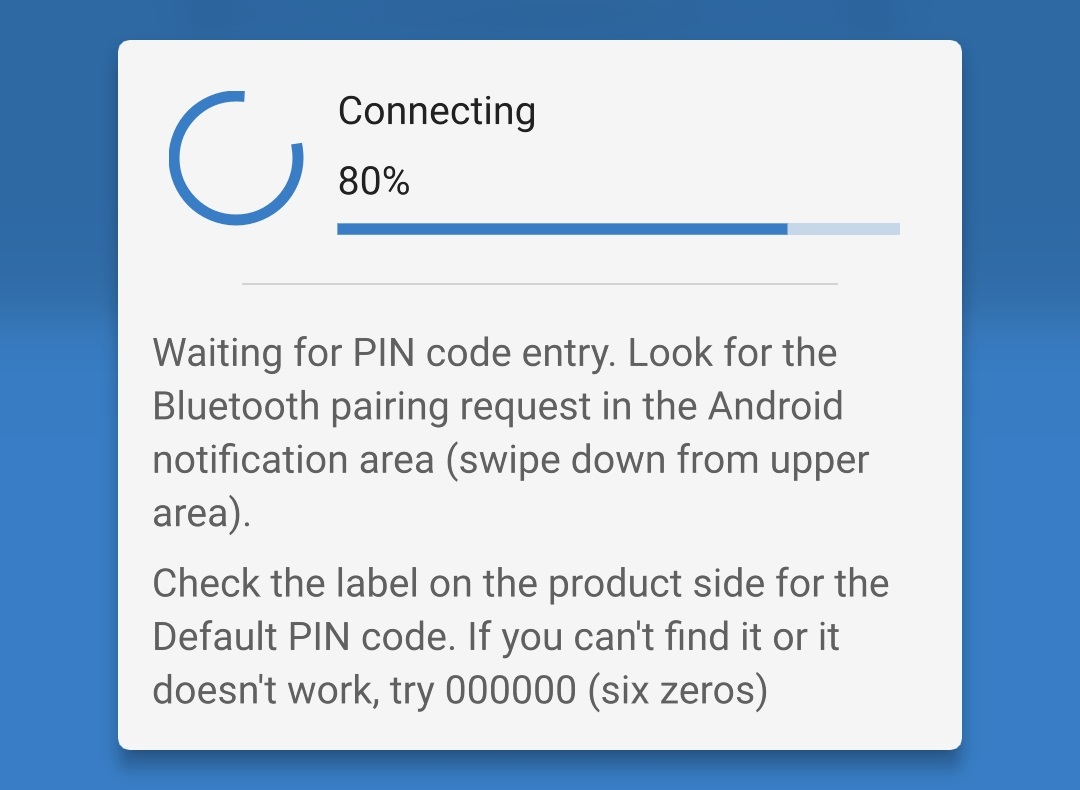
When attempting to establish a Bluetooth connection with a new/unpaired device, the Bluetooth pairing request pop-up dialog box will appear after a short delay; enter the default PIN code stated on a label located on the back of the charger (or try 000000 if there is no default PIN code label), then select Pair.
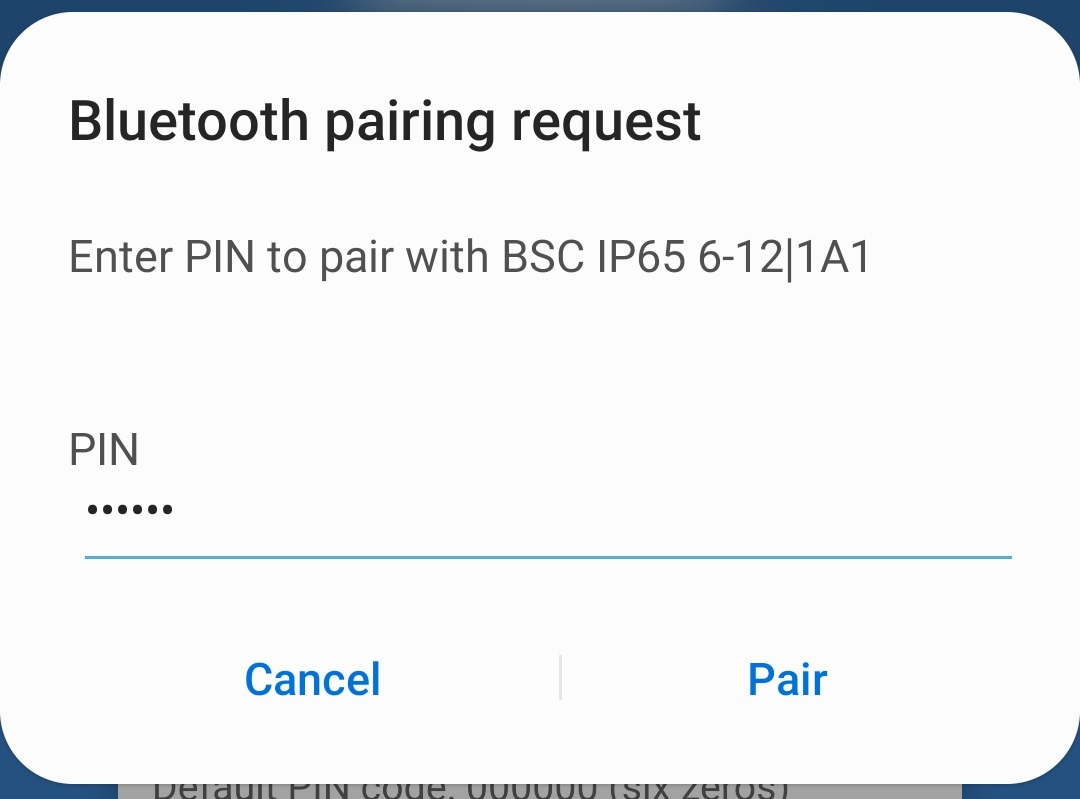
Select the Settings icon (gear in the top right corner) to access the Settings page.

Select the correct Battery voltage (6V or 12V), then select the most appropriate integrated charge mode (Normal, Normal + Recondition, High, High + Recondition or Li-ion) from the Charge preset menu.
Ensure that recondition stage is only enabled when required, as unnecessary or overuse will reduce battery life.
If the maximum rated charge current is excessive, enable low current mode (charge current limited to 50% of the maximum rated charge current). To enable (or disable) low current mode select the required option from the Charge current menu.
Lock Mode Button - When enabled, the mode button is locked and cannot change the charger’s configuration. However, the following functions still work:
Restart charge cycle to Bulk
Reset Bluetooth
When locked, pressing or holding the button will cause all LEDs to flash to indicate the lock is active.
All settings are stored and will not be lost when the charger is disconnected from mains power or the battery.
Notice
To ensure proper charging, battery longevity and safe operation it is important to select a charge mode appropriate for the battery type and capacity being charged; refer to the 'Operation > Charge modes' section and the battery manufacturers recommendations for more information.
5.3. Bluetooth
5.3.1. Changing the PIN code
To prevent unauthorised Bluetooth connections, it is highly recommended to change the default PIN code to a unique PIN code that that offers a greater level of security.
The Bluetooth PIN code can be changed using a Bluetooth enabled device (mobile phone or tablet) with the VictronConnect app.
To change the Bluetooth PIN code:
Connect the Blue Smart IP65 Charger AC power cable to a mains power outlet; after a short delay the 12V (green) and the 6V (yellow) LEDs will begin blink slowly (standby mode), until the charger automatically determines the battery voltage or the battery voltage is manually set.

Using a Bluetooth enabled device (mobile phone or tablet), open the VictronConnect app and locate the Blue Smart IP65 Charger in the Device list Local page, then connect to the device (the default PIN code is stated on a label located on the back of the charger, or try 000000 if there is no label).
Select the Settings icon (gear in the top right corner) to access the Settings page.

Select the Device options icon (three vertical dots in the top right corner) to access the Device options dropdown menu.

Select Product info from the dropdown menu to access the Product info page.
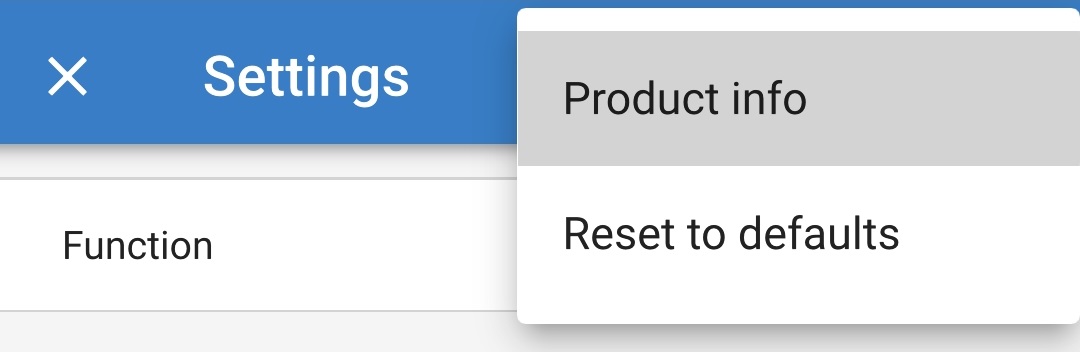
Select CHANGE in the Pin code field to open the Change PIN code pop-up dialog box.
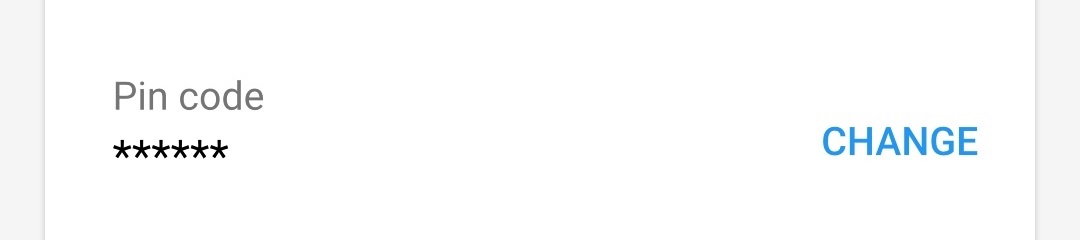
Enter the current PIN code and the desired new PIN code (twice), then select OK; avoid using a simple PIN code that is easy for someone else to guess, such as 123456.
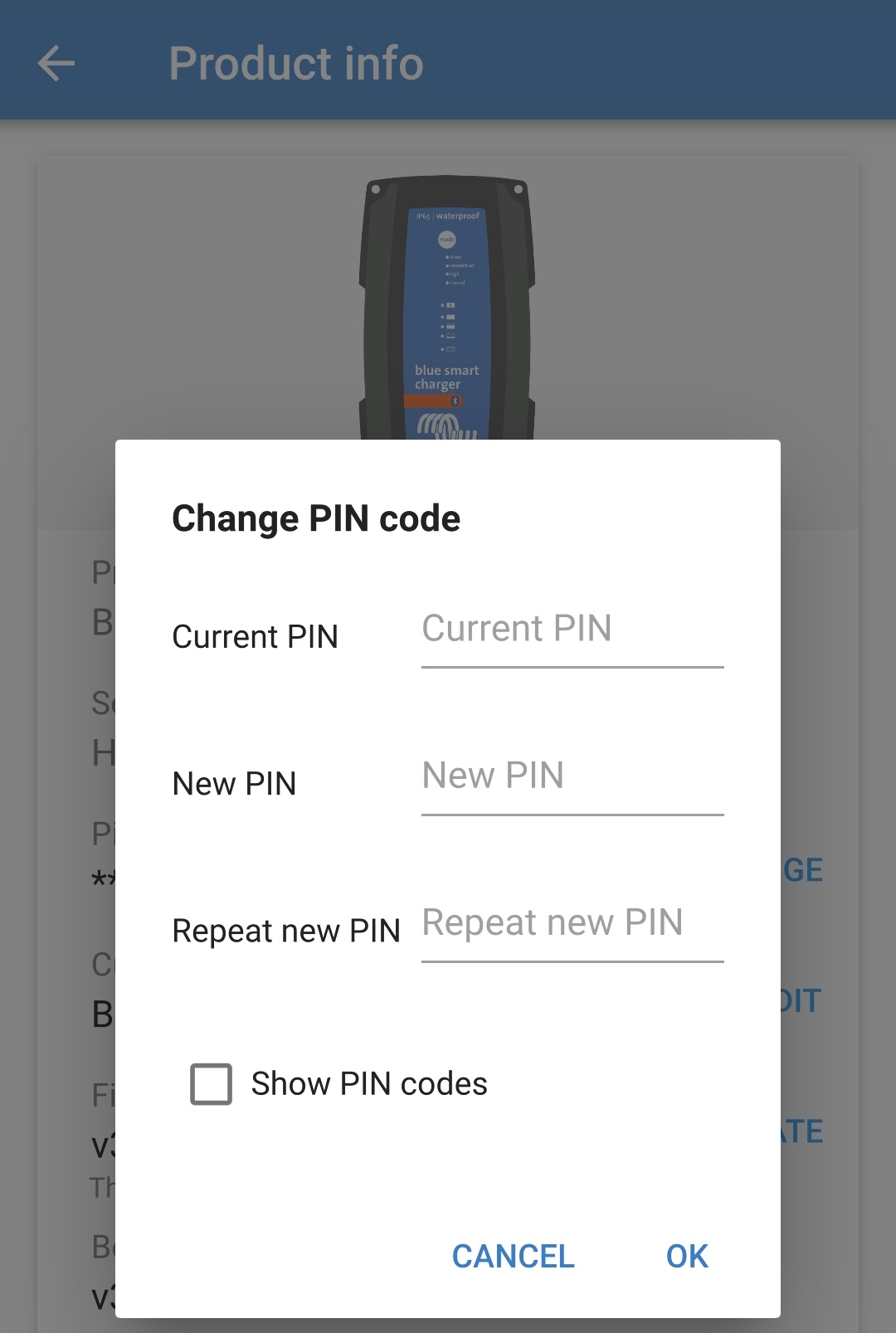
After a short delay a pop-up dialog box will appear confirming that the Bluetooth PIN code has been successfully changed.
The Bluetooth PIN code has now been changed to the new PIN code.
Notice
During this procedure:
The Bluetooth PIN code is changed to the new PIN code
Bluetooth pairing information is not cleared
Accordingly Bluetooth pairing with the device (mobile phone or tablet) used to change the PIN code is unaffected, however it is necessary to unpair any other devices (mobile phones or tablets) previously paired with the Blue Smart IP65 Charger and establish a new Bluetooth pairing.
5.3.2. Resetting the PIN code
If the PIN code is forgotten/lost or does not work, it can be reset to 000000 (not the default PIN code stated on the label) using a Bluetooth enabled device (such as a mobile phone or tablet) with the VictronConnect app.
To reset the Bluetooth PIN code:
Locate the PUK code stated on a label located on the back of the charger and record it for use later.
Connect the Blue Smart IP65 Charger AC power cable to a mains power outlet; after a short delay the 12V (green) and the 6V (yellow) LEDs will begin blink slowly (standby mode), until the charger automatically determines the battery voltage or the battery voltage is manually set.

Using a Bluetooth enabled device (mobile phone or tablet), open the VictronConnect app and locate the Blue Smart IP65 Charger in the Device list Local page.
Select the Device options icon (three vertical dots on the right side of the description) to access the dropdown menu.
Select Reset PIN code from the dropdown menu to open the Reset PIN code pop-up dialog box.
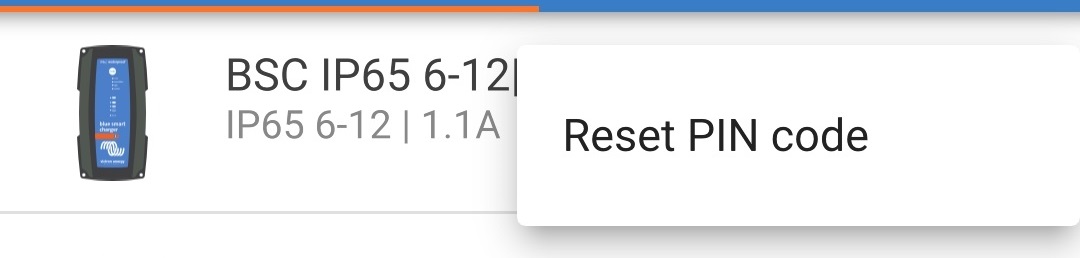
Enter the PUK code (recorded earlier) and select OK.
A pop-up dialog box with the text "Busy" will be displayed while the Bluetooth PIN code is being reset.
After a short delay a pop-up dialog box will appear confirming that the Bluetooth PIN code has been successfully reset; select OK to exit into the VictronConnect Device list LOCAL page.
The Bluetooth PIN code has now been reset to 000000.
Notice
During this procedure:
The Bluetooth PIN code is reset to 000000 (not the default PIN code stated on the label)
Bluetooth pairing information is not cleared
Accordingly Bluetooth pairing with the device (mobile phone or tablet) used to reset the PIN code is unaffected, however it is necessary to unpair any other devices (mobile phones or tablets) previously paired with the Blue Smart IP65 Charger and establish a new Bluetooth pairing.
5.3.3. Disabling Bluetooth
If required, Bluetooth communication can be totally disabled using a Bluetooth enabled device (mobile phone or tablet) with the VictronConnect app.
Typically, there is no need to disable Bluetooth since unauthorised access is protected with a PIN code, but certain situations may warrant it for an even higher level of security or in highly specialised installations where the Bluetooth radio frequency is undesirable.
There are two options available:
This option allows a Bluetooth connection to made within the first 30 seconds after a power-up; enabling a firmware update to be completed or Bluetooth to be re-enabled. If no Bluetooth connection is made within the first 30 seconds, then Bluetooth is disabled thereafter.
To disable Bluetooth:
Connect the Blue Smart IP65 Charger AC power cable to a mains power outlet; after a short delay the 12V (green) and the 6V (yellow) LEDs will begin blink slowly (standby mode), until the charger automatically determines the battery voltage or the battery voltage is manually set.

Using a Bluetooth enabled device (mobile phone or tablet), open the VictronConnect app and locate the Blue Smart IP65 Charger in the Device list Local page, then connect to the device (the default PIN code is stated on a label located on the side of the charger, or try 000000 if there is no label).
Select the Settings icon (gear in the top right corner) to access the Settings page.

Select the Device options icon (three vertical dots in the top right corner) to access the Device options dropdown menu.

Select Product info from the dropdown menu to access the Product info page.
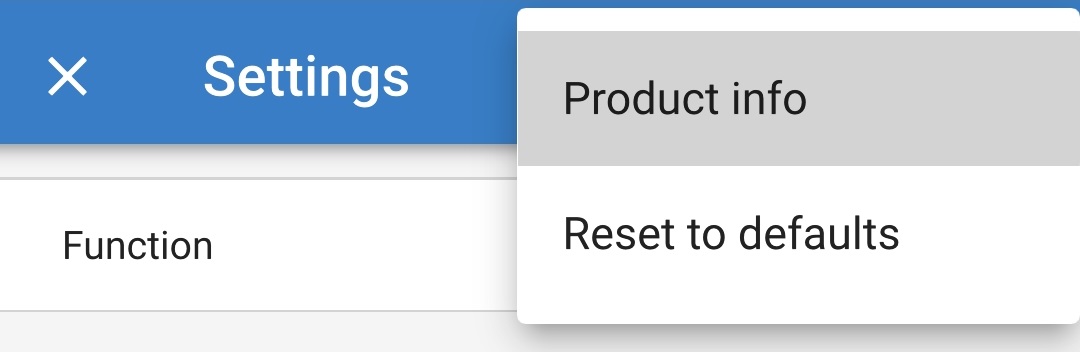
Select the dropdown arrow in the Bluetooth field, then select Enabled for 30 seconds from the dropdown menu.
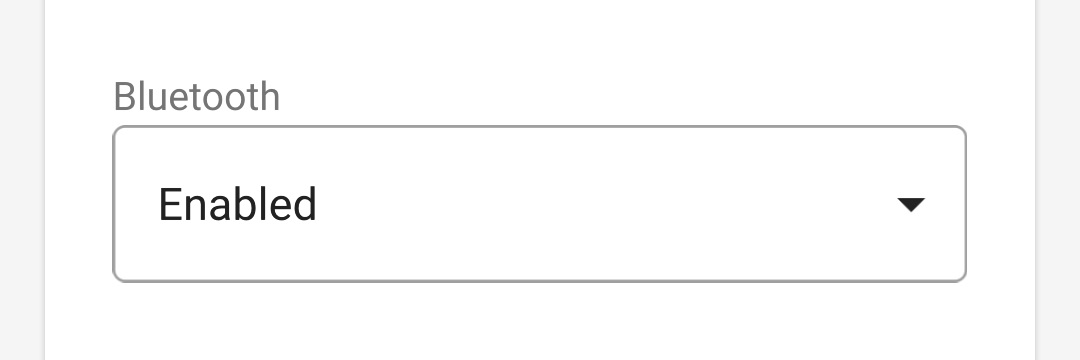
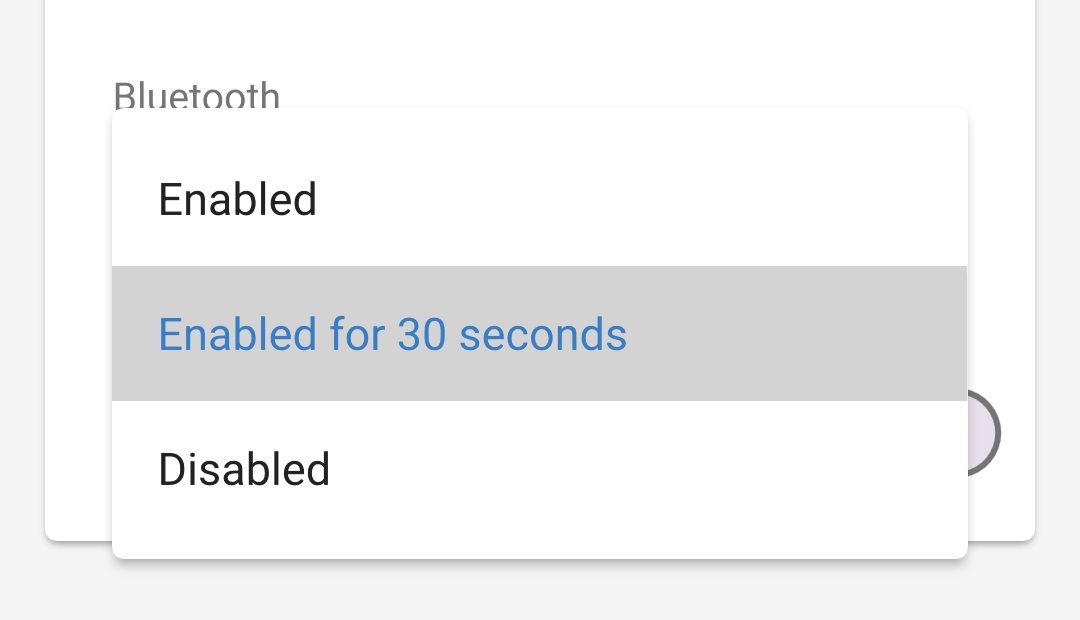
Read the warning message, then tick the checkbox and select OK to proceed.
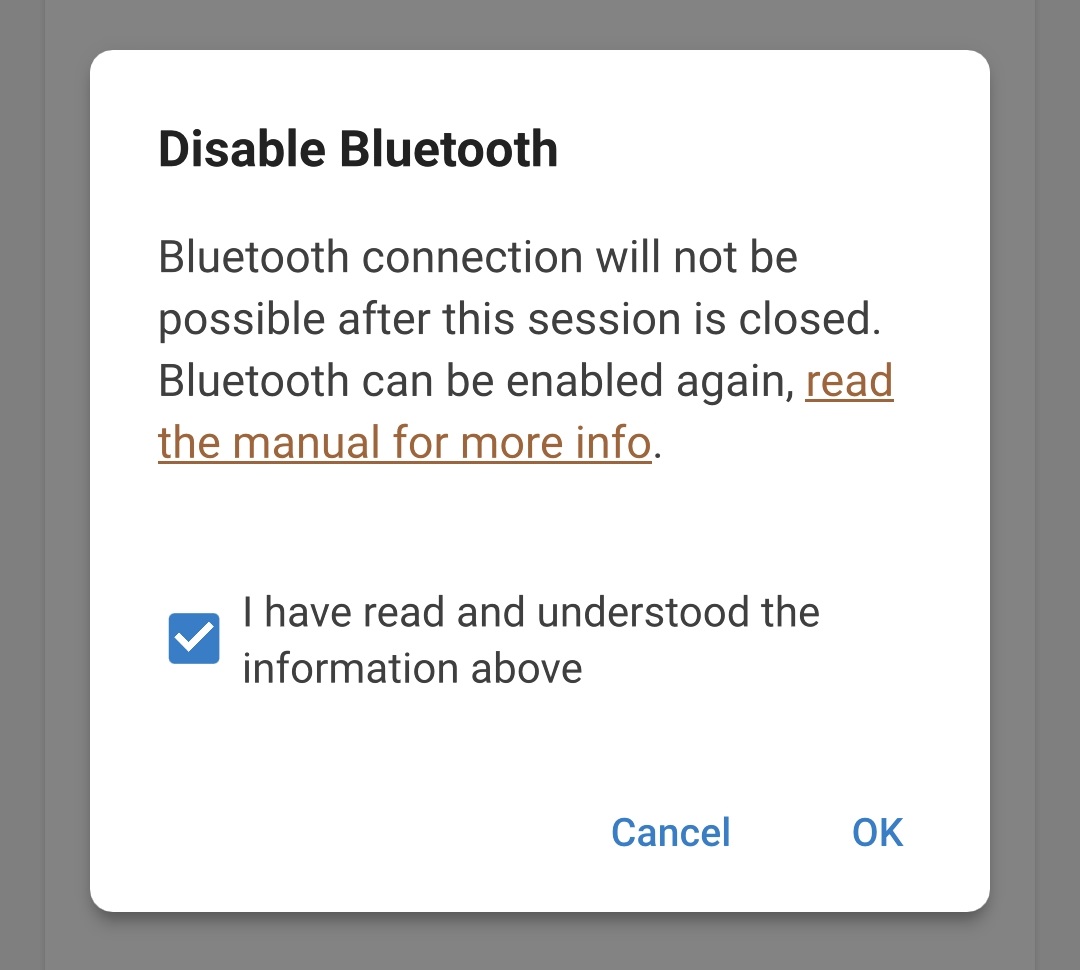
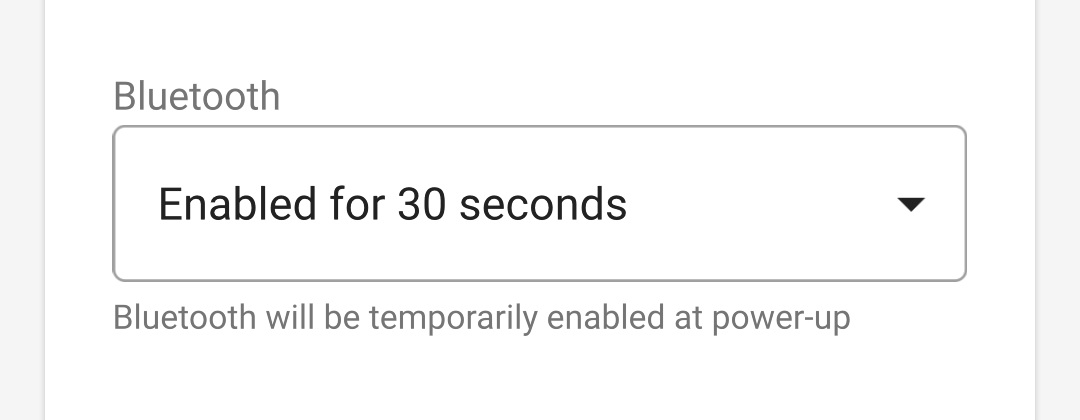
End the current Bluetooth session by exiting into the VictronConnect Device list, a final pop-up dialog box will appear when attempting to exit.
Read the warning message, then select OK to accept and progress.
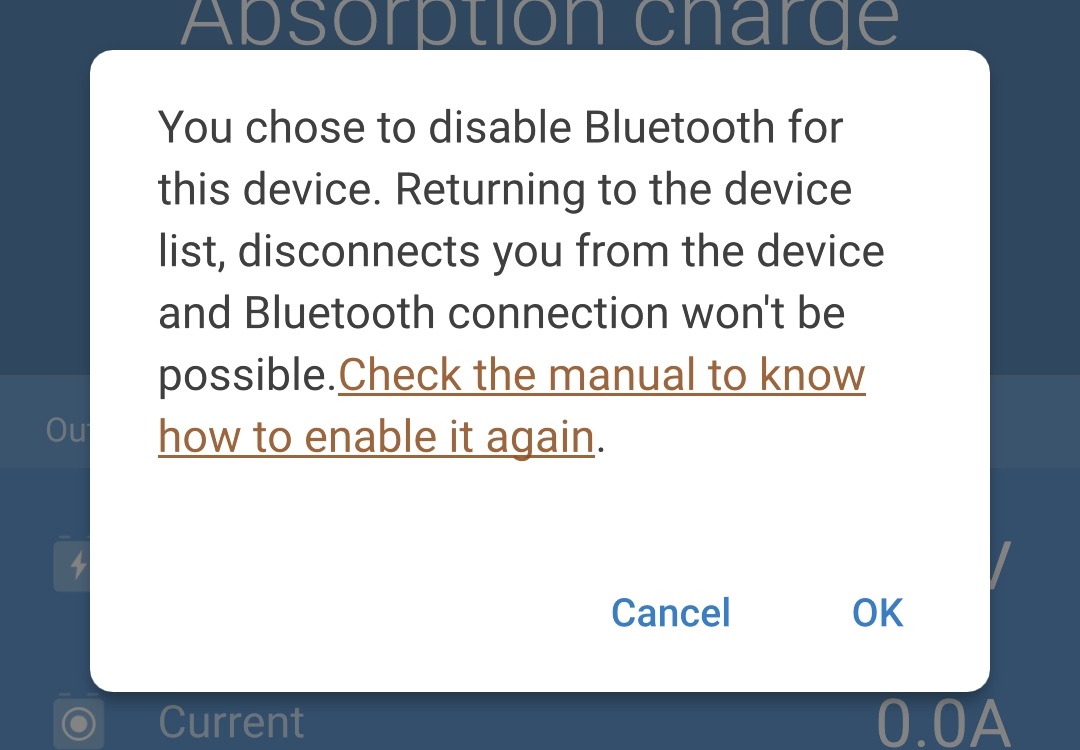
Bluetooth operation has now been disabled, except for 30 second after every power-up.
Notice
Note: This option will permanently disable Bluetooth; use with extreme caution, as this procedure is irreversible.
To disable Bluetooth permanently:
Connect the Blue Smart IP65 Charger AC power cable to a mains power outlet; after a short delay the 12V (green) and the 6V (yellow) LEDs will begin blink slowly (standby mode), until the charger automatically determines the battery voltage or the battery voltage is manually set.

Using a Bluetooth enabled device (mobile phone or tablet), open the VictronConnect app and locate the Blue Smart IP65 Charger in the Device list Local page, then connect to the device (the default PIN code is stated on a label located on the side of the charger, or try 000000 if there is no label).
Select the Settings icon (gear in the top right corner) to access the Settings page.

Select the Device options icon (three vertical dots in the top right corner) to access the Device options dropdown menu.

Select Product info from the dropdown menu to access the Product info page.
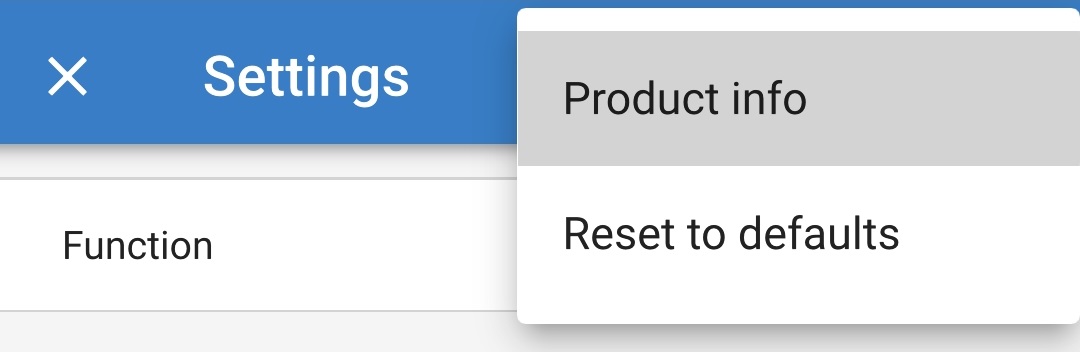
Select the dropdown arrow in the Bluetooth field, then select Disabled from the dropdown menu.
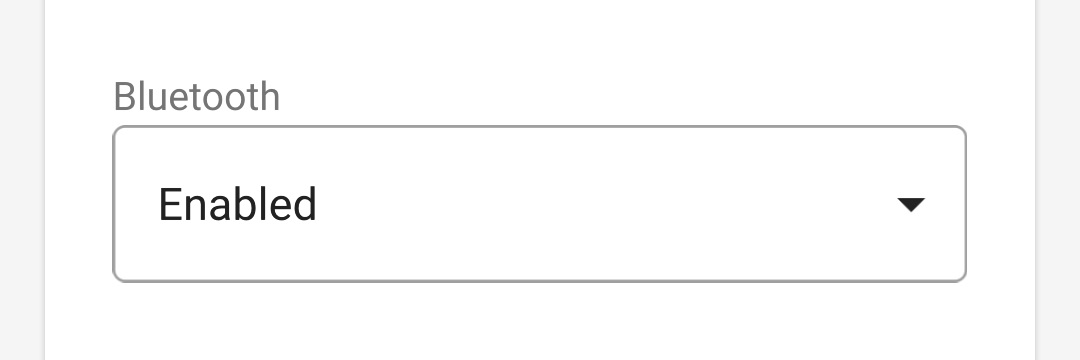
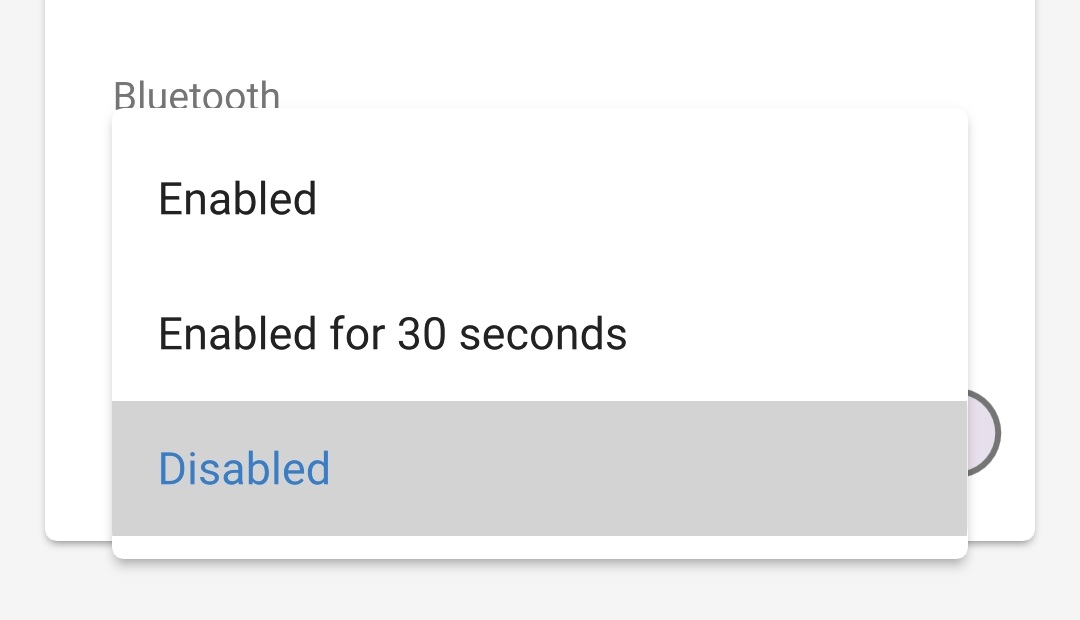
Read the warning message, then tick the checkbox and select OK to proceed.
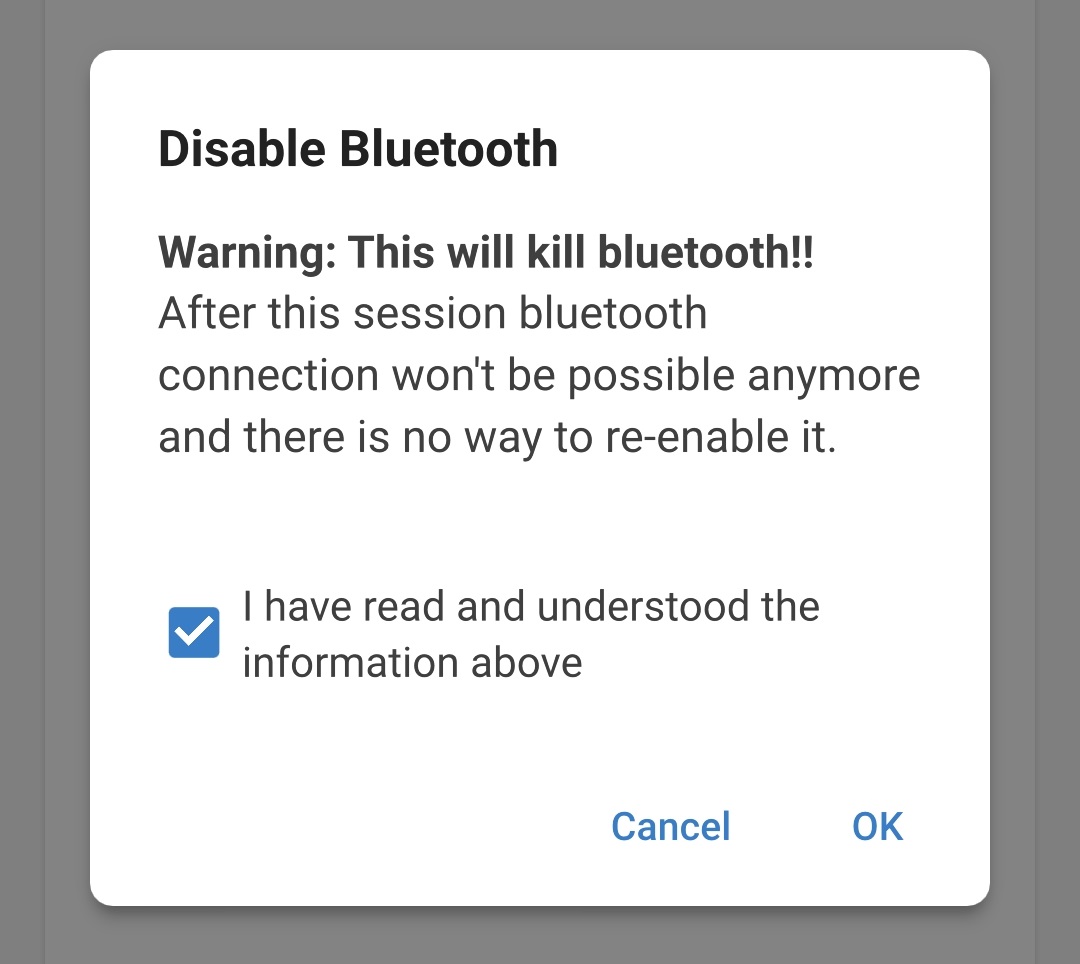
A four digit code is provided to avoid Bluetooth being permanently disabled accidentally, if you are sure that you want to permanently disable Bluetooth enter the code, then select OK.
This is the last chance to abort; after Bluetooth has been permanently disabled it is irreversible and cannot be re-enabled later.
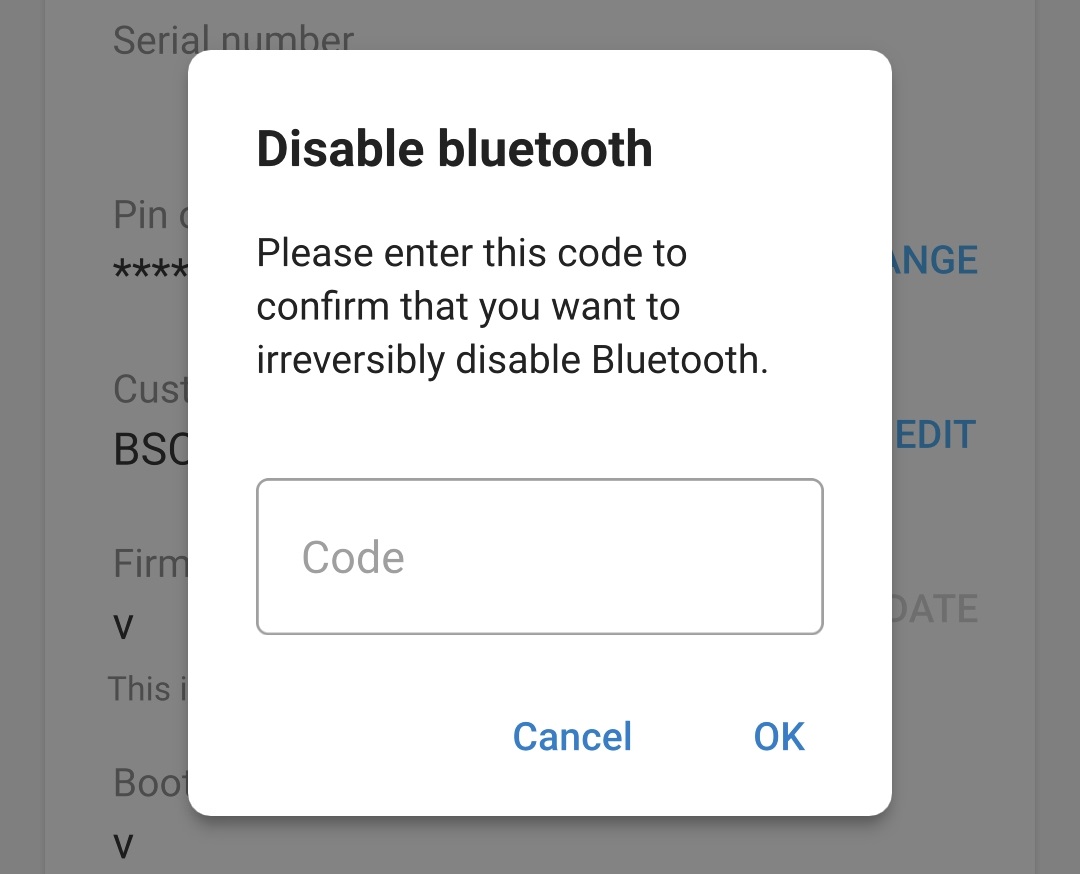
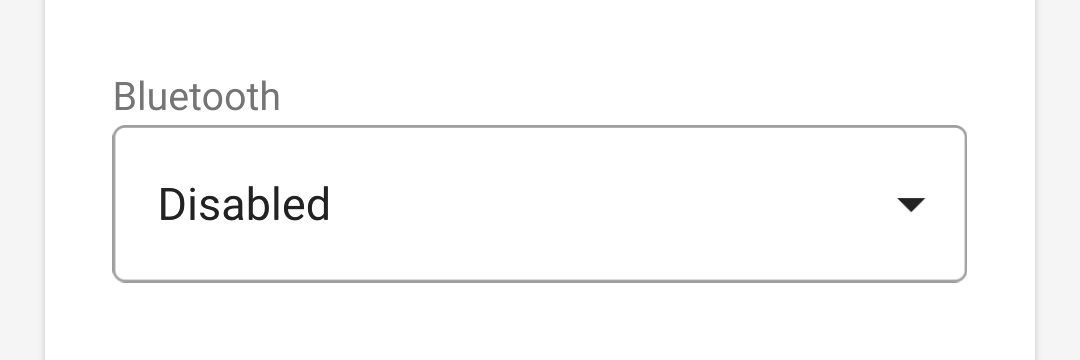
End the current Bluetooth session by exiting into the VictronConnect Device list Local page, a final pop-up dialog box will appear when attempting to exit.
Read the warning message, then select OK to proceed.
Bluetooth operation has now been permanently disabled.
5.3.4. Re-enabling Bluetooth
Notice
During this procedure:
Bluetooth operation is re-enabled
The Bluetooth PIN code is reset to 000000 (not the default PIN code stated on the label)
Bluetooth pairing information is cleared
Accordingly it is necessary to unpair all devices (mobile phones or tablets) previously paired with the Blue Smart IP65 Charger and establish a new Bluetooth pairing.
If Bluetooth was disabled using option #2 ‘Disabled’, this is irreversible and Bluetooth communication cannot be re-enabled.
If Bluetooth was disabled using option #1 ‘Enabled for 30 seconds’, Bluetooth communication can be re-enabled using a Bluetooth enabled device (mobile phone or tablet) with the VictronConnect app.
To re-enable Bluetooth:
Connect the Blue Smart IP65 Charger AC power cable to a mains power outlet; after a short delay the 12V (green) and the 6V (yellow) LEDs will begin blink slowly (standby mode), until the charger automatically determines the battery voltage or the battery voltage is manually set.

Using a Bluetooth enabled device (mobile phone or tablet), open the VictronConnect app and locate the Blue Smart IP65 Charger in the Device list Local page, then connect to the device within the first 30 seconds after power-up while Bluetooth is temporarily enabled (the default PIN code is stated on a label located on the side of the charger, or try 000000 if there is no label).
Select the Settings icon (gear in the top right corner) to access the Settings page.

Select the Device options icon (three vertical dots in the top right corner) to access the Device options dropdown menu.

Select Product info from the dropdown menu to access the Product info page.
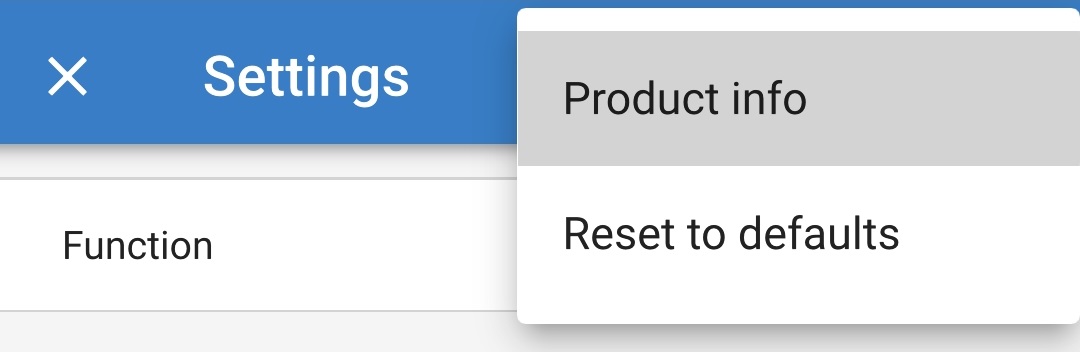
Select the dropdown arrow in the Bluetooth field, then select Enabled from the dropdown menu.
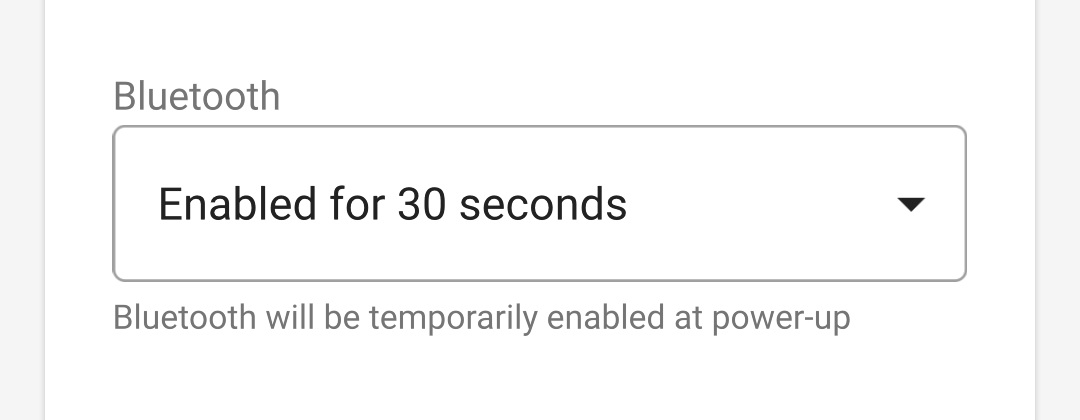
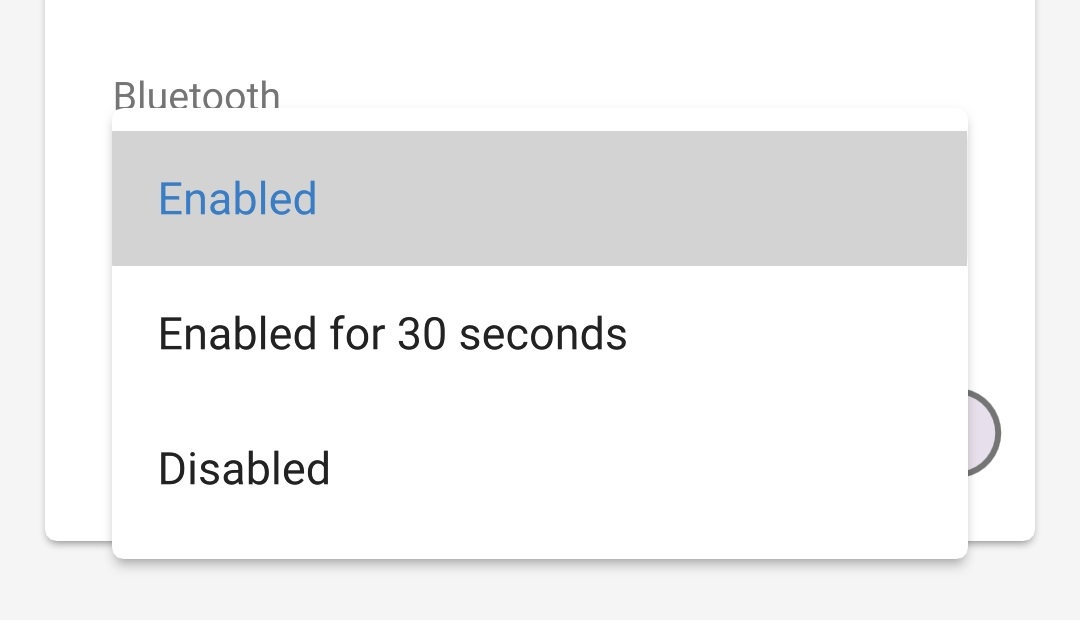
Bluetooth operation has now been re-enabled.
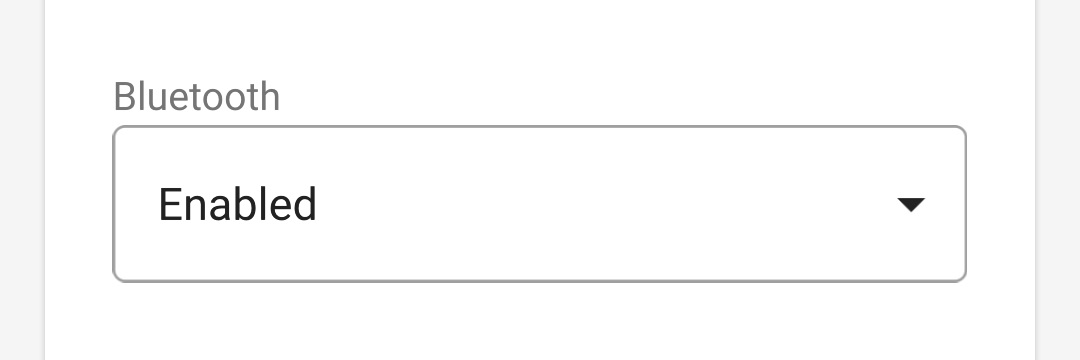
Notice
During this procedure:
Bluetooth operation is re-enabled
The Bluetooth PIN code is not reset
Bluetooth pairing information is not cleared
Accordingly Bluetooth pairing with any devices (mobile phones or tablets) previously paired with the Blue Smart IP65 Charger is unaffected.
5.4. Reset to defaults
If required, all Blue Smart IP65 Charger settings can be reset/restored to factory defaults using a Bluetooth enabled device (mobile phone or tablet) with the VictronConnect app.
Note this operation does not reset any Bluetooth related settings, such as the Bluetooth PIN code or pairing information.
To reset all settings to factory defaults:
Connect the Blue Smart IP65 Charger AC power cable to a mains power outlet; after a short delay the 12V (green) and the 6V (yellow) LEDs will begin blink slowly (standby mode), until the charger automatically determines the battery voltage or the battery voltage is manually set.

Using a Bluetooth enabled device (mobile phone or tablet), open the VictronConnect app and locate the Blue Smart IP65 Charger in the Device list Local page, then connect to the device (the default PIN code is stated on a label located on the back of the charger, or try 000000 if there is no label).
Select the Settings icon (gear in the top right corner) to access the Settings page.

Select the Device options icon (three vertical dots in the top right corner) to access the Device options dropdown menu.

Select Reset to defaults from the dropdown menu to open the Restore device pop-up dialog box.
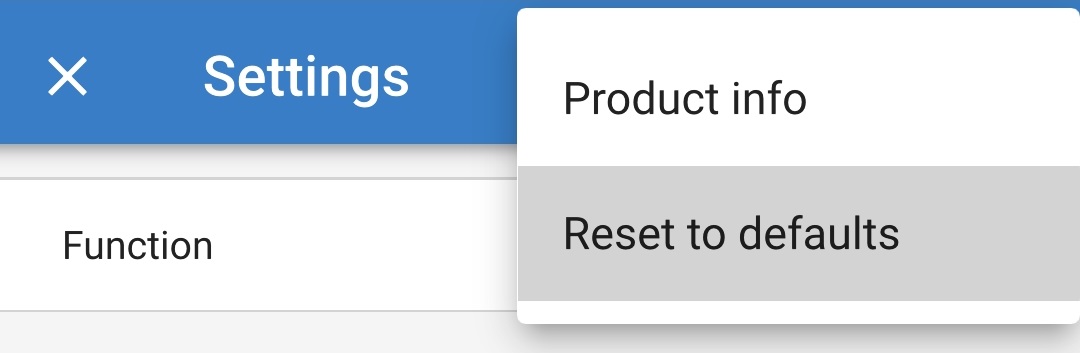
Read the warning message, then select Yes to proceed.
All settings have now been reset/restored to factory defaults.