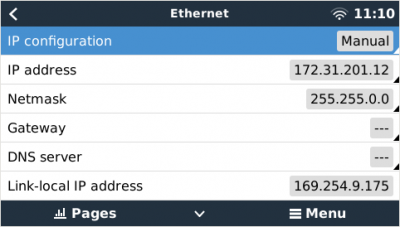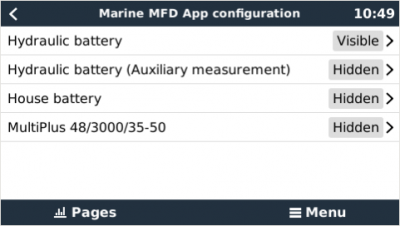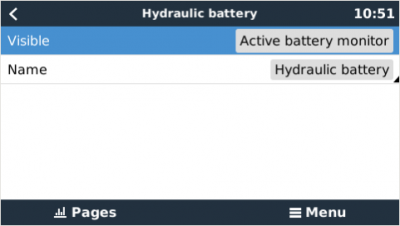This is an old revision of the document!
Table of Contents
Furuno MFD Integration
1. Introduction
This document explains how to connect to Furuno MFDs using an Ethernet connection.
Make sure to also study the Marine MFD Integration by App chapter in the manual.
Note that there is an alternative method to connect, which is NMEA2000. See the NMEA2000 chapter in the main manual. Currently Furuno MFDs only have support for fluid level PGNs sent out by Victron equipment.
2. Compatibility
The MFD integration is compatible with the following Furuno MFDs:
- NavNet TZtouch3 TZT12F
- NavNet TZtouch3 TZT16F
- NavNet TZtouch3 TZT19F
- Navnet TZtouch2 TZT2BB Black box
- NavNet TZtouchXL TZT22X
- NavNet TZtouchXL TZT24X
NavNet TZtouch3 MFDs need at least software version v1.08. The Navnet TZtouch2 TZT2BB needs at least software version v7.01.
Note that the Navnet TZtouch2 TZTL models are not supported.
From Victron side, all GX devices (Cerbo GX, CCGX, Venus GX, and so forth) can be used and are compatible. For details on detailed product compatibility with regarding to inverter/chargers and other components, see the main Marine MFD App chapter in the GX Manual.
3. Wiring
The Furuno device needs to be connected to the GX device using Ethernet. Its not possible to connect over WiFi. For the Ethernet connection, a standard Ethernet cable can be used. The GX device can either be connected directly to the MFD or through a network router/switch.
4. Configuration
4.1 Ethernet configuration
On the Victron GX Device, make sure that the Ethernet cable is connected and go to Settings → Ethernet, and set the following configuration:
| Setting | Value |
|---|---|
| IP Configuration | Manual |
| IP address | 172.31.201.12 |
| Netmask | 255.255.0.0 |
| Gateway | 0.0.0.0 or the IP address of the router in your network |
| DNS server | 0.0.0.0 or the IP address of the router in your network |
It is possible to connect a router to the same LAN; and that way connect the GX Device to the internet. Make sure the Gateway and DNS Server settings of the GX are set to the IP address of the router, and that the router has its LAN IP addressing configured in the same subnet.

4.2 Services configuration
On the Victron GX Device, go to Settings → Services, and there enable both MQTT on LAN (SSL) and MQTT on LAN (Plaintext).

Next, go to Menu → Settings → System Setup → Battery Measurements. And there set up what batteries you want to see on the MFD; and by what name.
5. Configuring Multiple Battery Monitors
6. NMEA 2000
The MFD can also be connected to the Victron system using NMEA 2000, see the Marine Integration Guide.
This chapter documents the specifics when displaying Victron NMEA 2000 information on a Furuno MFDs. Note that this is not meant to be an extensive guide. Its the simple result of our R&D checking everything on a Furuno MFD. The functionality is (mostly) dictated by Furuno software and may therefore also change and improve when Furuno company changes their software.
The MFD can be configured easily to display the data from the GX device. To display tank data, there is no need to change any instance.
In order to properly display battery/DC data from Victron equipment, you need to change the data instances of the PGNs that are sent out. See here for how to do that: Changing NMEA2000 Instances, section Data instances.
To view NMEA 2000 devices on the MFD, go to Settings > Initial Setup > Data Aquisition > Sensor List. Here you can view basic information and change device instances and custom names.
The following Victron PGNs are supported:
- 127505 - Fluid level (tanks)
- 127506 - DC Detailed Status (limited support); State-of-charge, Time-to-go (1)
- 127508 - Battery Status (limited support); Voltage, Current (1, 2)
Notes
- The tested Furuno MFD firmware supports a maximum of 4 batteries, no more
- Due to a bug in the MFD firmware, a negative battery current (ie. when discharging) is shown as
- - -(three dashes)
 Add this page to your book
Add this page to your book  Remove this page from your book
Remove this page from your book  Manage book (
Manage book ( Help
Help