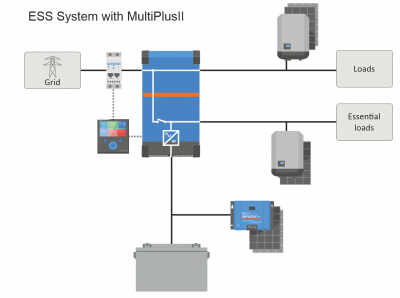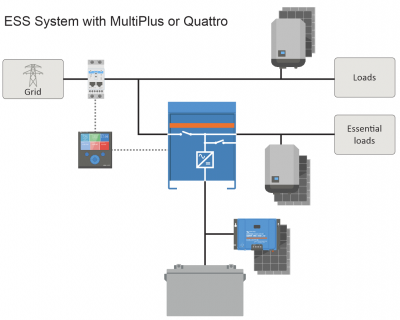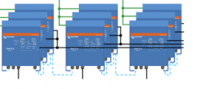This is an old revision of the document!
Table of Contents
ESS Quick Installation Guide
This quick installation guide lists all the steps that are needed to install and configure a Victron Energy ESS system. It briefly explains each step. It also provides links to locations where more in depth information about each step can be found.
The full ESS manual can be found here: design-installation-manual
Step 1 - Understand how a Victron Energy ESS system works
Familiarize yourself with the Victron Energy ESS system.
A good place to start is to watch this video:
Step 2 - Decide what type of ESS
There are a few different ways to set an ESS system up. A combination of these are possible as well:
- DC coupled ESS
- AC coupled ESS
- Energy meter is used
- Grid parallel
- Essential loads are used
See below drawings to get an idea of all possibilities. The first drawing shows the wiring when a MultiPlus-II is used; and the second one shows how it is wired with a MultiPlus or Quattro.
Both drawings show all AC- and DC-Coupled combinations.
Step 3 - Select the system hardware
Please see below lists. links are provided to the relevant equipment product pages
You will need:
- Victron inverter/charger(s): https://www.victronenergy.com/inverters-chargers
- Victron Interface MK3-USB: https://www.victronenergy.com/accessories/interface-mk3-usb
- A Victron GX device such as the CCGX or Venus GX: https://www.victronenergy.com/live/venus-os:start
- RJ45 UTP cable(s): https://www.victronenergy.com/cables/rj45-utp-cable
- Batteries
For a DC coupled ESS you will also need:
- Victron MPPT solar chargers: https://www.victronenergy.com/solar-charge-controllers
- Victron VE.direct cable(s): https://www.victronenergy.com/cables/ve.direct.cable
- Solar panels
For an AC coupled ESS you will also need:
- Grid tied inverter
- Solar panels
If the ESS needs an energy meter, you will need:
- Victron Energy meters: https://www.victronenergy.com/accessories/energy-meter
And one or more of the Energy Meter accessories:
- Victron ASS030572018 - RS485 to USB interface 1.8m
- Victron Zigbee to USB and RS485 converter: https://www.victronenergy.com/accessories/zigbee-converters
To measure PV from a PV Inverter type other than Fronius, SMA or Solar edge, you will need one of these:
- Victron Current sensor: https://www.victronenergy.com/accessories/ac-current-sensor
- Victron Energy meters: https://www.victronenergy.com/accessories/energy-meter
- Details on how to measure PV Inverter output are in the CCGX Manual, chapter PV Inverters
To equip the system with WiFi you will need:
- Victron WiFi module: BPP900100200 or BPP900200200
- Details on connecting your Venus-device to the internet are in the CCGX manual, chapter Internet
In case of a smart battery such as BYD, you might need:
- VE.Can to CAN-bus BMS cable: https://www.victronenergy.com.au/cables/ve-can-to-can-bus-bms
Step 4 - Install all equipment
- Install and wire all system parts according to their manuals.
- Do not connect communication cables between the various parts, this will be done at later stage
To find the applicable installation manuals see the links in the prevision steps. These links will direct you to the relevant product section. Then click on a the applicable product. On the product page scroll down to “Downloads”, and then select “manuals” from the drop down box.
Step 5 - Update firmware of all equipment
CCGX or Venus GX
The easiest way is to let the CCGX or Venus GX do an automatic update. This can be selected from its menu, once it is connected to the internet. Alternatively update via a SD card. For instructions how to update see: How to update a GX device
MPPTs Solar Chargers
Use VictronConnect; instructions are in the VictronConnect manual, section Firmware updates.
Multi and Quattro Inverter/chargers
For details, see the VE.Flash Instructions.
Step 6 - Set up parallel and/or 3 phase inverter/chargers
(skip this step if only a single inverter/charger is used)
If the ESS system contains multiple inverter/chargers, they first will need to be set up to run in parallel and/or 3 phase.
For instructions on how to do that see this manual: Parallel, split- and three-phase VE.Bus systems
Step 7 - Configure the inverter/charger(s)
The inverter needs to be configured
- Download and install the VE Configure Tools software package from Software downloads section
- Connect computer via MK3 interface to the inverter/charger
See this video on how to use VE.Configure:
The following settings are important:
- Battery monitor settings
- Charger settings
- AC input limit settings
- Grid settings
- Add ESS assistant to the Inverter/charger(s)
For details, see the relevant section in the ESS Design and installation manual.
Step 8 - Connect all communication cables
- Connect CCGX to inverter/chargers use RJ45 cable
- Connect MPPT to CCGX use VE.direct cable
- Connect energy meters to CCGX using the USB to RS485 interface or Zigbee units
- Connect smart battery to CCGX, use special RJ45 cable
- Connect CCGX to internet via Ethernet cable or WiFi module
Step 9 - Make the Venus-device settings
- Go to ESS settings on CCGX, make ESS settings
- Go to CanBus, select smart battery
- Find Fronius, SMA or Solar edge on CCGX. assign correct role
- Find current sensor on CCGX, assign correct role
- Find Energy meter(s) on CCGX, assign correct role
For details, see the relevant section in the ESS Design and installation manual.
Step 10 - Set up VRM
- Go to Victron VRM
- Make a user account (in case you do not yet have account)
- Add the system to your account
- Check if logging is correct
For more information, refer to the VRM Portal documentation.
Step 11 - Commissioning
- Commission the system, see ESS manual, section Commissioning.
- Consider limiting access to end-user
- Consider turning automatic firmware updates off
 Add this page to your book
Add this page to your book  Remove this page from your book
Remove this page from your book  Manage book (
Manage book ( Help
Help