This is an old revision of the document!
Table of Contents
CCGX & Fronius PV Inverters
By connecting a Fronius PV Inverter and Color Control GX (CCGX) together you be able to:
- See Fronius information on the CCGX.
- Monitor the Fronius on the VRM Portal.
- Enable the Fronius kWh reading so that it is used for the solar yield and also the consumption tab on VRM.
- Allow the Victron system to control the Fronius output power, Zero feed-in. See the ESS manual, chapter 2.1.3 Fronius Zero feed-in for details.
This document describes how to setup the monitoring functions; and how to configure a Fronius PV inverter to work together with the Multi or Quattro, see AC-coupled PV with Fronius PV Inverters.
1. Requirements
| Model | Required accessory |
|---|---|
| Fronius Symo Light | Purchase and install the datamanager 2.0 |
| Fronius Symo | No accessory needed, datamanager card installed from factory |
| Fronius Galvo | No accessory needed, datamanager card installed from factory |
| Fronius IG Plus (*) | Purchase and install the datamanager 2.0 |
| Fronius Agilo | Purchase and install the datamanager box |
(*) The Fronius Zero feed-in feature - which is part of an Energy Storage System ESS - will work on all the above models except the IG Plus.
All the new Fronius inverters - for example the upcoming Fronius Primo - will arrive fitted with a datamanager 2.0, as standard.
Both the Fronius and the CCGX need to be connected on the same LAN - either via Wi-Fi or Ethernet.
Note that the Datalogger Web is not supported. Contact your Fronius dealer to find out about the upgrading options.
2. Configuring
2.1 Setup
- Connect both the Fronius and the CCGX on the same LAN network, in the same subnet. (If you don't know what a subnet is, don't worry - you'll probably be fine!)
- Configure the Fronius datamanager using its manual. (On DHCP networks, no configuration of the datamanager is required.)
- In the CCGX, navigate to Settings and then the Fronius PV Inverters section. You will see this menu:
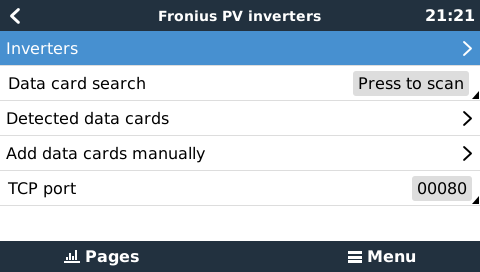
- Select Scan in the CCGX menu, and after completion go into the Inverters submenu to see the results. If scanning does not find the inverter, manually add the IP address of the Fronius Datamanager from its card, or box.
- Once located, you will see the Inverters listed in the menu. The name used will be the serial number of the inverter - which you will also find on the inverter itself:
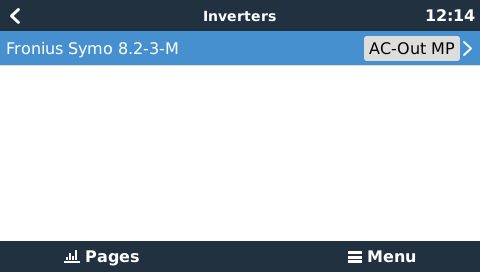
- Configure the position relative to the Multi or Quattro (is it: AC Input / AC Output); and the phase for each inverter in the list:

- Position: = the position relative to the Multi or Quattro [AC Input 1 / AC Input 2 / AC Output]
- Phase: = the phase on which the PV Inverter installed. Disabled and set to Multi-phase for split- and three-phase PV Inverters
- Show: = show this device in the system or not. Use this feature when there are multiple, separate, energy systems on the same LAN.
- Done!
2.1 Device scan details
As mentioned above the CCGX should find all Fronius inverters automatically. It will scan all IP-addresses in the local network (that is, all IP-addresses within the netmask assigned to the CCGX) to check whether or not they are Fronius datamanager cards. This scan will be performed during CCGX startup; whenever the CCGX loses connection to a data card; and a scan can also be initiated manually by selecting 'Press to scan'.
Usually a scan is completed within a minute - though if you have a large subnet it may take much more time. If you don't want to wait for completion, enter an IP-address manually.
All data cards found will be entered in the 'Detected data cards' list. The CCGX will regularly (once every minute) scan the IP-addresses in this list in order to find new data cards, or reconnect to data cards whenever the connection was lost.
If you changed to TCP port number on the data manager, you should change this setting on the CCGX, too (TCP port) - otherwise leave the setting at its default (80).
3. Monitoring CCGX
When the Fronius is detected and configured on the CCGX all PV inverters will be visible in the devicelist.
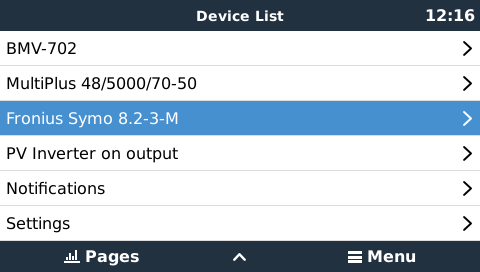
To see the device details, navigate to the menu.
Here you can see the current state, current power generated, total power generated.
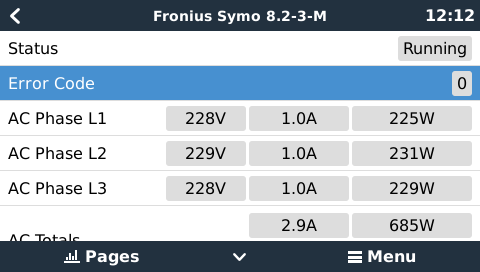

For more details on each device navigate to the Device menu. Here you will find: IP address, Product name, product ID, and Serial number, etc.
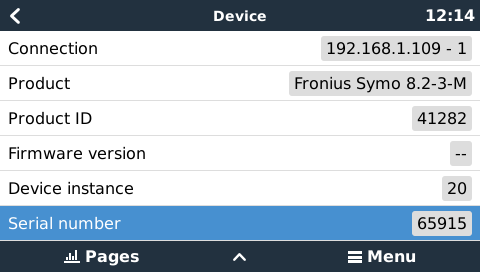
4. Monitoring on the VRM Portal
To see the yield on the VRM site (in the Advanced tab), don't forget to enable the PV Inverter yield widget(s) in Settings → Advanced tab setup.
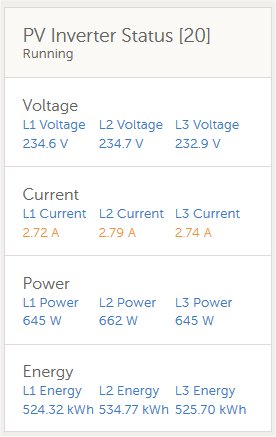
DISQUS
~~DISQUS~~
 Add this page to your book
Add this page to your book  Remove this page from your book
Remove this page from your book  Manage book (
Manage book ( Help
Help