Table of Contents
VRM: Remote firmware update
1. Introduction
This manual describes how to remotely update firmware. This functionality requires the device to be updated connected to a GX device (Cerbo GX, or other).
Features:
- Remotely update internet-connected products straight from the VRM Portal
- No need to install any software
- Works from laptop, tablet & phone
- No need to find the right firmware file: the system has all, and will clearly indicate that a newer version is available.
- For supported products, see below
Demonstration video:
2. Details
2.1 Requirements
- System must be connected to the internet and communicating to the VRM Portal. See Settings > VRM Portal, and then scroll down to see the connection status (Last contact menu entry).
- The
Fullaccess setting, which is on the GX device menu → Settings → VRM Online Portal → VRM Portal must be enabled.
Note that for firmware versions prior to v3.50, the required setting is called “Two way communication”.
2.2 Compatible products
Products ranges for which the firmware can be updated remotely:
Products connected via VE.Direct communication port:
- MPPT Solar Charge Controllers, including MPPT RS (See note 1 below)
- BMV Battery Monitors
- SmartShunts
- Inverter VE.Direct
- Smart IP43 Charger
Products connected via VE.Can communication port:
- MPPT Solar Charge Controllers
- Skylla-i battery chargers
- Inverter RS, Multi RS and MPPT RS
- Lynx Smart BMS
Victron Energy Multis, Quattros, other VE.Bus-connected Inverter/chargers and the VE.Bus BMS V2 can be updated as well; see these instructions.
2.3 How does it work?
- The new firmware file is first uploaded to the system.
- Once received and verified, the GX device starts updating the firmware of the connected device. This eliminates any problems that could be caused by an intermittent internet connection. In case the internet does break while performing the update, the system will continue with the firmware update.
2.4 Where to find the firmware file?
It is not necessary to get a file yourself; the VRM Portal already has all the latest firmware files available.
See Victron Professional for the change logs.
2.5 Notes on firmware updating in general
There is a lot that can be said about firmware updating:
- Newer is not always better
- Don't break it if it works
They can all be true. Therefore: use this feature with care.
Our main advice is to not update a running system, unless there are problems with it.
Change logs can be downloaded from Victron Professional.
2.6 Limitations
MPPT Solar Chargers connected with VE.Direct
During the update of a VE.Direct connected MPPT Solar Charger, any configuration in the device will be maintained, but in the event that the update fails, which is unlikely, VE.Direct MPPT Charge Controllers will have lost their configuration. Also it is not possible to reconfigure them remotely. All other devices work with a different process and will not lose their settings during an update; even it fails.
BMVs
Updating firmware on a BMV that is connected via a canbus interface is not possible.
Lynx Ion BMS Series
(note that this does not apply to the Lynx Smart BMS)
Remotely updating firmware of these Lynx series of products is not possible:
- Lynx Ion - product-id 0x0142
- Lynx Ion + Shunt 350 & 600A model: product-id 0xA130
Remote updating the Lynx Ion BMS 150A, 400A, 600A and 1000A model is possible. Notes:
- The firmware library does not always have the files. Download the file from Victron Professional and use the option to self upload a file.
- Make sure that the GX device is powered on the
Aux-power output. That is the only port that will remain powered during the firmware update process. All others (main contactor, and also Allow-to-charge and Allow-to-discharge signals) will disconnect; causing Multis and also loads to switch off. Once the update is completed, the Lynx BMS will restart and restore everything. - In case the update fails, it can be retried; just like all other products. But in case of the Lynx BMS, this has to be done within 5 minutes. Otherwise it will go to sleep mode and a push on the start button is required.
3. Step by step instructions
Step 1. Go to Firmware updates on the VRM Portal
There, any device for which a new firmware version is available will show a green Update button. Press that button to initiate the update. N.B. the location for this facility has move to the bottom of the Device List, as per the earlier video.
Step 2. Update process
Step 3. Finished
4. Uploading a firmware file
In most situations the system will already have a firmware file available; no need to upload anything yourself. Sometimes however it is necessary to upload a file from your computer; and this chapter explains how that's done.
First start with having the system list the updatable devices; the result will look like this:
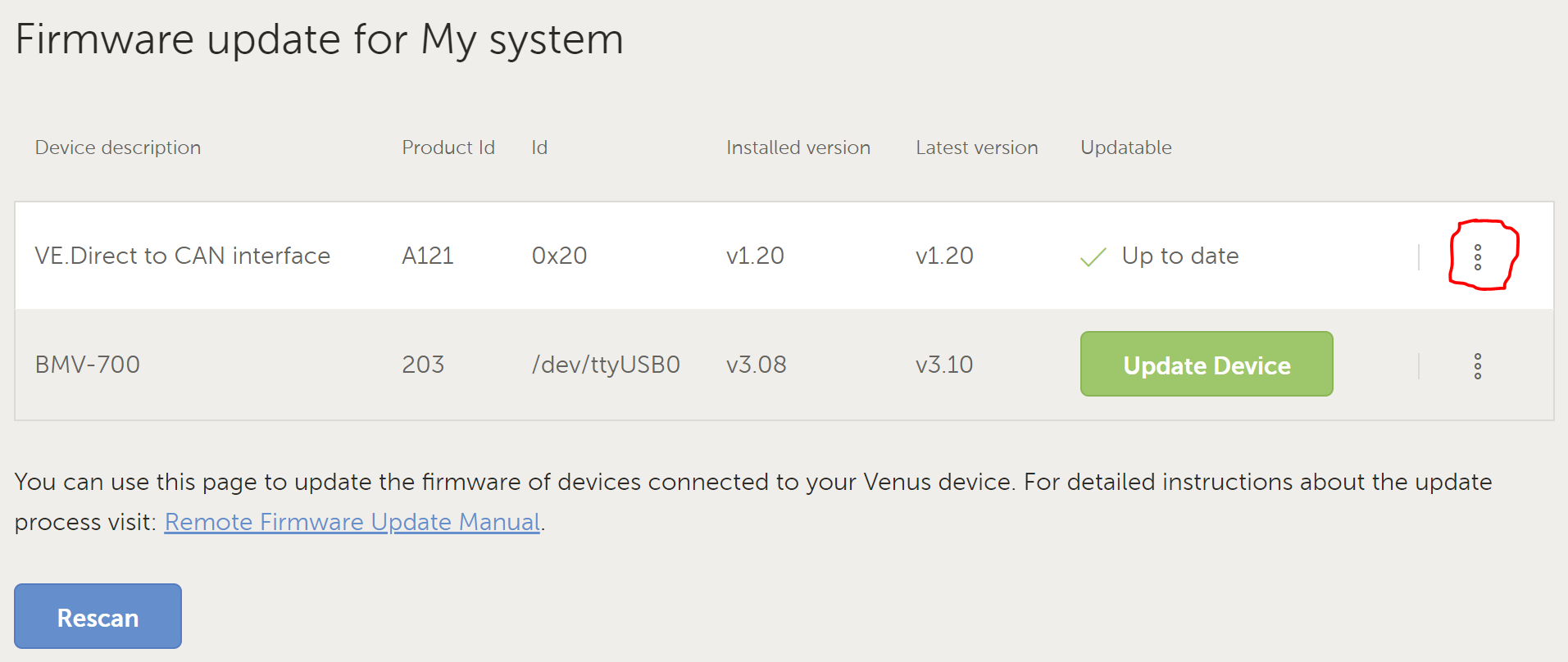
Click the three dots on the right of a line; the upload file button will show.
Click that, select the file on your computer; and the rest of the procedure will continue as explained above.
5. Trouble shooting
Error 1341 Not updatable
Typically shows when it is not a Victron product.
Error 1343 Not updatable: Blacklisted
See limitations chapter above. The product you are trying to update cannot be updated remotely.


