This is an old revision of the document!
Table of Contents
VRM: Remote VEConfigure
1. Introduction
This manual describes how to remotely change settings in our MultiPlusses, MultiGrid, MultiPlus-II, Quattros and high power Inverters; all power products with a VE.Bus communication port. A feature called Remote VEConfigure.
This functionality requires a GX device (CCGX, Venus GX or other) to be installed locally on the system.
Requirements:
- A GX Device running Venus OS v2.17 or later (latest official version is preferred)
- System must connected to internet and communicating to the VRM Portal.
- Two way communication must be enabled
- The GX device must be powered directly from the battery. So do not power it an AC adapter on the AC output of the inverter/charger.
Details:
- Remote VEConfigure works for both single unit systems as parallel and three phase systems.
- Remotely changing Assistant configuration is possible.
- VE.Bus firmware versions 416 and 417 can not be configured remotely
- Remote configuring firmware version 418 or later requires the CCGX or Venus GX to run v2.10 or later
- To Remote VEConfigure a system connected to the CCGX via a VE.Bus to VE.Can interface, as was done in old Hub-1 systems, this interface cable needs to run firmware version v2.05 or higher. If necessary, first update that interface cable with the Remote firmware update feature.
- This (new) way of Remote VEConfigure replaces the previous mechanism, that used VE.Power Setup. See here for the manual of the old procedure. Note that, once updated to the new Venus version, it is no longer possible to use the old procedure.
In some cases the VE.Bus system will momentarily switched off when changing the configuration.
2. Step by step procedure
- Check the requirements
- Venus OS v2.17 or later
- Two way communication enabled (see Settings → Services on the GX device)
- Two way communication up & running: check on the Device list page on VRM
- On the VRM Portal, go to Device List, and scroll to the bottom to find the Remote VEConfigure button on the VRM Portal
- Click the button and wait
- the system starts with reading all the settings of each inverter/charger in the system. This takes approximately 85 seconds per unit; and in case VEConfigure Assistants are used; ten it will take longer: writing an Assistants takes anything between a few and 40 seconds per unit.
- once all data has been gathered; its compiled into a file and uploaded to your computer.
- Download the .RSVC file to your computer
- Modify the configuration, save the file using the Close button in VEConfigure on the upper right. You will be asked if you wish to save the changes made to the remote .RVSC file.
- Upload the .RVSC file to the system via the VRM
- Be Aware - If the file is saved via the File, Save As menu, instead of closing VEConfigure and confirming the changes, it will save to a new .VSC file. This file can be opened, adjusted, and used to update locally with an MK3 adapter, but it cannot be uploaded to update a remote unit. You must use the .RVSC file downloaded from the system that you intend to change the settings of, and then upload that same file once changes are made.
3. System shutdown during reconfiguration
Many settings can be changed without resulting in a shutdown during the re-configuration. Some settings though, such as a changed Assistants configuration, will cause the inverter/charger to momentarily switch off and back on again. In such situations, VEConfig will warn when saving the settings:
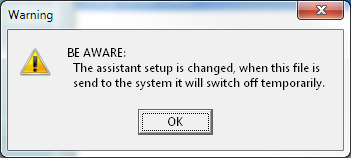
known issue: Venus versions v2.23 and below always reset the Multi when the following settings are changed.
- Battery Capacity
- Start and stop limits for low power AES mode
- State of charge when Bulk finished (only resets with Multi firmware versions < 200)
Depending on how the internet communication equipment (ie. router) is powered, the internet connection might also be temporarily lost at that time.
This is not a problem, as the file is first uploaded to the GX device, and only once received and verified it will be written to the VE.Bus system.
 Add this page to your book
Add this page to your book  Remove this page from your book
Remove this page from your book  Manage book (
Manage book ( Help
Help