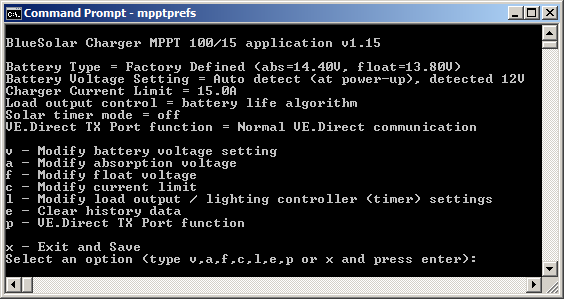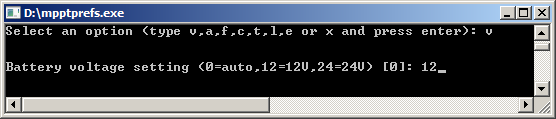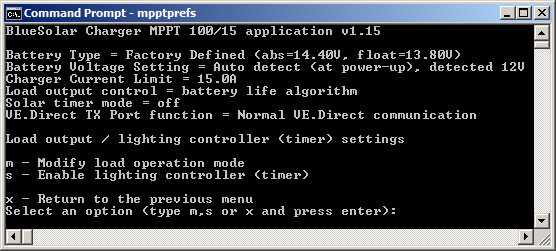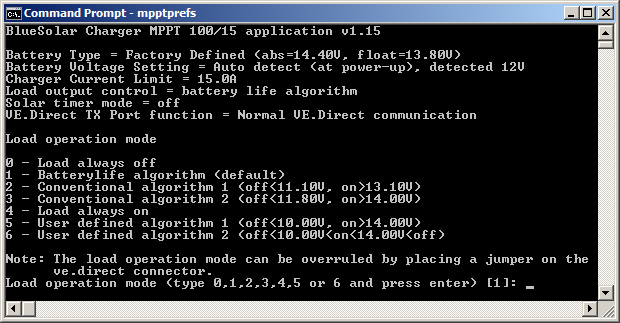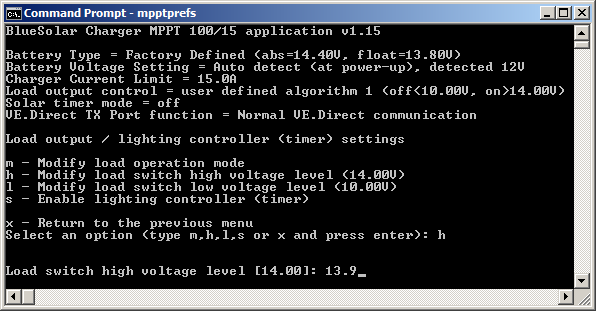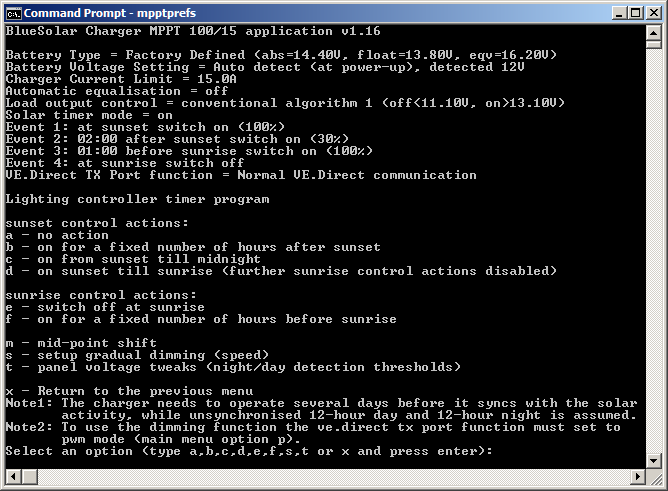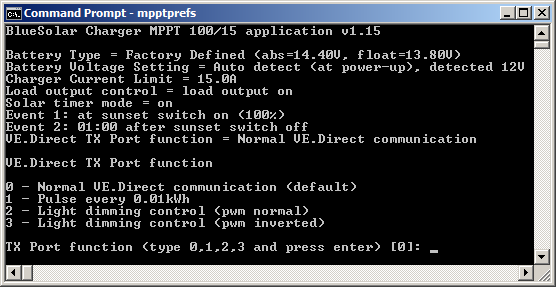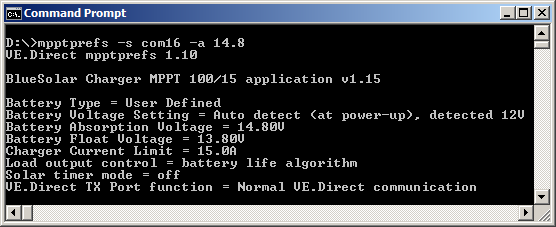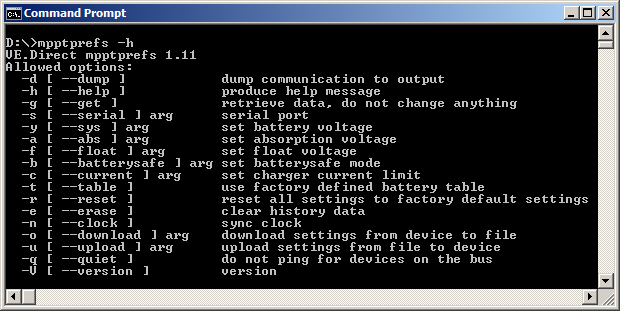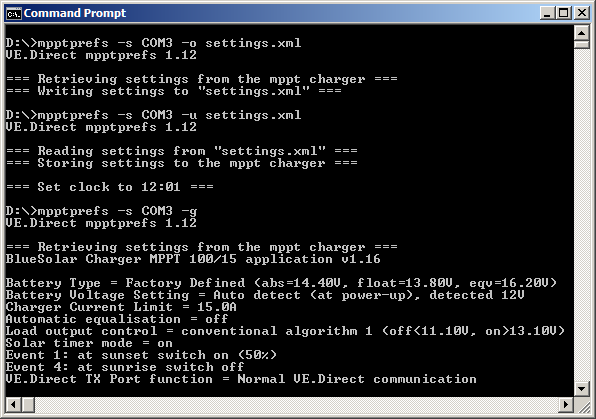This is an old revision of the document!
−Table of Contents
Changing settings in the BlueSolar MPPT Charge Controllers
Applicable products
- BlueSolar Charge controller MPPT 70/15 (replaced with the 75/15)
- BlueSolar Charge controller MPPT 75/15
- BlueSolar Charge controller MPPT 75/50
- BlueSolar Charge controller MPPT 100/15
- BlueSolar Charge controller MPPT 100/30
- BlueSolar Charge controller MPPT 100/50
- BlueSolar Charge controller MPPT 150/35
Instructions
- Download mpptprefs.exe here: http://www.victronenergy.com/support-and-downloads/software#mpptprefs
VE.Direct connection
- Connect the VE.Direct to USB cable to the BlueSolar MPPT Charge Controller as shown below.
- Connect the other end to a Windows PC.
- Power-up the charger. Note that the MPPT 70/15, 75/15 and 100/15 can be powered from either the battery terminals or the solar panel terminals. The other models can only be powered from the solar panel terminals.
After successfully connecting the charger to the computer, there are two ways to change the settings. The common way is the interactive mode. When a large number of chargers must be (re)programmed, it might be useful to use the tool in batch mode. Both modes are explained:
Interactive mode
- Start the mpptprefs.exe tool by double-clicking on it. The tool will try to locate the MPPT charger by scanning the available ports and downloading the settings once it finds a compatible charger. First you will see an overview of charger model, firmware version and the actual settings, similar to that shown below (MPPT 100/15 model used in this instance):
- When the settings are to your liking, make sure to press x and enter to save them to the connected charger.
Charge algorithm
The menu allows you to change the following settings
v - Modify battery voltage setting
Set the battery voltage to auto detection (0) or a fixed voltage (12, 24, 36, 48) to disable the auto detection.
Notes:
- 36 and 48 volts are only available on models that support these voltages, such as the MPPT 150/35. 36 volts cannot be detected automatically. For systems that require this voltage, it must always be set manually.
- Always fix the battery voltage when connecting the MPPT behind a Cyrix-Li-charge relay.
a - Modify absorption voltage
b - Enable/disable batterysafe mode
Switch on or off the batterysafe mode, please note that batterysafe mode has been removed as of version 1.13. If you connect a model with recent firmware, this option will no longer be shown.
f - Modify float voltage
c - Modify current limit
Allows you to set a lower maximum charge current.
t - Switch back to the factory defined battery table / rotary switch position
Modifying any of the charge parameters (a, b, f and c) automatically creates a user defined battery type. Use this option to switch back to the factory defined algorithm.
Note for models with a rotary switch: creating a user defined battery effectively disables the rotary switch. Use option 't' to enable the rotary switch again, and make the charge use the battery type as selected by the rotary switch position. Firmware version 1.15 has an improvement, changing the setting of the rotary switch will automatically enable it again.
Load output and lighting control
These options are only available on charger models with a load output. These are the MPPT 75/10, MPPT 75/15 and MPPT 100/15. This option shows a sub-menu where the load operation mode can be changed (option m). The lighting controller (timer) functionality is available from version 1.15 and higher and it will only be shown when a charger with the correct firmware is detected.
Note that the internal clock needs a few days of uninterrupted operation to synchronize its internal clock to the sunrise and sunset. When mpptprefs stores the settings in the MPPT charger and the lighting controller is enabled, the local time of the PC is sent to the MPPT charger. The charger will use this time for 5 days (this bridges the time the charger needs to synchronize with the solar activity). Keep in mind that the charger must remain powered after disconnecting the computer, otherwise the internal clock information will be lost. The timer program will always remain intact since it is written to non-volatile memory.
l - Modify load output / lighting controller (timer) settings
m - Modify load operation mode
Change the load switch on/off behavior. By default the battery life algorithm will be used (option 1). Normally a jumper can be used to select between two fixed switch on/off set-points. However if you require communication with the charger (e.g. when connecting a Color Control) you can use options 2 or 3 to preset a conventional algorithm. Options 5 and 6 can be used to create custom algorithms, with programmable switch on and switch off levels (see options 'h' and 'l').
h - Modify load switch high voltage level (load operation modes 5 and 6)
Enter a custom load switch voltage level (high boundary).
l - Modify load switch low voltage level (load operation modes 5 and 6)
s - Enable/disable lighting controller (timer)
Switch on or off the lighting controller functionality. See option 'p' for details on how to set-up a timer program.
p - Modify lighting controller timer programs (when the lighting controller is enabled)
When the lighting controller is enabled (option 's'), a timer program can be created. The events 'sunset' and 'sunrise' are used as anchor points for the timer program.
At sunset you can choose to use the following control actions:
a - Take no action (light remains off).
b - Switch on the light and switch off after a number of hours. When you choose this option you can enter the desired number of hours. Two dimlevels can be entered both for the “on” period and the dimlevel for the “off” period (use 0 to switch the light off during the night).
c - Switch on the light and switch off at midnight. Note that midnight is determined by the solar activity, the charger needs to operate for several days to synchronize with the solar activity and the actual midnight point (12 o'clock) differs from the solar midnight, based on your location and if daylight saving is used. Like option b you get the opportunity to enter two dimlevels for the “on” period till midnight and the dimlevel for the “off” period after midnight (use 0 to switch the light off during the night).
d - Switch on the light and switch off at sunrise. Note when this option is chosen the sunrise control actions are no longer shown.
At sunrise you can choose to:
e - Switch off at sunrise
f - Switch on the light several hours before sunrise and switch off the light at sunrise. Note that the charger needs to synchronize with the solar activity in order to predict the sunrise moment, this takes several days.
When entering a switch on action a dim level can be entered, this results in a PWM signal on the TX port when the VE.Direct port is set into this mode (option p in the main menu).
Other settings
e - Clear history data
Erase the historical data (daily logs and statistics). This data is available on the ve.direct output. A Color Control can be used to view this data.
f - VE.Direct TX Port function
The function of the TX pin on the VE.Direct connector can be used for other functions. Available options:
0 - Normal VE.Direct communication.
1 - Emit a pulse every 0.01kWh, the TX port is normally high and will be driven low for approx. 250ms for every 0.01kWh harvested.
2 - In combination with the lighting controller (solar timer), the light can be dimmed using a normal PWM signal from the TX port.
3 - In combination with the lighting controller (solar timer), the light can be dimmed using an inverted PWM signal from the TX port.
Notes: the PWM output (when using options 2 and 3) operates at a fixed frequency of 160Hz and has a fixed voltage level of 5V.
Batch mode
- When a large number of chargers must be (re)programmed, it might be useful to use the tool in batch mode. Start the Command Prompt (cmd.exe) and navigate to the directory containing the mpptprefs.exe.
- Issue the following command:
mpptprefs.exe -s COMx -a ABS
Make sure to replace COMx with the correct serial port, replace ABS with the desired absorption voltage e.g. 14.8
The output should look like the screenshot below.
- In order to restore factory defined charge algorithm behaviour, issue the following command:
mpptprefs.exe -s COMx -t
This will reset the battery table to factory default algorithm.
- Use the following command to get a list of supported commands:
mpptprefs.exe -h
Note that commands -a, -f, -b and -c can be combined to change multiple settings at once:
mpptprefs -s COMx -a 14.8 -f 13.7 -c 10
The above will change the absorption voltage to 14.8V, the float voltage to 13.7V and the sets the maximum charge current to 10A.
Use the following sequence for transferring settings to multiple units. This might be useful when the streetlight timer program needs to be distributed to a larger number of units.
mpptprefs -s COMx -o settings.xml
The above command outputs the entire configuration of a charger into a file.
mpptprefs -s COMx -u settings.xml
The above command uploads the settings from a file to a charger. This step can be repeated as often as needed.
mpptprefs -s COMx -g
The above command gets the charger configuration and dumps it the screen. This step can be used to verify if a charger contains the proper configuration settings.
The screenshot below shows the output of a settings transfer sequence.
The options -r (reset all settings to factory default) and -e (clear history data) cannot be combined with other options that modify settings, use multiple commands sequentially if one or more of these options are needed:
mpptprefs -s COMx -r
mpptprefs -s COMx -e
The above sequential commands, resets the charger to factory default settings and clears the history data.
~~DISQUS~~
 Add this page to your book
Add this page to your book  Remove this page from your book
Remove this page from your book  Manage book (
Manage book ( Help
Help