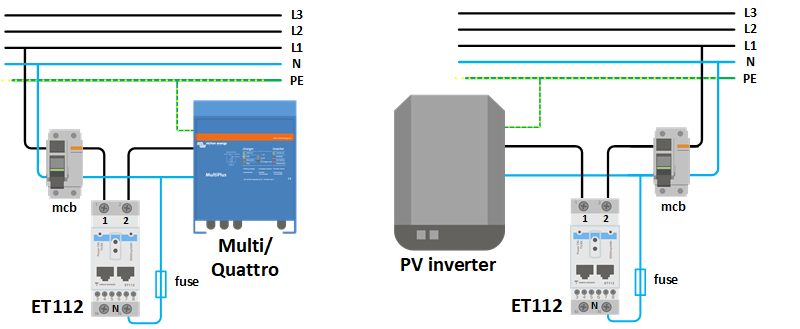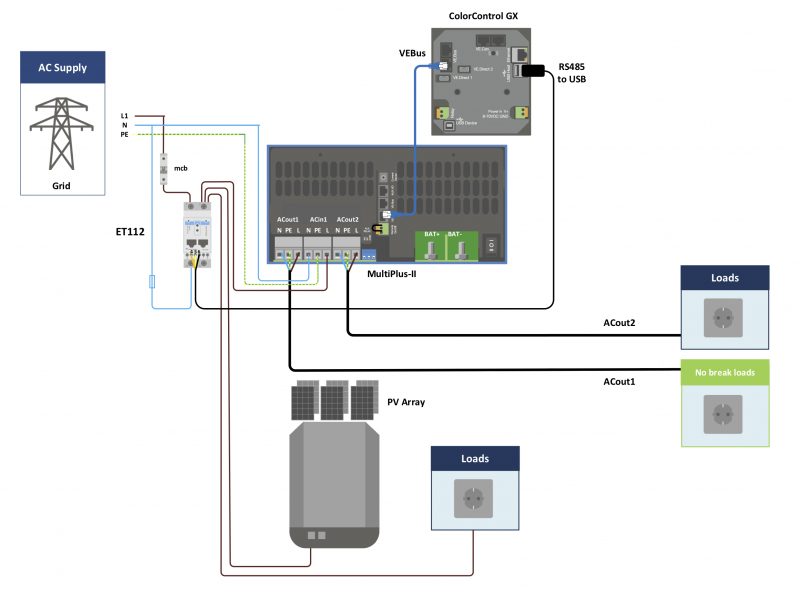This is an old revision of the document!
Table of Contents
Energy Meter ET112 manual

1. Introduction and usage
This document is the manual for the single phase max 100 A Energy Meter.
The Energy Meter can be used for four things:
- Grid meter, and used as control input for an ESS System (1).
- Measure the output of a PV Inverter
- Measure the output of a AC Genset
The meter is connected to the Color Control GX. There are two options in its wiring:
- Direct connection, either using the RS485 to USB interface with 1.8m cable length, or the 5.0m cable.
- Wireless connection via Zigbee
Victron part number REL300100000 is the ET112-DIN.AV01.X.S1.X from Carlo Gavazzi. And that is the model we keep in stock.
Other ET112 models from Carlo Gavazzi can also be used, as the communication is the same.
2. AC Wiring
Configuration Options
Grid Meter - Wiring when used as a grid meter. PV Inverter - Wiring when used to measure PV inverter or AC Genset.
This configuration option of either Grid Meter, or PV Inverter is set in the GX device. That selection will effect how the system should be wired, and how the information received from the meter is displayed on the screen.
Example Diagram
In this example configuration, a single ET112 is configured as a Grid Meter and will measure the grid import/export of an ESS system with a AC PV inverter. While the exact production of the AC PV inverter will not be seen, this is still a useful configuration as it allows the AC PV production to first flow to the non-essential loads on that same circuit.
- A surplus will be used to charge the batteries (seen as export and tried to reduce to grid set point eg 0).
- A deficiency will trigger a discharge of the batteries (seen as import, and tried to reduce to grid set point).
This can be useful if the Victron ESS system is installed as a retrofit to an existing AC Solar inverter installation with some larger loads that aren't wired through the Multiplus.
If you wanted to see PV production separately you could use the “single phase dual function mode” of the ET340.
3. Connection to CCGX
Option A: wireless Zigbee connection
Step 1.
Connect the Zigbee to USB converter to the CCGX using the supplied USB cable. A few seconds after connecting, the active LED should be on and the TX/RX LED should be blinking (the converter takes its power from the CCGX, so the CCGX needs to be switched on as well).
Step 2.
Connect the Zigbee to RS485 converter to the ET112 energy meter:
| Zigbee Converter | Energy meter | Color |
|---|---|---|
| GND | Terminal 6 | Black |
| A | Terminal 4 | Orange |
| B | Terminal 5 | Yellow |
Make sure only one Zigbee device is powered up right now: the Zigbee to USB converter connected to the CCGX. Power down all others. If you don't do this, the Zigbee to RS485 converter may be connected permanently to another Zigbee device.
Step 4.
Connect the 12V DC power supply to the Zigbee to RS485 converter. When the power is switched on, check the LEDs again.
note on old and new zigbee converters
Please note that there is a new zigbee converter available now, that is -not- backwards compatible with the old converters. If you have a non compatible set, please ask your supplier for a correct version.
'old' type:
ASS300400100 - Zigbee to RS485 converter partnumber: DRF2619C
ASS300400100 - Zigbee to USB converter partnumber: DRF2618A
'new' type:
ASS300420100 - Zigbee to RS485 converter partnumber: DRF2659C
ASS300420200 - Zigbee to USB converter partnumber: DRF2658C
note on GX firmware versions:
for the new type Zigbee converters, Venus OS v2.54 is the minimum required software version
Option B: Wired connection to CCGX
Connect the Energy Meter to the CCGX using the USB to RS485 cable. The RS485 to USB interface cable between the CCGX and the Energy Meter can be extended up to 100 meters; make sure that the extensions of the Data+ (orange) and Data- (yellow) wires form a twisted pair.
| RS485 Converter | Energy meter |
|---|---|
| Yellow (Data-) | Terminal 5 |
| Orange (Data+) | Terminal 4 |
| Black (GND) | Terminal 6 |
The red, green and brown wire coming out of the USB to RS485 cable are not used. Note: You can wire on a RJ45 plug which can plug into the front of either RJ45 socket of the Energy meter, it has the same pin out.
3. Configuration
After proper connection and powering up, the meter will be visible on the CCGX in the Settings → Energy Meters menu:
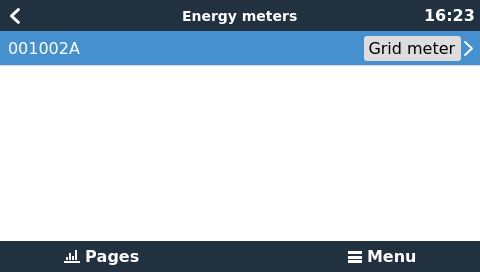
The menu lists every meter found. And in the gray box at the right side it shows the configured function.
After selecting a meter, see its detailed settings:
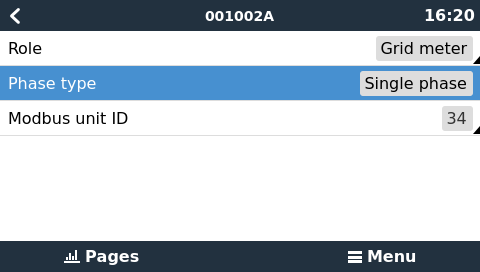
4. Multiple ET112 Meters in one system
To connect multiple Energy Meters, wire each meter to a separate RS485-USB converter. Which are then each plugged into a separate USB socket on the CCGX. See NOTE 1 Below
Connecting multiple ET112 meters to the same RS485-USB cable is not possible: the ET112 meter has no display and its Modbus address can therefor not be changed.
Note 1 You can connect the ET112 in parallel, just need to change the MOD address to another number using the Configuration software from the supplier which is free from Carlo Gavazzi Web site.
DISQUS
~~DISQUS~~
 Add this page to your book
Add this page to your book  Remove this page from your book
Remove this page from your book  Manage book (
Manage book ( Help
Help