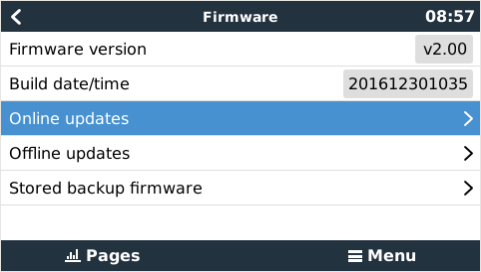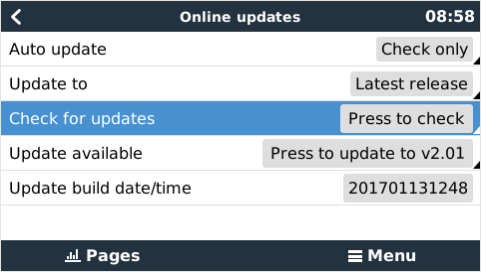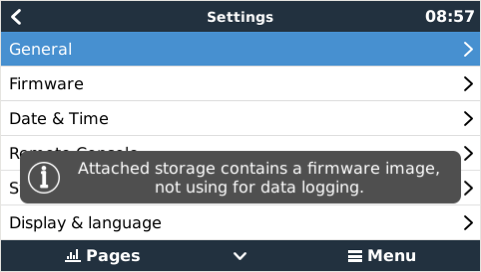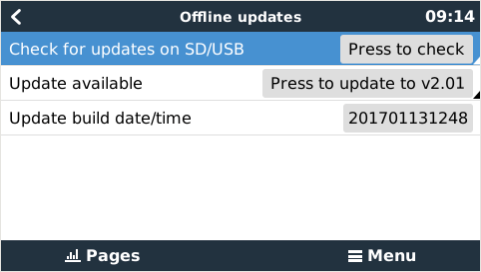This is an old revision of the document!
Table of Contents
How to update a GX device
These instructions apply to all GX Devices, such as the Color Control GX (CCGX) and Venus GX (VGX).
1. Changelog
The change log is available in Victron Professional.
2. Using the right procedure (CCGX only)
Depending on the installed firmware version, the update procedure differs.
Running firmware version v1.74 or earlier? An upgrade is needed. Follow the upgrade procedure to v2.
Otherwise follow instructions below.
3. Via internet or with microSD-card/USB-stick
There are two ways to update the firmware:
- Update it via the internet, either manually or let it check for new updates every day
- Update it from a microSD-card or USB-stick
3.1 Direct download from the internet
3.2 MicroSD-card or USB-stick
Updating with a microSD-card or USB-stick is called 'Offline updating'. Use it when updating a device that is not connected to the internet.
Step 1. Download
Get the latest swu file:
- CCGX: venus-swu.ccgx.swu
- Venus GX: venus-swu-beaglebone.swu
Step 2. Install on an sdcard or usb stick
Store the file in the root folder of a USB-stick or microSD-card.
Step 3. Insert the device
Note that you will see a warning “Not using media for storing logs”. That warning can safely be ignored.
Step 4. Initiate the update
- Navigate to Settings → Firmware → Offline updates.
- Press Check for updates
- If the firmware in the microSD-card or USB-stick is newer than the running one, “Update available” item will appear, press it to start the update process.
DISQUS
~~DISQUS~~
 Add this page to your book
Add this page to your book  Remove this page from your book
Remove this page from your book  Manage book (
Manage book ( Help
Help