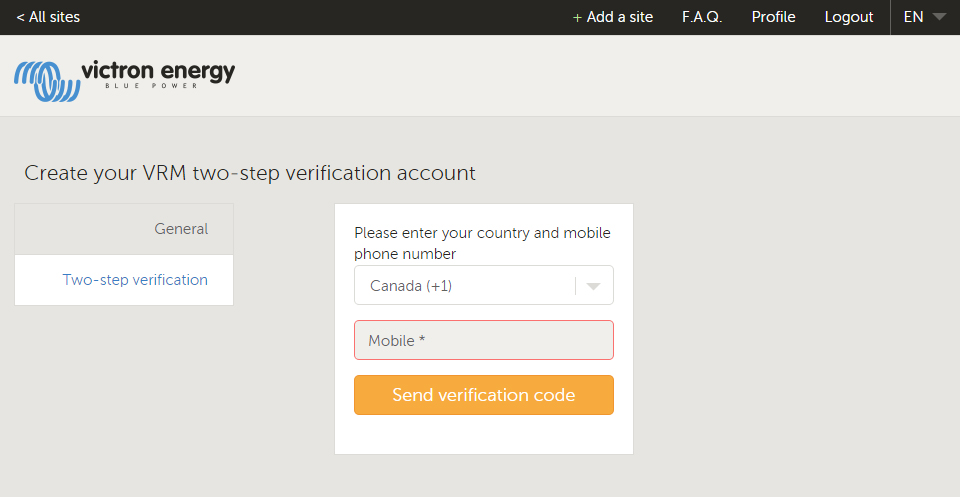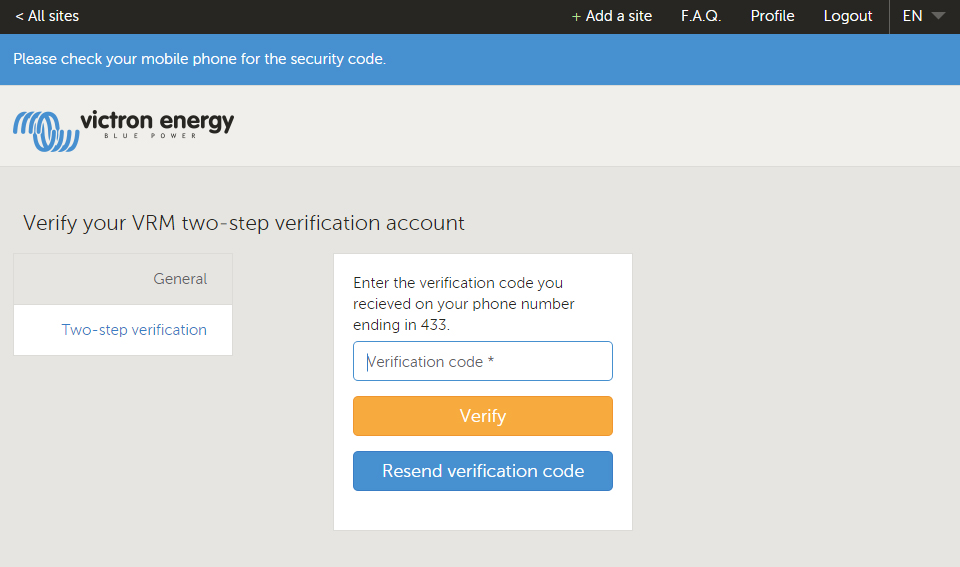This is an old revision of the document!
Table of Contents
Two-step verification
Protect your account against unauthorized access with two-step verification. Two-step verification adds an extra layer of protection to your account by requiring you to enter both your password and a security code received on your mobile phone when logging in to VRM.
This manual describes how two-step authentication can be switched on or off for your VRM account. Different steps will be described in order of execution and visualized by using multiple screenshots.
How to turn on Two-step verification
Step one
Log in to vrm.victronenergy.com
After Logging in, you will be redirected to the homepage, shown on the image below. On this page you will have to select 'Profile' in the top menu bar. On the example image this is marked in red.
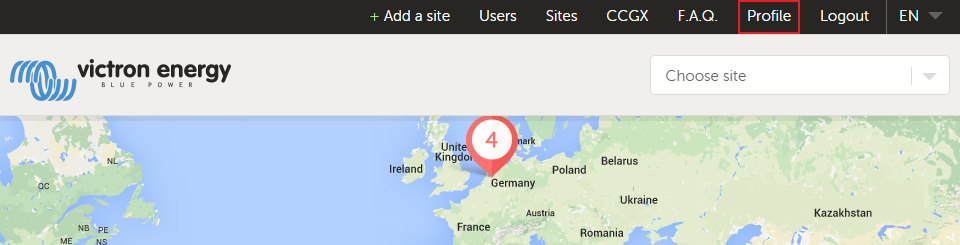
Step two
After selecting profile in the top menu, you will arrive at the profile page. On this page you can make changes to your profile as well as set up Two-step verification. For this you will have to select the button marked in red on the image below.
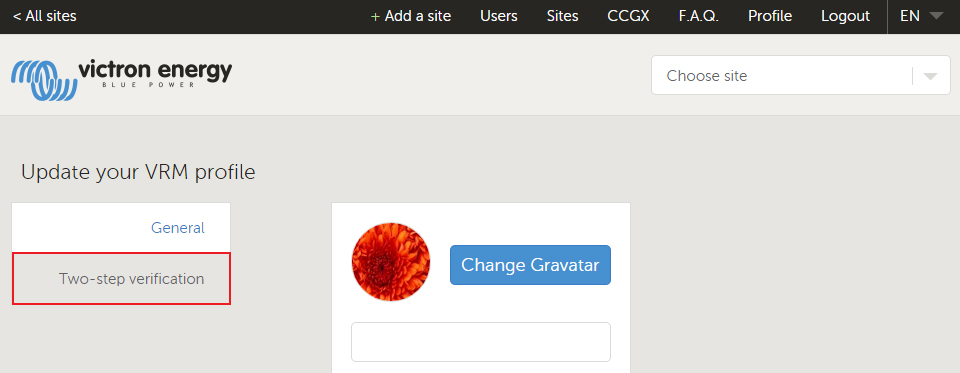
Step three
Next you will have to insert your country plus mobile phone number and Submit them by pressing 'Send verification code' VRM will then send the verification code to you via a text message (SMS) on your phone. In case you did not receive a code, you can press 'Resend verification code' (the blue button on the image below) after which VRM will send you another code.
Step four
After entering the code and pressing 'verify' VRM will notify you of successfully enabling two-step verification. You can now select 'done'. This will redirect you to your profile page and complete the setup.
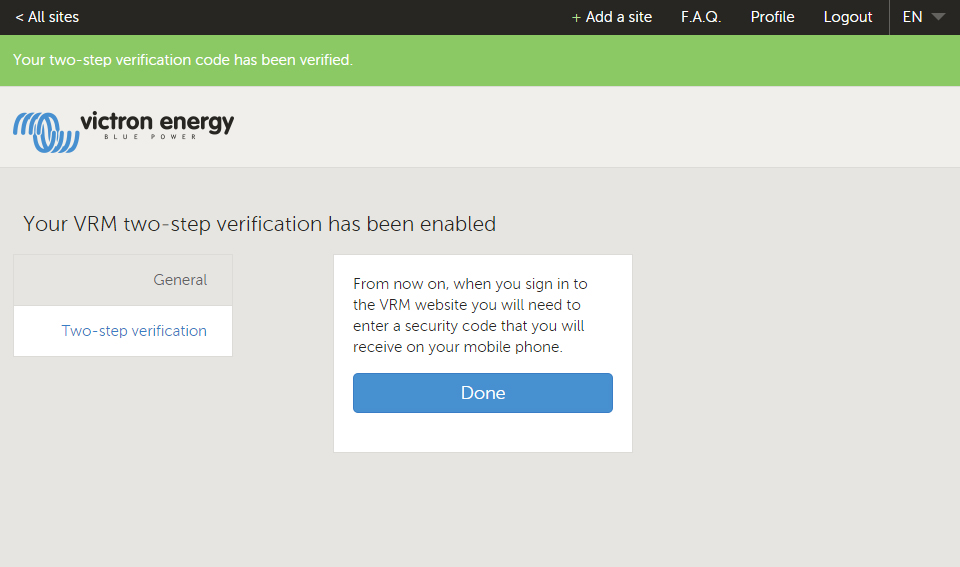
How to Turn off two-step verification
If you would like to turn off two-step verification you can do so by returning to your profile and once again access Two-step verification. This time there will be an on/off switch as shown on the image below. By flicking the switch to off and confirming your action by entering your password and pressing 'next' VRM will notify you of successfully disabling two-step verification.
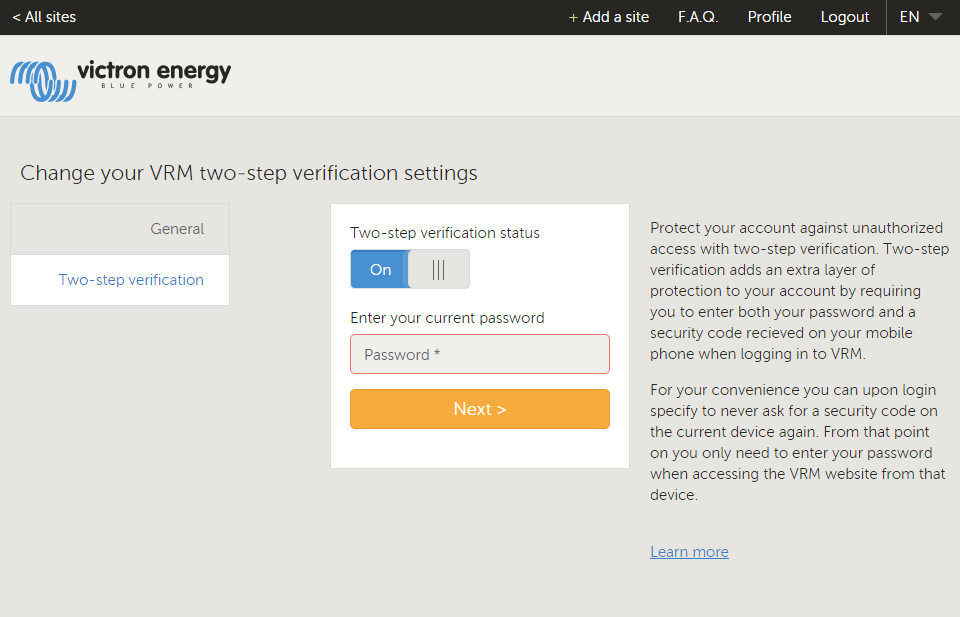
 Add this page to your book
Add this page to your book  Remove this page from your book
Remove this page from your book  Manage book (
Manage book ( Help
Help