This is an old revision of the document!
Table of Contents
Raymarine MFD Integration
1. Introduction
The integration technology used is called LightHouse Apps by Raymarine.
2. Compatibility
The MFD integration is compatible with the Axiom, Axiom Pro and Axiom XL MFDs running on LightHouse 3. The eS & gS Series multifunction displays which have been upgraded to LightHouse 3 are not compatible.
Raymarine MFDs need at least LightHouse v3.11 for compatibility, which was released in November 2019.
3. Wiring
The MFD needs to be connected to the GX device using ethernet. It is not possible to connect over Wi-Fi. For the ethernet connection, a RayNet adapter is required.
The RayNet adapters can be purchased from Raymarine:
- A62360 - RayNet (F) to RJ45 (M) - 1m
- A80151 - RayNet (F) to RJ45 (M) - 3m
- A80159 - RayNet (F) to RJ45 (M) - 10m
- A80247 - RayNet (F) to RJ45 (F) Adapter
- A80513 - RayNet male to RJ45 adaptor cable
Connecting a Axiom MFD to a network router might lead to IP address conflicts, due to the integrated DHCP server.
To connect the GX device to the internet, it is recommended to use Wi-Fi.
4. Configuration
On the Victron GX Device, go to Settings → Services, and there enable both MQTT on LAN (SSL) and MQTT on LAN (Plaintext).
Next, go to Settings → System Setup → Scroll to the bottom → Battery measurements. And there set up what batteries you want to see on the MFD; and by what name.
No other settings, such as IP addresses or similar are required, since the Axiom MFDs have an integrated DHCP server.
5. Configuring Multiple Battery Measurements
This video explains how to setup multiple battery measurements, and naming them.
6. Step by Step

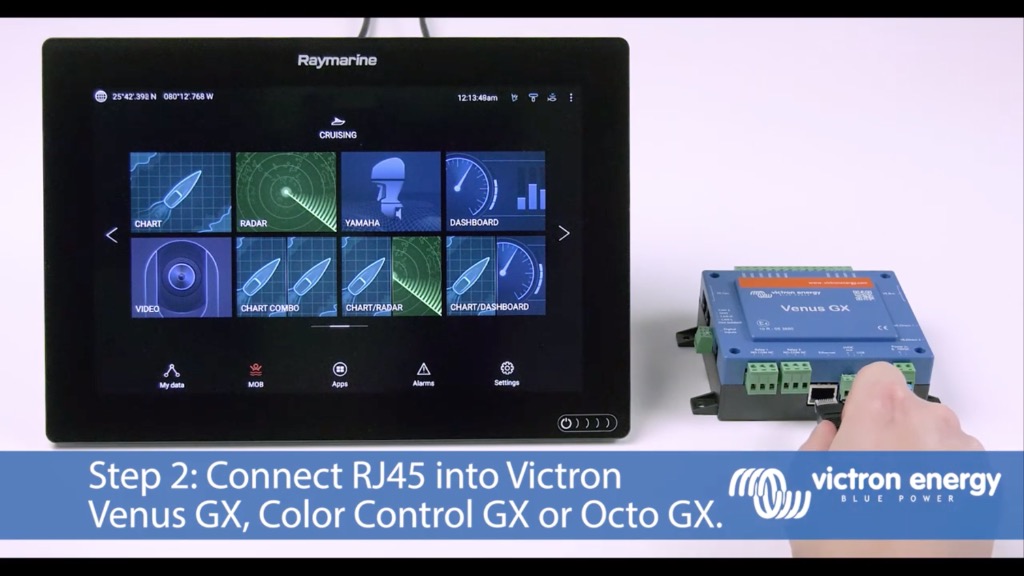
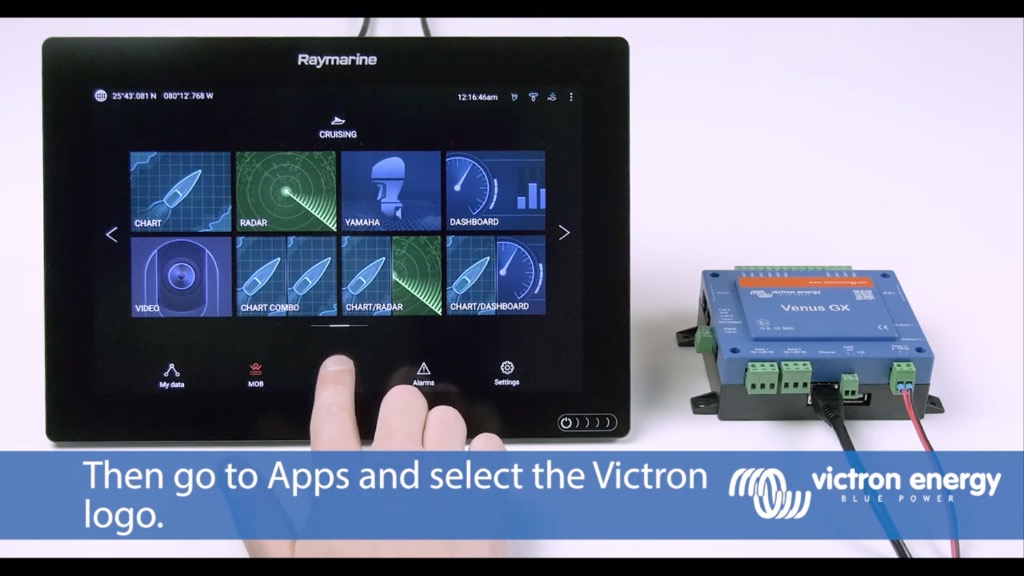
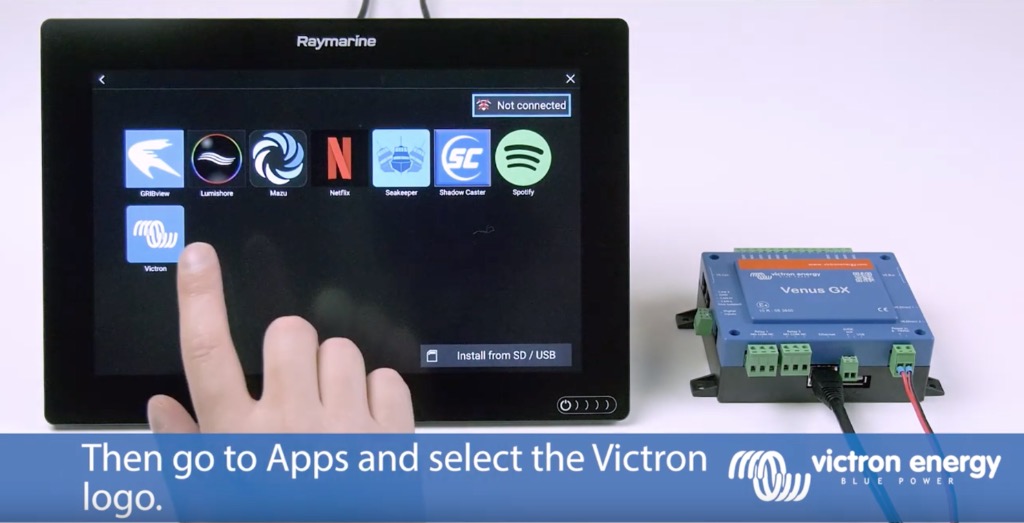
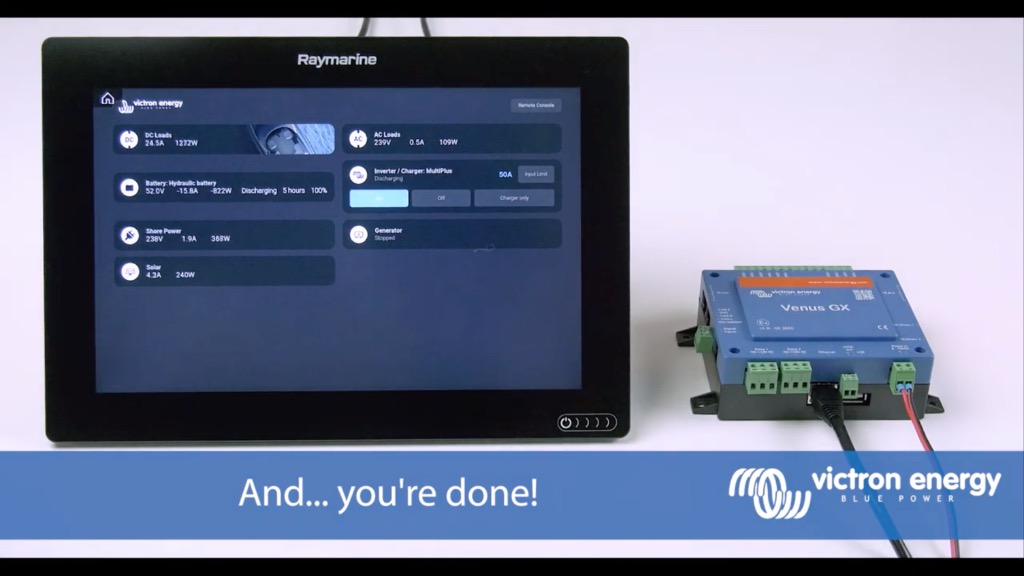
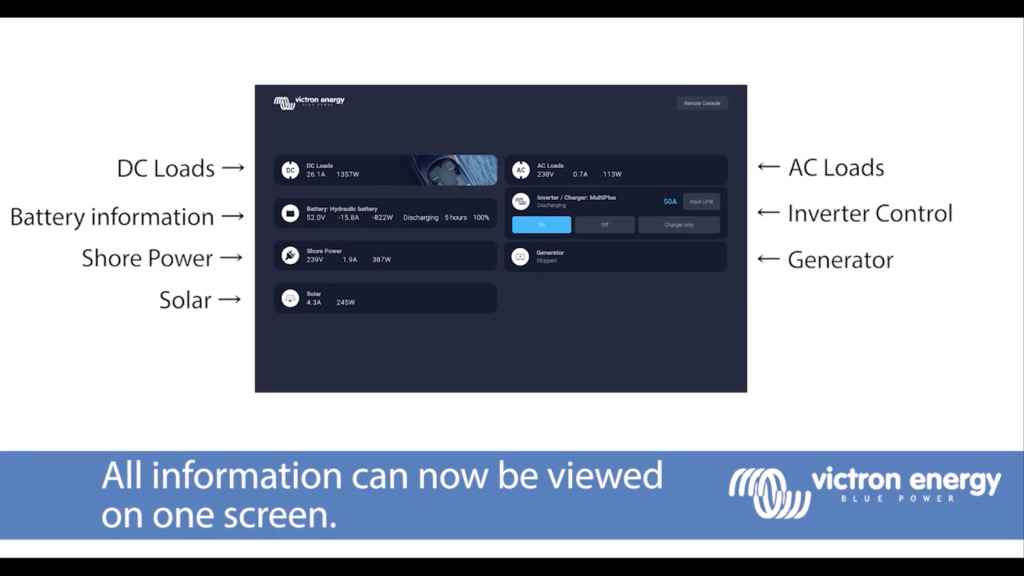
 Add this page to your book
Add this page to your book  Remove this page from your book
Remove this page from your book  Manage book (
Manage book ( Help
Help