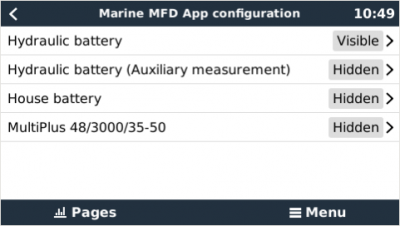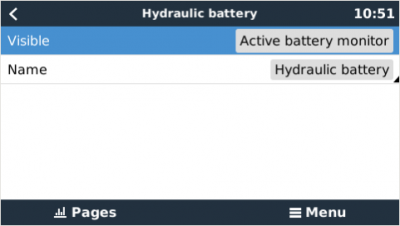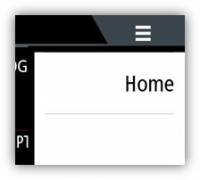This is an old revision of the document!
Table of Contents
Navico MFD Integration
1. Introduction
Navico is the overall brand behind the B&G, Simrad and Lowrance MFDs.
This document explains how to connect to Navico MFDs using an Ethernet connection. The integration technology used is called LightHouse Apps by Raymarine.
Make sure to also study the Marine MFD Integration by App chapter in the manual.
Note that there is an alternative method to connect, which is NMEA2000. See the NMEA2000 chapter in the main manual.
2. Compatibility
Navico compatible hardware:
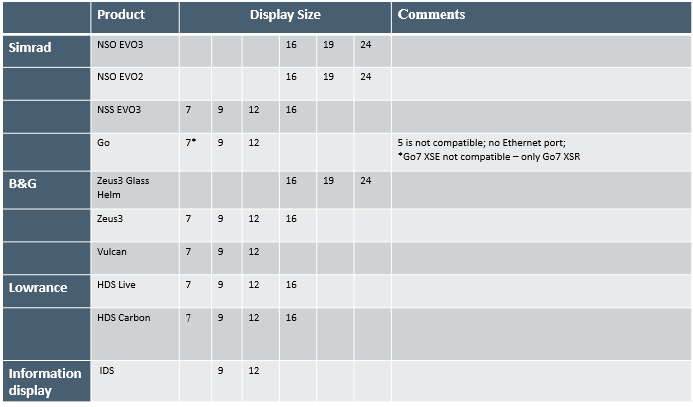
Note that this feature also works on the NSS EVO2. But only limited. And its not officially supported and also there will be no new software releases made by either Victron nor Navico to fix any issues that may arise. In other words, it is not a supported configuration by Navico but the consumer can feel free to use it (if they contact Navico or Victron service, our team will tell them it is not a supported configuration). More testing and user feedback will have to show what does and what does not work on the EVO2.
At this moment it is not possible to control the Victron MFD App other than the touchscreen.
This means that you cannot use
- Local controls, i.e. WheelKey and arrow keys
- Simrad OP50
- B&G ZC2
3. Wiring
The Navico device needs to be connected to the GX device using Ethernet. Its not possible to connect over WiFi. For the ethernet connection, a Navico adapter is required as the Navico MFDs feature a round water proof connector on the back. The adapters can be purchased from Navico:
- ETHADAPT-2M 127-56
- CABLE RJ45M-5F ETH ADPTR NONWATERPRF
4. Configuration
On the Victron GX Device, go to Settings → Services, and there enable both MQTT on LAN (SSL) and MQTT on LAN (Plaintext).
Next, go to Settings → System Setup → Scroll to the bottom → Marine MFD App configuration. And there set up what batteries you want to see on the MFD; and by what name.
No other settings, such as IP addresses or similar are required. The GX device and the Navico devices connect to each other using a technology called linklocal addressing.
It is possible to connect the a router to the same LAN; and that way connect the GX Device to the internet.
5. Configuring Multiple Battery Monitors
6. Step by step


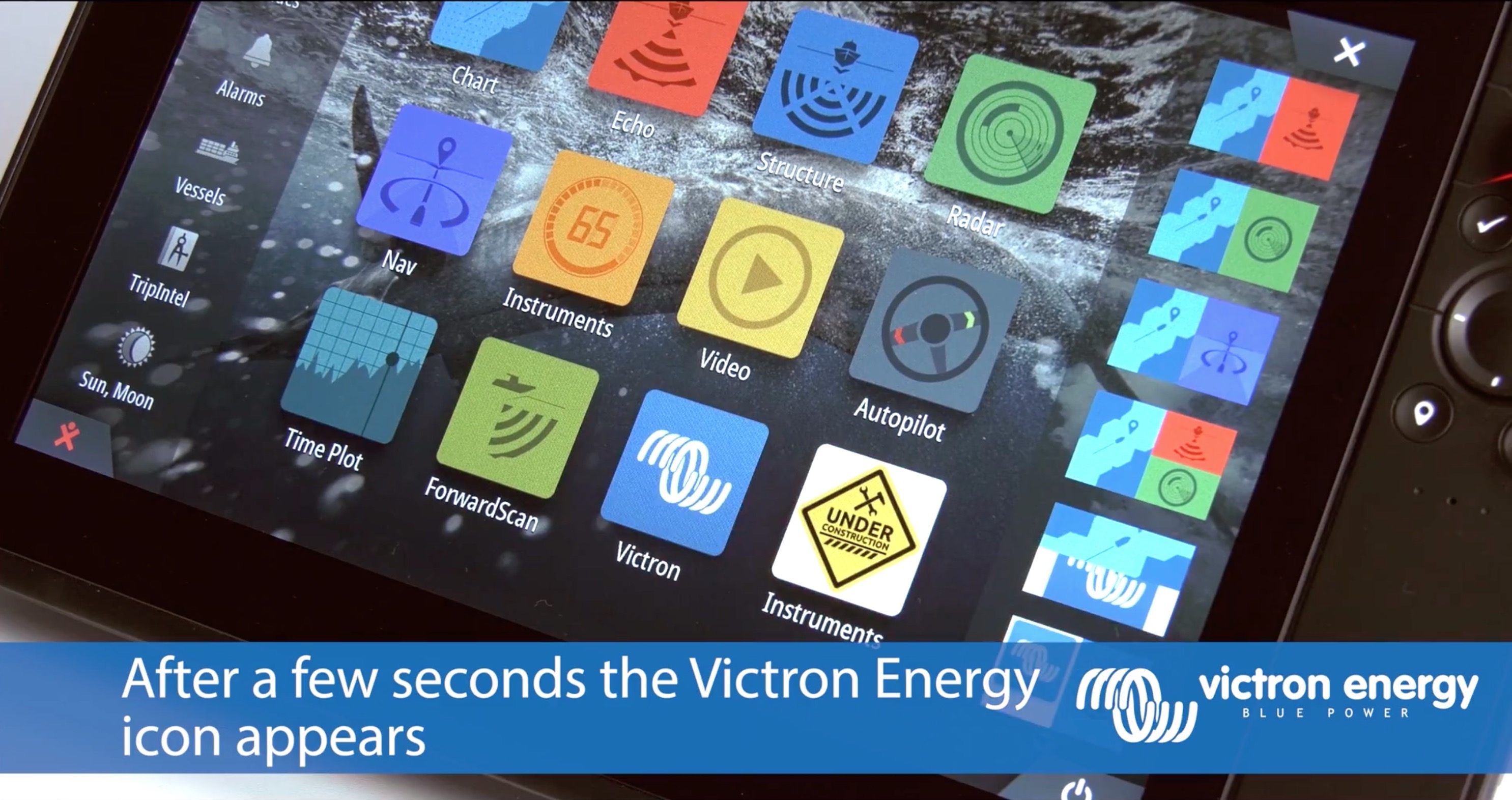
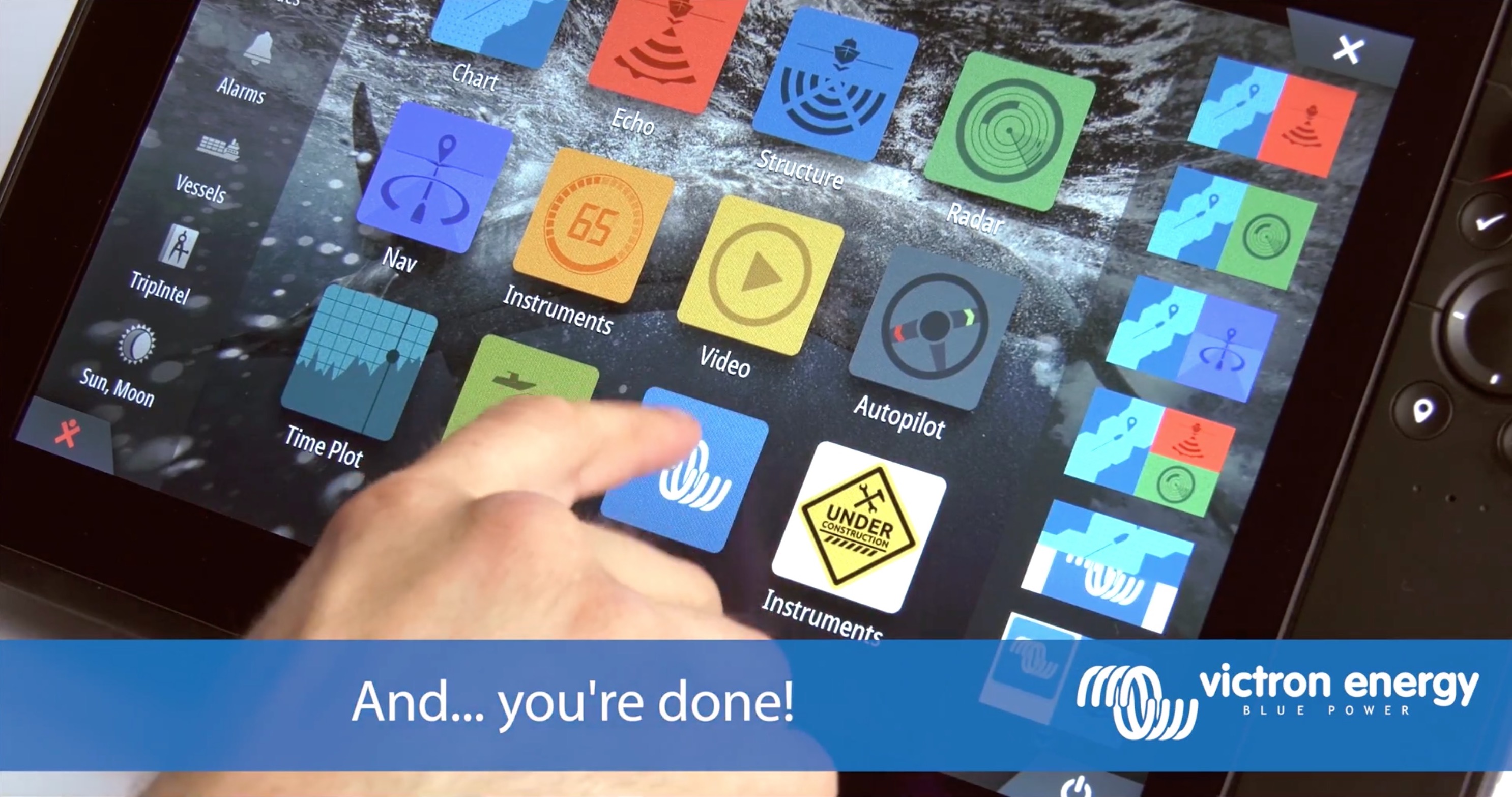
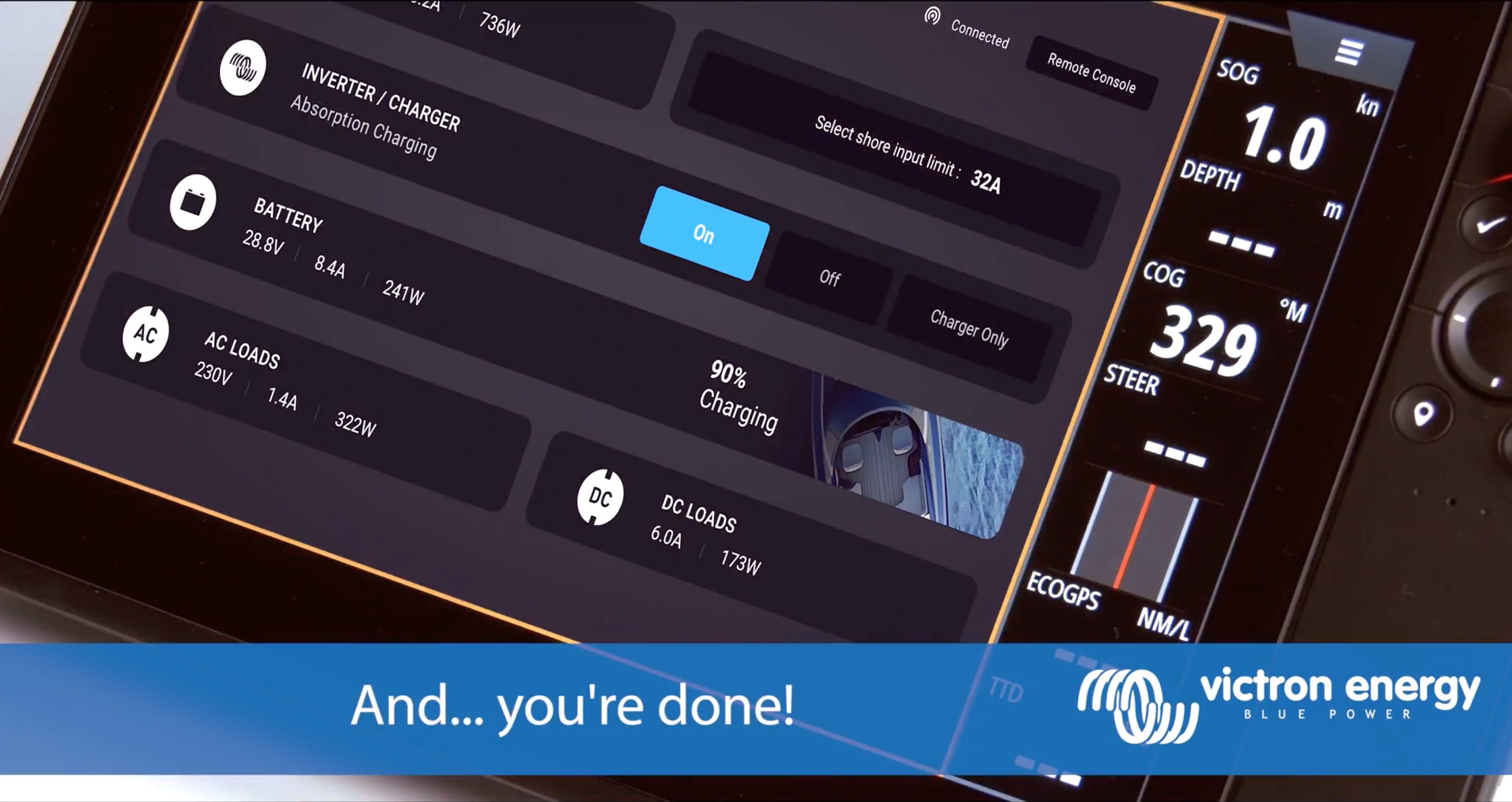
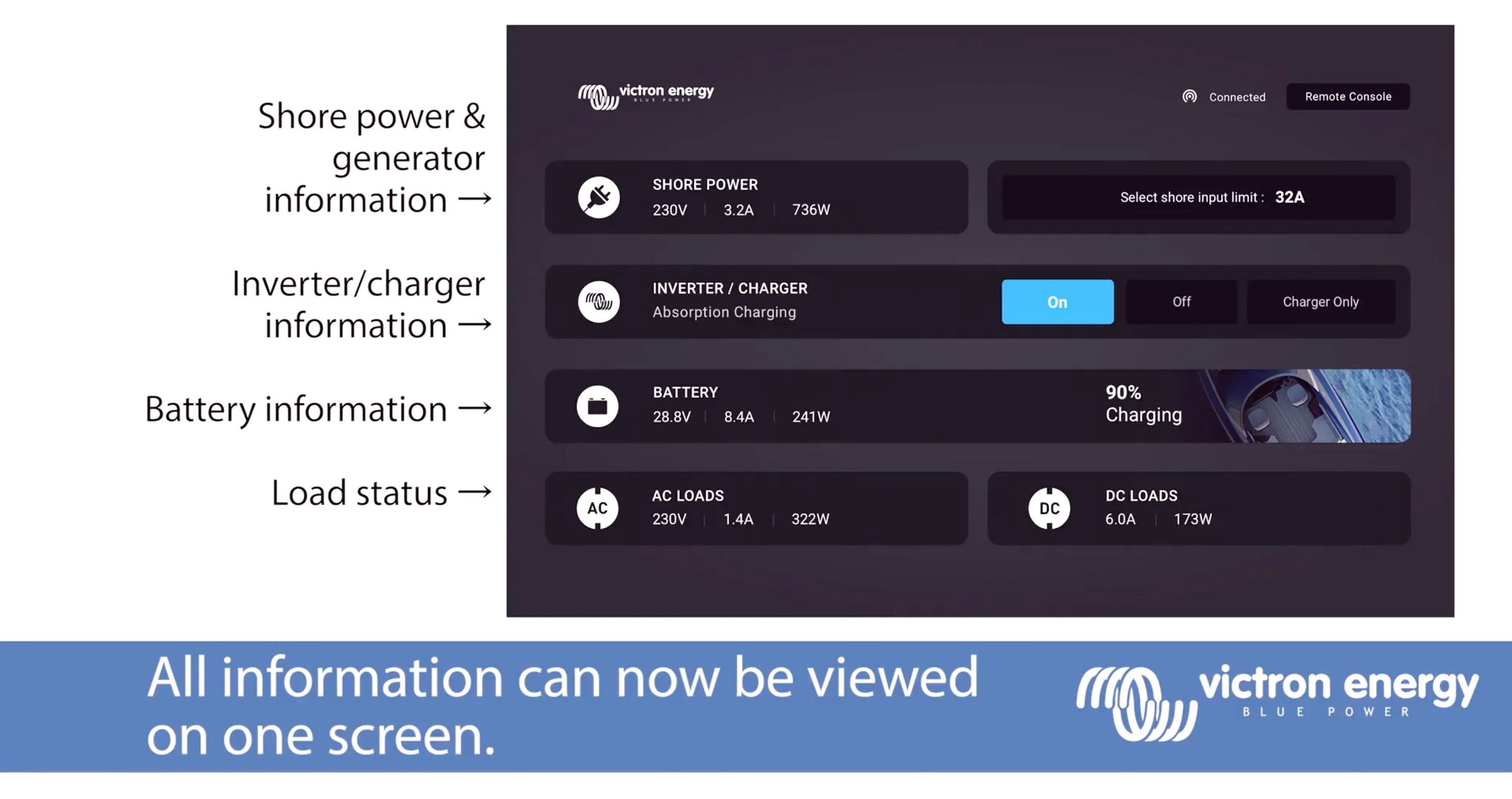
 Add this page to your book
Add this page to your book  Remove this page from your book
Remove this page from your book  Manage book (
Manage book ( Help
Help