This is an old revision of the document!
Table of Contents
Garmin MFD integration
Preliminary manual
Introduction
The integration technology used is called Garmin OneHelm.
Compatibility
OneHelm is currently available for the GPSMAP® 8400/8600 MFD series.
Also, Active Captain is supported. This screenshot shows ActiveCaptain, with the Victron App:

Wiring
The Garmin needs to be connected to the GX device using Ethernet. Its not possible to connect over WiFi. For the ethernet connection, a Garmin adapter is required:
- Marine Network Cables - 6ft - PART NUMBER 010-10550-00
- Marine Network Cables - 20ft - PART NUMBER 010-10551-00
- Marine Network Cables - 40ft - PART NUMBER 010-10552-00
- Marine Network Cables - 500ft - PART NUMBER 010-10647-01
Configuration
GX device settings
- Ordered List Item
- Go to Settings → Services, and there enable MQTT.
- Go to Settings → System Setup → Scroll to the bottom → Battery measurements. And there set up what batteries you want to see on the MFD, and by what name. Make sure to check out this video, which shows how to configure the batteries to be visible on the MFD
- For boats; and other applications with DC loads such as lighting and a Battery Monitor installed, make sure to enable the “Has DC system setting”. For more information about it; see the GX Manual.
Networking
No special networking settings are necessary. Not on the Garmin; and not on the Victron GX Device.
The Garmin MFDs run a DHCP server; and the GX device are by default configured to use DHCP. After plugging in the cable, the Victron icon will show up after 10 to 30 seconds.
To connect the GX Device to the internet and the VRM Portal, while its Ethernet port is already in use to connect to the Garmin, use either WiFi or a GX GSM. more information.
Configuring Multiple Battery Monitors
Step by Step




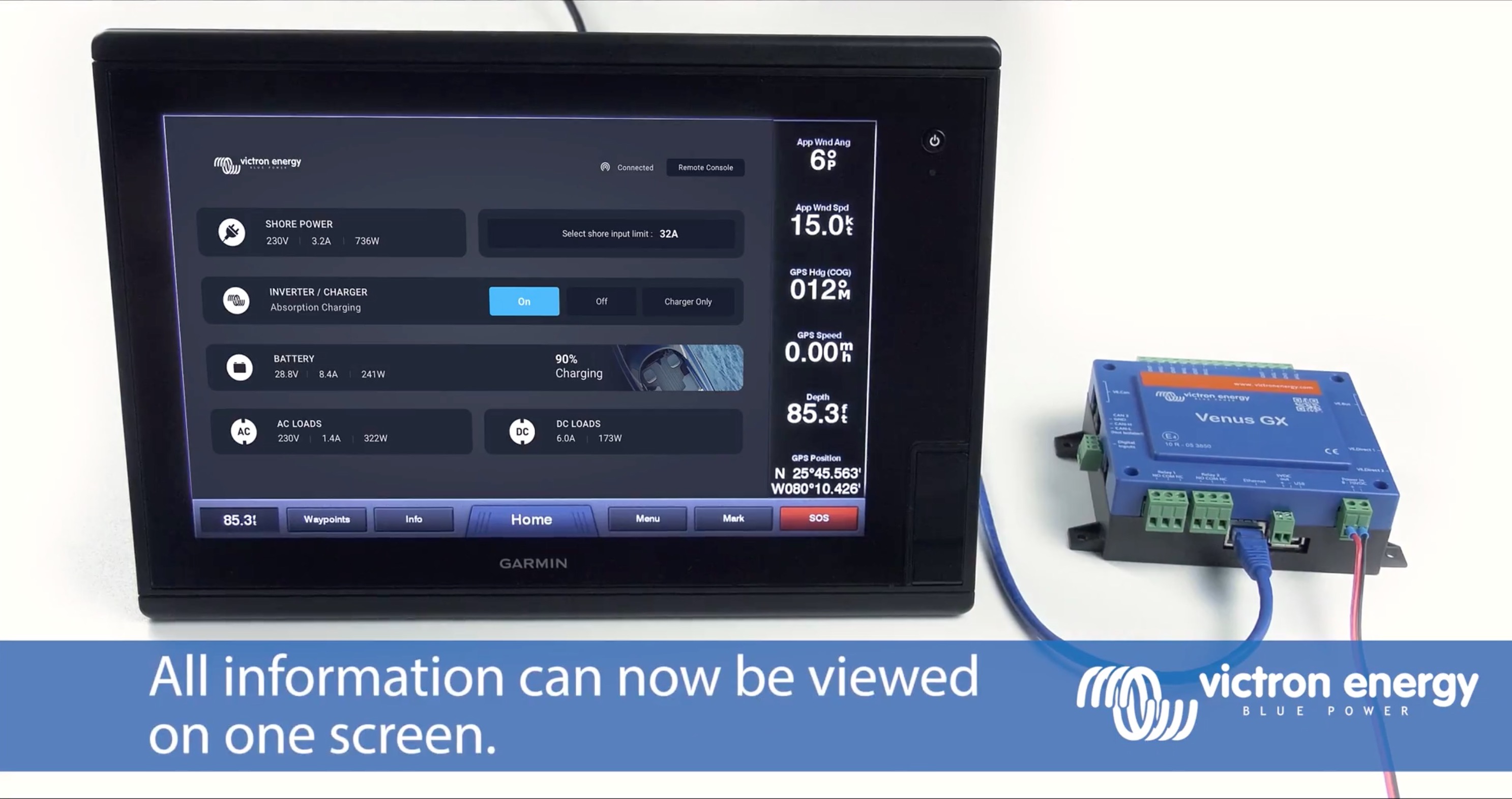
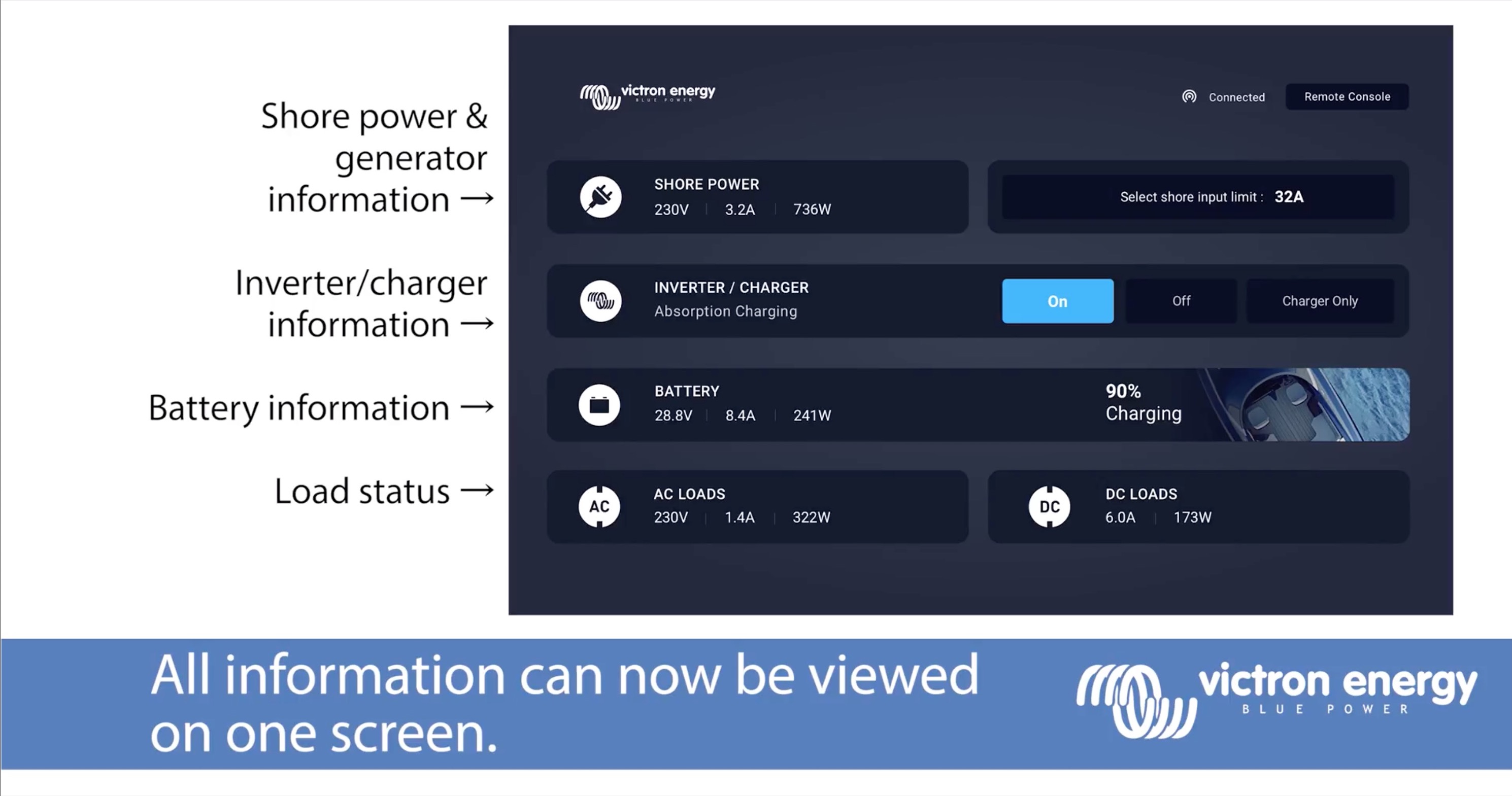
 Add this page to your book
Add this page to your book  Remove this page from your book
Remove this page from your book  Manage book (
Manage book ( Help
Help