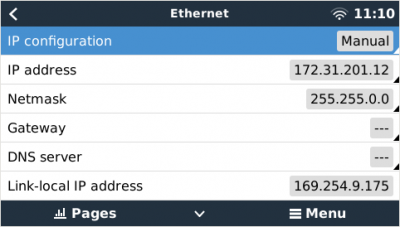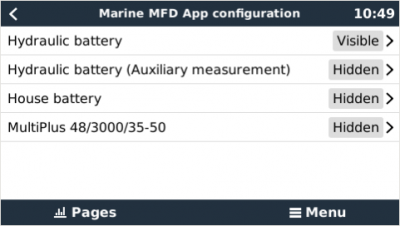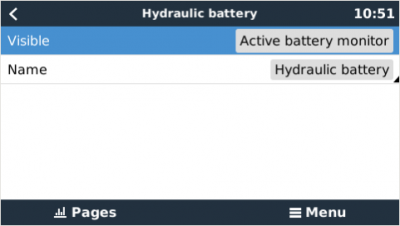This is an old revision of the document!
Table of Contents
Furuno MFD Integration
1. Introduction
This document explains how to connect to Furuno MFDs using an Ethernet connection.
Make sure to also study the Marine MFD Integration by App chapter in the manual.
Note that there is an alternative method to connect, which is NMEA2000. See the NMEA2000 chapter in the main manual.
2. Compatibility
Furune MFD software requirements: TDB
The MFD integration is compatible with the following models:
- NavNet TZtouch3 TZT12F
- NavNet TZtouch3 TZT16F
- NavNet TZtouch3 TZT19F
- Navnet TZtouch2 TZT2BB Black box
Note that the Navnet TZtouch2 TZTL models are not supported.
3. Wiring
The Furuno device needs to be connected to the GX device using Ethernet. Its not possible to connect over WiFi. For the ethernet connection, a standard ethernet cable can be used.
4. Configuration
4.1 Ethernet configuration
On the Victron GX Device, go to Settings → Ethernet, and change the following settings:
| Setting | Value |
|---|---|
| IP Configuration | Manual |
| IP address | 172.31.201.12 |
| Netmask | 255.255.0.0 |
| Gateway | 0.0.0.0 or the IP address of the router in your network |
| DNS server | 0.0.0.0 or the IP address of the router in your network |
It is possible to connect the a router to the same LAN; and that way connect the GX Device to the internet. Make sure the Gateway setting of the GX is set to the IP address of the router.
4.2 Services configuration
On the Victron GX Device, go to Settings → Services, and there enable both MQTT on LAN (SSL) and MQTT on LAN (Plaintext).

Next, go to Settings → System Setup → Scroll to the bottom → Marine MFD App configuration. And there set up what batteries you want to see on the MFD; and by what name.
 Add this page to your book
Add this page to your book  Remove this page from your book
Remove this page from your book  Manage book (
Manage book ( Help
Help