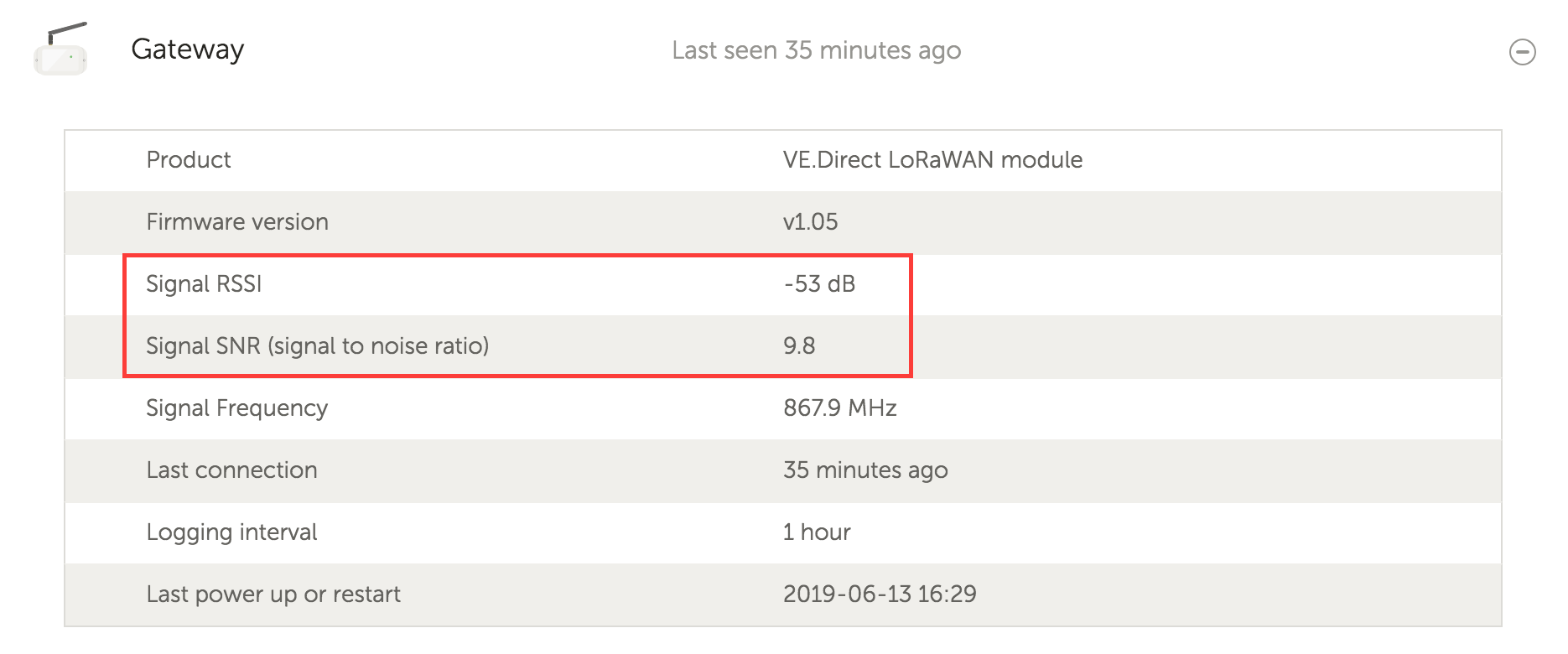Table of Contents
VE.Direct LoRaWAN module manual
NOTICE: Software Update
All units with versions earlier than v1.05 have been recalled for a free software update; due to the issue that they stop transmitting after a while. How long it takes before they stop transmitting varies; and is typically between 12 and 60 days.
You can find your version number in the VRM portal. Go to your installation → open device list in the left menu → unfold the gateway tab and find the firmware version.
Introduction
Thank you for purchasing a VE.Direct LoRaWAN module. It allows you to connect other Victron equipment, such as your Battery Monitor (BMV); Solar Charger; or Inverter VE.Direct, to the Victron Remote Management (VRM) portal. The portal is available to use free of charge, and from it, you can view the status of your installation from anywhere in the world using your desktop device or mobile phone.
LoRaWAN radio frequencies and coverage
Warning: LoRaWAN Coverage The “The Things Network” LoRaWAN network is not a commercial network. Public gateways are maintained by the community and coverage can not be guaranteed.
The VE.Direct LoRaWAN (Long Range Wide Area Network) module is essentially a radio transmitter which broadcasts data (in this instance information about the status of your Victron installation) to a nearby LoRaWAN gateway. Typical range of a gateway is about 2km if you live in a town, but could be as far away as 15km if you live in a rural location. The VE.Direct LoRaWAN module uses the gateway infrastructure of 'The Things Network' community. Their network of gateways is constantly expanding and you can check coverage in your area here: https://www.thethingsnetwork.org/map.
tip: Add your own gateway You can even expand the TTN infrastructure to your area by establishing a new gateway. The hardware cost would be a few hundred euro's, and you would need a power supply and an internet connection. Make sure to buy a multi channel gateway. The lower cost single channel gateways are not supported.
Recommended LoRaWAN gateways
https://www.lorixone.io/en/products
You can follow this great guide on how to setup for the The Things Network: https://www.thethingsnetwork.org/labs/story/install-awesome-lorix-one-gateway
Bandwidth and frequencies
Warning: Unsupported Frequencies
We do not support the TTN AS923 frequency for Australia, only AU915. Please make sure your gateways are on the correct frequency.
Whilst it's free to use, and long range, LoRaWAN is not high bandwidth. Therefore the most important data is only sent once an hour and some less important data is only sent once every 24 hours. (See below for more information.)
Frequencies used by the LoRaWAN module differ by region and country. We stock three different versions:
- ASS030538010 - VE.Direct LoRaWAN EU863-870 module
- ASS030540010 - VE.Direct LoRaWAN US902-928 module
- ASS030542010 - VE.Direct LoRaWAN AU915-928 module*
The EU version can be used in most of Europe and certain countries in Africa. The US model can be used in the Americas.
The Things Network deploys multiple clusters. If you are setting up your own gateway, please make sure it is connected to the appropriate TTN cluster for your region. EU868 should use eu1, US915 should use nam1, and AU915 should use au1.
Product compatibility
This module has one VE.Direct port and is compatible with:
- All MPPT Solar Charge Controllers which have a VE.Direct Port
- BMV Battery Monitor 700 series
- BMV Battery Monitor 712 Smart series
- Inverter VE.Direct models
The module is not compatible with our Peak Power Packs - even though they have a VE.Direct Port.
The LoRaWAN module is not compatible with the SmartShunt series.
More information is also available on our website: https://www.victronenergy.com/panel-systems-remote-monitoring/ve-direct-lorawan
Installation
What's in the box?
- VE.Direct LoRaWAN module, with 1.5m VE.Direct cable
- RPSMA Antenna
- 1.5m power cable with 3A inline fuse and M10 eyelets.
- Quick-install guide
Assembly instructions
- Screw the antenna onto the LoRaWAN Module
- Mount the LoRaWAN Module close to the device you wish to monitor
- Connect the VE.Direct cable between devices
- Connect the DC Power (8V - 68V, looking to the module with green connector below of the module, the positive is on the left)
- After a short wait the LED will blink green indicating that all is OK
- Go to the VRM Portal to add your installation
Details
After power-up, the module will gather information from the VE.Direct device. Once received it connects to the LoRaWAN network, and then sends all available data to the VRM Portal.
After this first transmission, it will send the most important data hourly:
BMV Battery Monitor (It does not support the SmartShunt)
- Battery Voltage
- Battery Current
- Battery Power
- State of Charge
- Alarm status & reason
MPPT Solar Charger
- Solar Power
- Battery Voltage
- Battery Current
- Battery Power
- Error code
- Charge state (Off, Bulk, Absorption, Equalize, Float)
Inverter VE.Direct
- Battery Voltage
- AC Output current
- Alarm status & reason
- Mode (On/Off/Eco)
Note that data may not always arrive at the VRM Portal every hour. Transmission over the air can fail - even when your LoRaWAN device is mounted close to a gateway. This is normal and part of the LoRaWAN concept.
LED Codes
| LED Status | Definition |
| ———- | ———- |
| Blinking blue | Connecting to LoRaWAN. If your module keeps blinking blue, check LoRaWAN Network coverage. |
| Blinking green | A connection has been made both to LoRaWAN and to the VE.Direct device. |
| Blinking yellow | You're connected to LoRaWAN, but not to the VE.Direct device: Check the cable & power to the VE.Direct device. |
| Continuous red | Error. The module will automatically reboot within ten seconds. |
Current draw
- 15 mA @ 12V
- 8,5 mA @ 24V
- 5,5 mA @ 48V
Trouble shooting the connection
Step 1: Power: Verify that there is proper power supply connected, by checking the LED. It will always blink in some colour.
Step 2: LoRaWAN connection: Verify that the LED is blinking either green or yellow. After powerup, the LED will first blink blue. Which indicates that it is establishing communication with the LoRaWAN gateway and the TTN Network. Once connected to both, it will start blinking green (when there is a VE.Direct device) or yellow (when there is no VE.Direct device). In case it keeps blinking blue, check that the LoRaWAN gateway is in range, and check that the region and frequencies of the Gateway and the module match. See above for details.
Step 3: VE.Direct Make sure the LED is blinking green. In case its blinking yellow, check the cable to the VE.Direct device, and power to the VE.Direct device.
Step 4: VRM Portal Connectivity Login to VRM, and add the module by going through the “Add installation” wizard.
Note that adding the installation on VRM can only be done when the result of the previous steps is OK: the LoRaWAN connections needs be ok and the VE.Direct cable needs to be connected to a product & communication properly. In short, the LED needs to blink green. If there is no VE.Direct data, the module will not send any data to VRM; and then will not be possible to register the installation on VRM.
Note that there is one situation where the LED on the VE.Direct LoRaWAN can be green; while still there is no good connection, which is with a so called “Single channel gateway”. If you have such, you'll have to buy and install another type of TTN gateway.
Step 5: Check LoRaWAN signal strength On VRM, go to the Device list entry and unfold the Gateway entry. In the list you will find the RSSI and SNR parameters, whom together indicate the quality of the wireless connection.
A higher RSSI (Received Signal Strength Indicator) indicates a better signal, where -30dB is the best possible, and -130 dB the worst: no signal it all. Everything below -75 dB is considered a bad connection and has a high risk of packet loss. The SNR is the Signal to Noise Ratio. This ranges from positive plus 10 to negative -20. Anything above 6 and below -10 is good.
If you have a bad connection try to place the antenna in a higher position or closer to the gateway. Typical range of LoRaWAN is around 2km in an urban area and up to 15km in rural areas with a good gateway.
Step 6: Verify completeness of data on VRM The LoRaWAN network needs to receive three messages before making all the device data available on the VRM Portal. As the LoRaWAN network is a lossy network it is possible that not all of those messages are received the first time. These messages are only sent once every 24 hours by the VE.Direct LoRAWAN device. To solve without waiting 24 hours, power cycle the module and try again.
Step 7: If all LoRaWAN gateways providing coverage have disappeared the module has no way to detect this, and will continue blinking green but its broadcasted data will never arrive in VRM. If your device is blinking green but new data is not arriving in VRM any more for a long time, reboot the device. If there is no coverage, it now will not connect and continue blinking blue. If you are using your own gateway, check that it is still operational and connected to the appropriate TTN cluster.
FAQ
Q1: Will the module store data and send it out later when the gateway is in range?
No.
Q2: Can the firmware of the module be updated?
No.
Q3: How can I connect multiple VE.Direct devices to one LoRaWAN module?
You can't.
Q4 Can I connect both this module and something else to the VE.Direct port at the same time?
No you can't.
Q5 Can the module be used to remotely switch the load output of an MPPT?
No.
Q6 Can the module be used to remotely update firmware of the BMV, MPPT, or Inverter?
No.
Q7 Can the module be used to remotely change the configuration of the BMV, MPPT or Inverter?
No.
Q8 Can the module be used to remotely perform any other action?
No.
Q9 Is a GX Device like a Color Control GX or Venus GX required?
No, a GX device is not required, the data from the VE.Direct device will be sent straight to the VRM Portal from the dongle via the LoRaWan network.
Q10 The Peak Power Pack has a VE.Direct port, will the device work with that?
No.
Q11 I connected the module to a BMV, and then later connected it to an MPPT - but I can't see the new data …why not?
Make sure you power-cycle the LoRaWAN module by switching it off whilst connecting it to a different VE Direct device. Or wait for a minimum of 24 hours.
Q12 Can I connect my VE.Direct device to a LoRaWan dongle and a GX device (eg Cerbo GX) at the same time?
It is not possible to connect a VE.Direct devices with a single communications port (eg MPPT or BMV) to a GX device and the LoRaWan dongle at the same time.
Q13 Can the unit be used with another network than TTN?
Quite regularly we get requests to be able to use another network, ie. another one than TTN. Because TTN is not popular in a certain area, or because there already is another strong network, like TTI (The Things Industries), and so forth. Unfortunately that is not possible. To support another network, two things need doing:
- Change the parameters in the VE.Direct LoRaWAN module - which is currently not possible as there is no user interface nor communications port and or protocol to change its settings.
- Connect our VRM back-end to the other network. For which there is no standard API, and therefore requires Victron development resources.
The -unfortunate- conclusion is that the VE.Direct LoRaWAN module can only be used with the TTN network, and that we cannot help with with or support other networks. End of 2020 we launched another product, which uses the cellular LTE-M networks, and is a good alternative. See for more information: https://www.victronenergy.com/panel-systems-remote-monitoring/globallink-520
Q14 How about the TTN new v3 infrastructure?
The Things Network (TTN) has rolled out a new version of their infrastructure called V3. We migrated to this new V3 version of TTN in September 2021. For most users no action will be required, as the VE.Direct LoRaWAN modules was automatically rebooted and reconnected to VRM via the new V3 version of TTN when we rolled out this update.
Note: If you are running your own gateway, please make sure you update it to work with the latest version of TTN and connect it to the appropriate cluster for your region, as they are taking their old infrastructure offline in December 2021 and all gateways still using this old version will cease to work. If you have an TTN account you will already have received an email about this change. Some users running their own gateways reported some problems with connectivity which was resolved by power cycling their gateways and VE.Direct LoRaWAN modules.
 Add this page to your book
Add this page to your book  Remove this page from your book
Remove this page from your book  Manage book (
Manage book ( Help
Help