This is an old revision of the document!
Table of Contents
Energy Meter ET340 manual

1. Introduction and usage
This document is the manual for the 3 phase max 65A per phase Energy Meter.
The Energy Meter can be used to:
- Grid meter, and used as control input for an ESS System (1).
- Measure the output of a PV Inverter
- Measure the output of a AC Genset
The meter is connected to the Color Control GX. There are two options in its wiring:
- Direct connection, either using the RS485 to USB interface with 1.8m cable length, or the 5.0m cable.
- Wireless connection via Zigbee
2. AC Wiring
3-phase diagram:

When used to measure a PV Inverter, terminals 1, 2 and 3 should face the PV inverter to ensure correct direction of current and power.
Single phase dual function diagram:
In this diagram, a single meter is used to both measure the grid and a single phase PV Inverter.
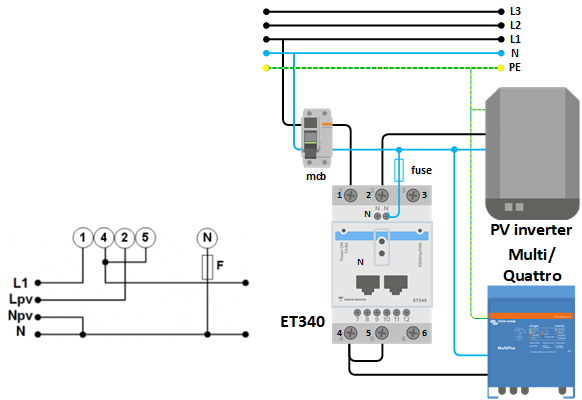
On the CCGX go to the grid meter in the Wired AC sensor settings. Make sure 'Phase type' is set to 'Single phase' and 'PV inverter on phase 2' is enabled.
3. Connection to GX device
Option A: wireless Zigbee connection
Step 1.
Connect the Zigbee to USB converter to the CCGX using the supplied USB cable. A few seconds after connecting, the active LED should be on and the TX/RX LED should be blinking (the converter takes its power from the CCGX, so the CCGX needs to be switched on as well).
Step 2.
Connect the Zigbee to RS485 converter to the ET340 energy meter:
| Zigbee Converter | Energy meter |
|---|---|
| GND | Terminal 10 |
| A | Terminal 8 |
| B | Terminal 9 |
Step 3.
Make sure only one Zigbee device is powered up right now: the Zigbee to USB converter connected to the CCGX. Power down all others. If you don't do this, the Zigbee to RS485 converter may be connected permanently to another Zigbee device.
Step 4.
Connect the 12V DC power supply to the Zigbee to RS485 converter. When the power is switched on, check the LEDs again.
note on old and new zigbee converters
Please note that there is a new zigbee converter available now, that is -not- backwards compatible with the old converters. If you have a non compatible set, please ask your supplier for a correct version.
'old' type:
ASS300400100 - Zigbee to RS485 converter partnumber: DRF2619C
ASS300400100 - Zigbee to USB converter partnumber: DRF2618A
'new' type:
ASS300420100 - Zigbee to RS485 converter partnumber: DRF2659C
ASS300420200 - Zigbee to USB converter partnumber: DRF2658C
note on GX firmware versions:
for the new type Zigbee converters, Venus OS v2.54 is the minimum required software version
Option B: Wired connection to GX device
Connect the Energy Meter to the GX device using the USB to RS485 cable. The RS485 to USB interface cable between the CCGX and the Energy Meter can be extended up to 100 meters; make sure that the extensions of the Data+ (orange) and Data- (yellow) wires form a twisted pair.
| RS485 Converter | Energy meter |
|---|---|
| Orange (Data+) | Terminal 8 |
| Yellow (Data-) | Terminal 9 |
| Black (GND) | Terminal 10 |
The red, green and brown wire coming out of the USB to RS485 cable are not used.
Note on cable length extensions and bus termination
To ensure signal integrity and robust operation, particularly ensure that;
Extension cabling complies with the minimum cross-sectional area specifications in the USB to RS485 data sheet.
Extension cabling has appropriate shielding and twisted pair cores
The original cable attached to the Victron RS485 to USB interface is reduced to a maximum length of 20cm in installations where the total cable length is over 10m or there are installation/site specific interference issues – in this case appropriate/high quality cabling should be used for the entire cable length, rather than only for the extension length.
Cabling is installed separated/away from the main DC or AC power cabling.
All wiring is properly terminated (including unused wires) and properly isolated from weather/water ingress.
RS485 networks are traditionally terminated at both ends with 120Ω terminators. This is not required if the cable length is short and you are using the Victron supplied RS485 to USB lengths, but may be required if they are extended for longer cable runs. The ET340 meter has a built in termination resistor that can be enabled by bridging terminals 7 and 9.
For detailed wiring/installation notes and specifications refer to the Victron RS485 to USB interface cable ‘Datasheet’.
3. Configuration
After proper connection and powering up, the meter will be visible on the CCGX in the Settings → Energy Meters menu:
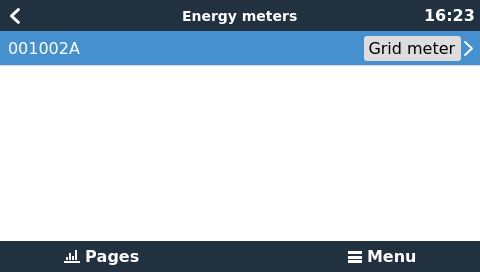
The menu lists every meter found. And in the gray box at the right side it shows the configured function.
After selecting a meter, see its detailed settings:
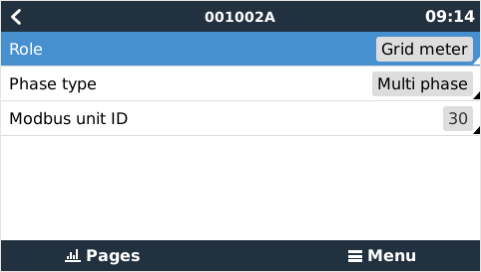
4. Multiple Energy Meters in one system
To connect multiple Energy Meters, wire each meter to a separate RS485-USB converter. Which are then each plugged into a separate USB socket on the CCGX.
Connecting multiple ET340 meters to the same RS485-USB cable is not possible: the ET340 meter has no display and its Modbus address can therefor not be changed.
DISQUS
~~DISQUS~~
 Add this page to your book
Add this page to your book  Remove this page from your book
Remove this page from your book  Manage book (
Manage book ( Help
Help 